A screencast is a digital recording of computer screen output, typically carrying audio narration. Screencasting software takes a series of screenshots of a running application, recording the user’s actions, and creating a video file. The movies can be output in a variety of different formats. This type of software was brought into prominence by the commercial Windows application Lotus ScreenCam in 1994, followed by TechSmith Camtasia and Adobe Captivate.
Screencasts have a wide variety of uses. This type of software is also often used to demonstrate operating systems, software actions, website features, troubleshooting, and evaluating technical skills.
Things have moved on since we last covered screencasting software. The purpose of this article is to identify high quality open source screencasting software that makes it a breeze to create screencasts. Thanks to this software, anyone can make their own videos.
To provide an insight into the quality of software that is available, we have compiled a list of 11 slick Linux screencasting tools. All of these tools are released under a freely distributable license.
Here’s our verdict captured in a legendary LinuxLinks-style ratings chart.
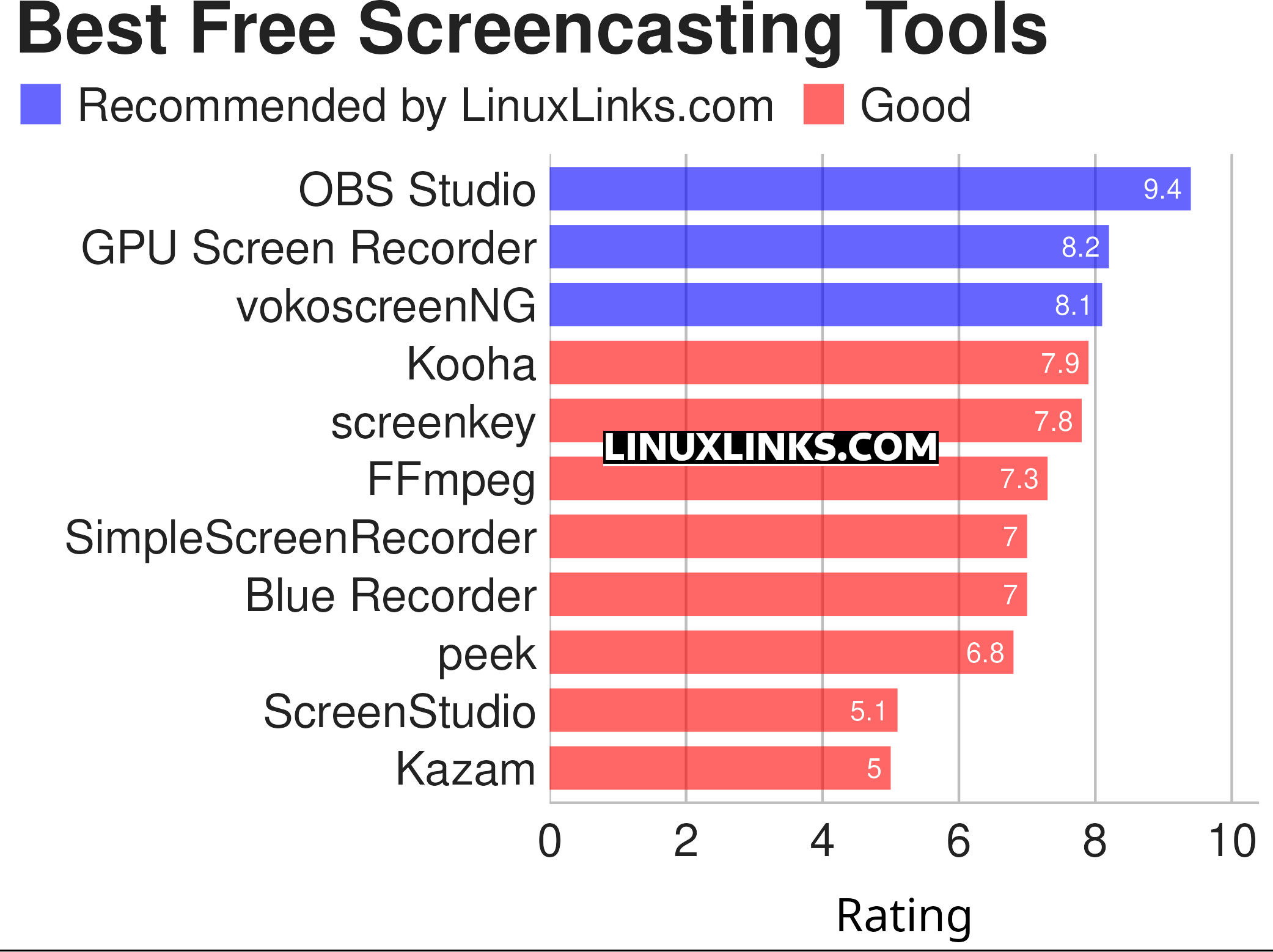
Click the links in the table below to learn more about each application.
| Screencasting tools | |
|---|---|
| OBS Studio | Complete video recording and live streaming solution |
| GPU Screen Recorder | Minimizes system performance by recording using the GPU only |
| vokoscreenNG | Easy to use screencast creator |
| Kooha | Simple GTK-based app to “elegantly record your screen” |
| screenkey | Screencasting software inspired by Screenflick |
| FFmpeg | Record, convert and stream audio and video |
| SimpleScreenRecorder | Easy to use screencast creator |
| Blue Recorder | Simple screen recorder written in Rust |
| peek | Animated GIF screen recorder |
| ScreenStudio | Streaming made easy |
| Kazam | Well designed and easy to use interface |
This article has been revamped in line with our recent announcement.
If you are running Gnome Shell you already have an environment framework to record your desktop. Simply press Ctrl+Alt+Shift+R to start recording a screencast. Gnome’s screencasting works well, using little resources, and is effortless to use.
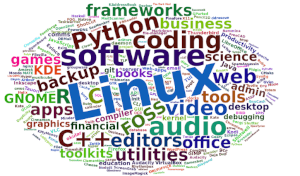 Read our complete collection of recommended free and open source software. Our curated compilation covers all categories of software. Read our complete collection of recommended free and open source software. Our curated compilation covers all categories of software. Spotted a useful open source Linux program not covered on our site? Please let us know by completing this form. The software collection forms part of our series of informative articles for Linux enthusiasts. There are hundreds of in-depth reviews, open source alternatives to proprietary software from large corporations like Google, Microsoft, Apple, Adobe, IBM, Cisco, Oracle, and Autodesk. There are also fun things to try, hardware, free programming books and tutorials, and much more. |
