Last Updated on July 22, 2020
In Operation
The following walk-through uses the Ubuntu 19.04 distro. Starting abcde from the command line with no flags or edited config file instructs the script to rip and encode the whole CD.
The software first performs a MusicBrainz query over the Internet to look up my CD (there’s also support for CDDB and CD-Text lookups). The CD in question is a splendid performance of Also sprach Zarathustra and Don Juan composed by Richard Strauss, conducted by Herbert von Karajan with the Berlin Philharmonic Orchestra. The query retrieves 2 matches for the CD.

After selecting one of the matches, you’re given the option of editing the CDDB data. You’re also asked if the CD is a multi-artist. That’s not the case with this CD.

The image below shows the final stage of the ripping and decoding. By default, the software encodes the extracted WAV files to the OGG format. An OGG file is a compressed audio file that uses free, unpatented Ogg Vorbis audio compression.

Here’s the output files listed in the file manager.

You can specify which encoding to use with the -o flag. The software supports 14 different output file types: vorbis, mp3, flac, spx, mpc, wav, m4a, opus, mka, wv, ape, mp2, tta, and aiff.
I prefer encoding my CDs to FLAC, an audio coding format for lossless compression of digital audio. To rip and encode a CD in FLAC format, type at a shell:
$ abcde -o flac
While abcde can be run from the command line, with various flags to specify your desired options, it’s recommended to run the program from a configuration file. There’s a system-wide config file stored at /etc/abcde.conf. But it’s best to copy that file and create your own .abcde.conf file in your home directory.
As I’m a FLAC enthusiast and want the highest (lossless) compression, I need to uncomment the FLACENCODERSYNTAX=default line and change it to FLACENCODERSYNTAX=flac, specify some options with FLACOPTS=’-s -e -V -8′, and set OUTPUTTYPE=flac. Every CD will now automatically be encoded with FLAC, with the maximum (lossless) compression.
If you’re new to encoding music, you can uncomment multiple encoder lines. Then you’ll encode a single audio CD into multiple different codecs at the same time. If you’re so inclined, you can encode into 11 different codecs, which might be useful for helping determine your preferred audio codec, taking into account quality and file size considerations.
Next page: Page 3 – Other Features
Pages in this article:
Page 1 – Introduction / Installation
Page 2 – In Operation
Page 3 – Encoders
Page 4 – Other Features
Page 5 – Summary
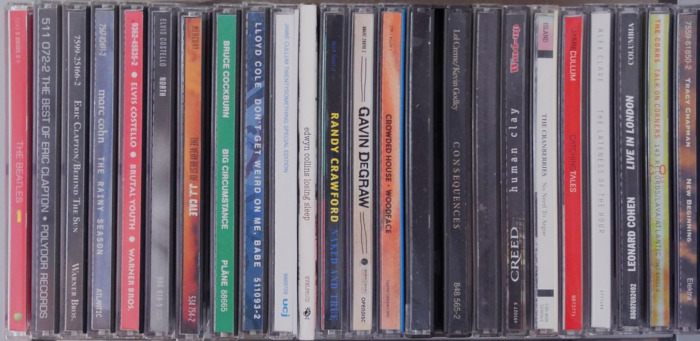
nice page setup–just not software that i am looking fror.