In Operation
When you start NoiseTorch, you may see the message “NoiseTorch unconfigured” in the top right hand corner. Don’t worry about that message, as it should change to “NoiseTorch active” when noise reduction is in progress.
Using NoiseTorch is really simple. Select the microphone to denoise and click “Load”. A virtual microphone is created that can be selected in any software.
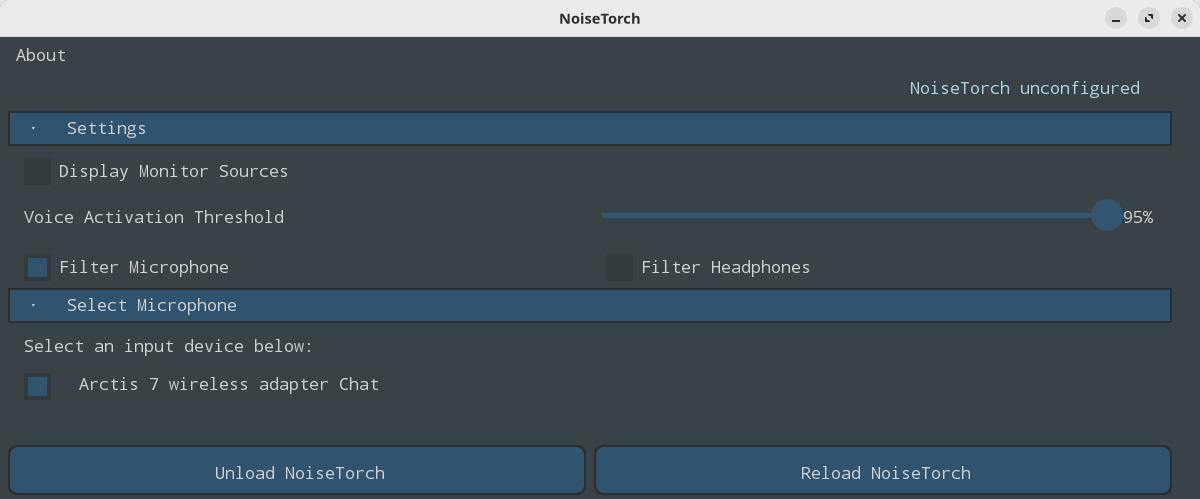
There’s a slider for the Voice Activation Threshold. It’s set to 95% by default which works well for most setups.
The interface is basic to say the least, but that’s not really important. Once you’ve decided whether to filter the microphone/headphones, all that’s left to do is to configure your applications to use NoiseTorch. Let’s look at a couple of programs.
In OBS Studio, we select the LADSPA Plugin NoiseTorch from the Properties for ‘Desktop Audio’ dialog.
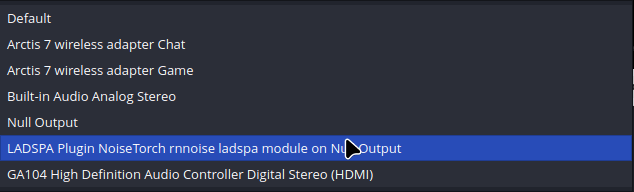
Strangely the “NoiseTorch unconfigured” message remains even though the noise reduction works perfectly.
With Discord, that message does change to “NoiseTorch active” when we select NoiseTorch as the input device.
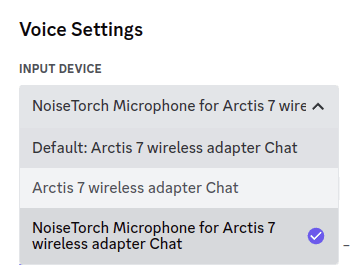
Summary
NoiseTorch is a delightfully simple app to use. It’s really effective at suppressing noise. All the hard-work is done by the impressive RNNoise library.
NoiseTorch is a must-have app for any gamer that wants to suppress background noise such as noisy fans when streaming or recording.
The software can add a tiny amount of latency but this didn’t cause us any issues.
Website: github.com/noisetorch/NoiseTorch
Support:
Developer: NoiseTorch Community
License: GNU General Public License v3.0
NoiseTorch-ng is written in Go and C. Learn Go with our recommended free books and free tutorials. Learn C with our recommended free books and free tutorials.
Pages in this article:
Page 1 – Introduction and Installation
Page 2 – In Operation and Summary
All tools in this series:
| Awesome Linux Game Tools | |
|---|---|
| Heroic Games Launcher | Games launcher for Epic Games and GOG |
| Steam | Large digital library of PC games |
| libstrangle | Utility to cap the frames per second of games |
| gpu-screen-recorder-gtk | GTK frontend to GPU Screen Recorder |
| MangoHud | Vulkan and OpenGL overlay to help you monitor FPS and more |
| NoiseTorch-ng | Suppresses noise perfect for gamers live streaming/recording |
| ProtonUp-Qt | GUI for easy installation of custom builds of Proton and more |
| GOverlay | GUI to manage MangoHud, vkBasalt and ReplaySorcery |
| noise-suppression-for-voice | Noise suppression plugin based on RNNoise |

It’s definitely a great tool. I’m using it to screen noisy traffic when I’m recording.
It’s a great tool for non-gamers.