This is a weekly blog chronicling my experiences of using the AWOW AK41 Mini Desktop PC on Linux.

For this week’s blog, I examine how well the most popular open source astronomy programs run on the AWOW AK41.
Astronomy is a branch of science that deals with the study of celestial objects (including stars, planets, moons, comets, asteroids, meteor showers, nebulae, star clusters and galaxies) and other phenomena.
Astronomy is particularly well suited to the layperson. It’s a wonderful hobby which has almost no age limits, it’s open to individuals of all financial means, and there is always the potential for an amateur to discover something that has eluded professional astronomers, or to help monitor stars and track asteroids.
Even with the unaided eye, there is much to study in the night sky including constellations, shooting stars, planets, and of course the moon, the Earth’s only natural satellite. And even with a pair of inexpensive binoculars you can easily view say the more prominent of Jupiter’s moons.
Celestia
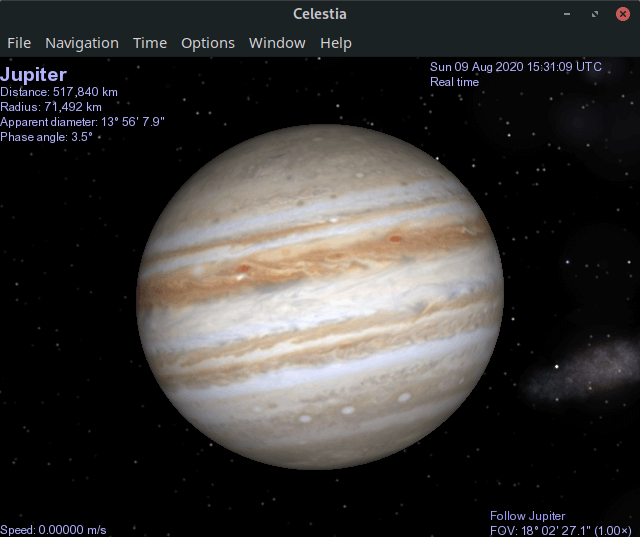
Celestia is an open source real-time space simulation that lets you visually experience the universe in three dimensions.
Unlike most planetarium software, Celestia does not confine you to the surface of the Earth. You can travel throughout the solar system, to any of over 100,000 stars, or even beyond our galaxy. All travel in Celestia is seamless; the exponential zoom feature lets you explore space across a huge range of scales, from galaxy clusters down to spacecraft only a few meters across. A ‘point-and-goto’ interface makes it simple to navigate through the universe to the object you want to visit.
Celestia has an in-built demo that shows some of the capabilities of the software. I’ve captured a video of that demo on the AK41, using OBS Studio, a free and open source streaming and recording platform. The video loses a bit of the fluidity you see with the AK41 just playing the demo. The AK41 lacks a bit of grunt to do high resolution video capture, so I had to reduce the frames per second to 30. But it’s still a good demo.
And I can confirm just watching the video (without recording it with OBS Studio), frame rates are very impressive. They vary between 55-75 frames per second running the program full screen at 2560×1440. Running the program in a large window achieves the full 75 FPS all the time.
Celestia makes intensive use of the AK41’s GPU, with the Render Engine fully utilizing the GPU at full screen, and around 60-70% with the program running in a large window. This Mini PC uses the Intel UHD Graphics 605, an integrated processor graphics unit from the Gemini Lake generation.
In Week 6 of this blog I mentioned a handy utility installed by the intel-gpu-tools packages called intel-gpu-top which lets you monitor GPU usage of the 4 engines.
The intel-gpu-tool package includes a variety of other tools. One of these is intel_gpu_overlay which provides realtime display of GPU statistics. Here’s an image of intel_gpu_overlay when running Celestia. You’ll see that there’s a passage where GPU utilization of the Render Engine (rcs0) is 100%; that’s when Celestia was running its demo full screen. The rest of the time shows GPU when Celestia was running its demo in a large window.
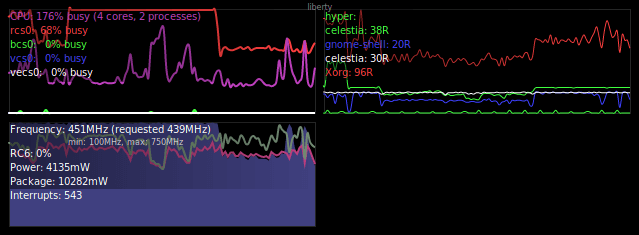
Celestia does a lot of calculations out of your field of view. So it can be a CPU intensive program. But fortunately, there’s sufficient grunt between the AK41’s CPU and GPU to give good performance.
Next page: Page 2 – Stellarium
Pages in this article:
Page 1 – Introduction / Celestia
Page 2 – Stellarium
Page 3 – Skychart
Page 4 – KStars
Page 5 – AstroImageJ
Page 6 – Summary
Complete list of articles in this series:
| AWOW AK41 Mini PC | |
|---|---|
| Week 11 | Video consoles: SNES emulation |
| Week 10 | Running TeamViewer with AWOW AK41 as the host |
| Week 9 | Astronomy on the AK41 including Celestia, Stellarium, Skychart, and more |
| Week 8 | Recording video with OBS Studio |
| Week 7 | Home computer emulators: FS-UAE, ZEsaurUX, Hatari, Clock Signal |
| Week 6 | Web browsing with Chrome, Firefox, Opera, and Vivaldi |
| Week 5 | Gaming: SuperTuxKart, AwesomeNauts, Retrocycles, Robocraft, DOTA 2, and more |
| Week 4 | Run multiple operating systems on the AK41 |
| Week 3 | Video and audio playback looking at hardware acceleration |
| Week 2 | Benchmarking the AK41 with 3 other low power machines |
| Week 1 | Introduction to the series including wiping Windows and installing Manjaro |
This blog is written on the AWOW AK41 Mini PC.

How much does the AK41 cost?
The Mini PC retails at $239.99 / £239.99
Hi Luke,
I have bought the AWOW AK41 but I cannot find the button to start the BIOS.
Do you know which button is the right one?
In addtion I’m looking for the handbook. Do you have an idea where I can get it?
Press the Delete or Escape key to access the BIOS.
There is the very brief quick guide, there is no ‘handbook’.