Last Updated on March 12, 2021
This is a weekly blog chronicling my experiences of using the AWOW AK41 Mini Desktop PC on Linux.

In this week’s blog, I look at some of the ways you can run programs from different operating systems on the AWOW AK41. I examine hardware virtualization, dual booting, as well as using a compatibility layer.
To recap, the AK41 has an Intel Celeron J4115 processor with 4 cores. It uses the Intel Gemini Lake chipset, comes with 8GB of DDR4 RAM (which cannot be increased), and a 128GB NVMe M.2 SSD.
Virtualization with VirtualBox
In computing, virtualization refers to the act of creating a virtual version of something, including virtual computer hardware platforms, storage devices, and computer network resources. The host machine is the AWOW AK41 running the Manjaro distribution. The guest machine is the virtual machine. The words host and guest distinguish the software running on the AK41 from the software that runs on the virtual machine.
With the AWOW AK41 you get a Windows 10 Home license. But Microsoft’s licensing arrangements don’t permit you to install it to a virtual machine even if (like me) you’ve wiped Windows 10 from the machine. But if you’ve decided to retain Windows as your host operating system, VirtualBox will let you easily experiment with a variety of Linux distributions. You can simultaneously run software written for one operating system on another. The software takes care of allocating parts of the CPU, RAM, storage disk, and other components so that a virtual machine can use them to run properly. The virtual OS thinks that it’s running on a real system, but it runs just like any other program on your computer.
Or if, like me, you’re running Linux as the host operating system, virtualization lets me experiment with other Linux distributions, and other operating systems like FreeBSD and Solaris. If you’ve got a spare Windows license, you can use that as the guest operating system.
Many Mini PCs ship with 4GB of RAM. That amount of RAM isn’t sufficient to run VirtualBox for my needs. Remember the system RAM is shared between the host and guest operating systems. Allocating 2GB of RAM to each just isn’t enough for many activities. Fortunately, the AWOW AK41 provides 8GB of RAM. That’s sufficient RAM to run 1 virtual machine comfortably (more if the guest operating system is not going to use X or Wayland) although having 16GB+ of RAM is preferable as it offers up more options.
With the AK41’s 8GB RAM (and taking into account some of that RAM is shared with the graphics), I recommend allocating 3GB of RAM to the guest operating system, retaining the rest of the available RAM for the host operating system.
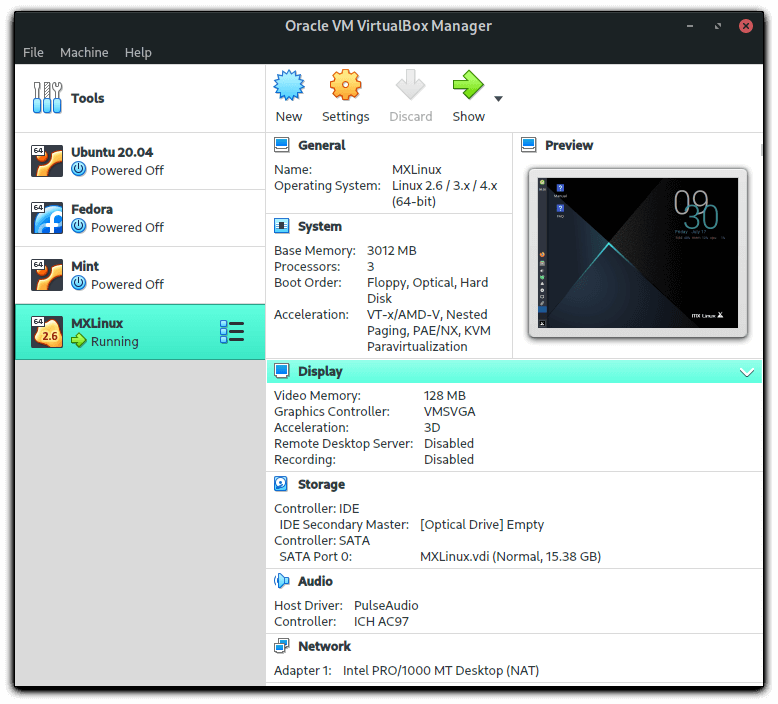
This week I’ve installed 4 guest operating systems. Specifically, Ubuntu, Fedora, Mint and MXLinux, all very popular Linux distributions.
The AK41 comes with a 128GB NVMe M2. SSD. Given that each guest operating system needs a fair chunk of disk space, I installed three of the guests to an external SSD. That SSD is connected via one of the 2 USB 3 front ports. Not as quick transfer and access speeds as the NVMe, but still offering very respectable disk read/write speeds.
After installing each guest operating system, I added VirtualBox Guest Additions. They’re a collection of device drivers and system applications designed to achieve closer integration between the host and guest operating systems. It definitely improves performance, especially graphics.
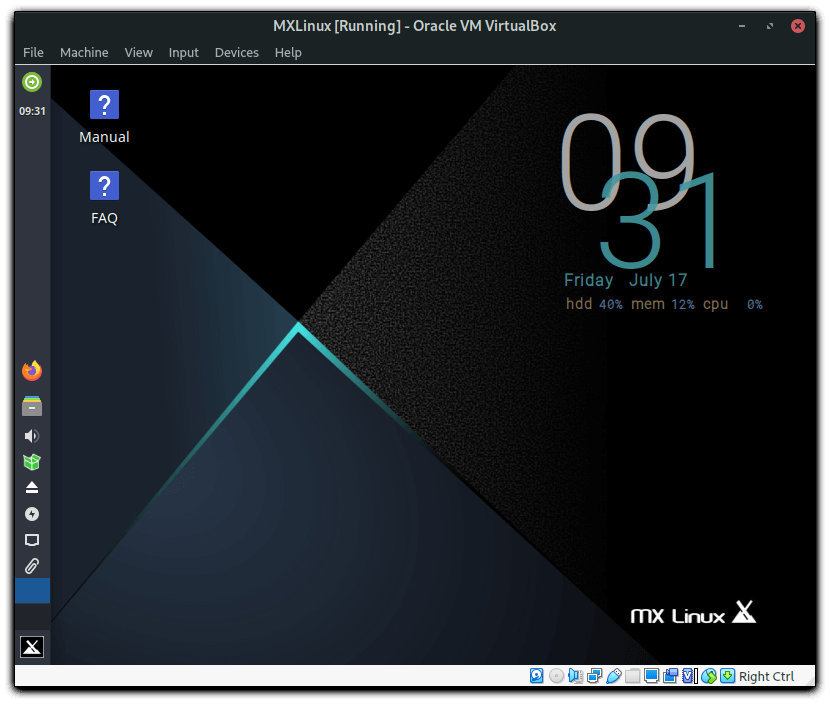
Here’s VirtualBox running MXLinux as the guest operating system. MXLinux is a very popular distro that’s based on Debian, uses the Xfce desktop environment, and best described as midweight.
You have to be realistic about what you can do with the guest operating system. The AK41’s CPU is low power but it’s still more than capable of running a guest operating system with good performance. Just don’t try things like video editing on the guest operating system. And I limited myself to running one guest operating system at a time. It’s a great way of experimenting with different operating systems without needing to mess around with partitions or opening up the machine.
I installed one of the guest operating systems to the internal NVMe disk. VirtualBox offers support for NVMe controllers. I didn’t have time to benchmark disk access using that controller, but with the standard Advanced Host Controller Interface (AHCI) controller, disk read speed for the guest operating system was around 470 MB/s, compared to 813 MB/s on the host operating system.
There’s alternatives to VirtualBox. There’s VMWare Workstation, VMWare Workstation Player, QEMU, KVM and others. For my purposes, VirtualBox gets my vote. I don’t need anything the other virtualization programs offer.
Next page: Page 2 – Dual Booting
Pages in this article:
Page 1 – Introduction / Virtualization
Page 2 – Dual Booting
Page 3 – Wine
Page 4 – Summary
Complete list of articles in this series:
| AWOW AK41 Mini PC | |
|---|---|
| Week 11 | Video consoles: SNES emulation |
| Week 10 | Running TeamViewer with AWOW AK41 as the host |
| Week 9 | Astronomy on the AK41 including Celestia, Stellarium, Skychart, and more |
| Week 8 | Recording video with OBS Studio |
| Week 7 | Home computer emulators: FS-UAE, ZEsaurUX, Hatari, Clock Signal |
| Week 6 | Web browsing with Chrome, Firefox, Opera, and Vivaldi |
| Week 5 | Gaming: SuperTuxKart, AwesomeNauts, Retrocycles, Robocraft, DOTA 2, and more |
| Week 4 | Run multiple operating systems on the AK41 |
| Week 3 | Video and audio playback looking at hardware acceleration |
| Week 2 | Benchmarking the AK41 with 3 other low power machines |
| Week 1 | Introduction to the series including wiping Windows and installing Manjaro |
This blog is written on the AWOW AK41 Mini PC.
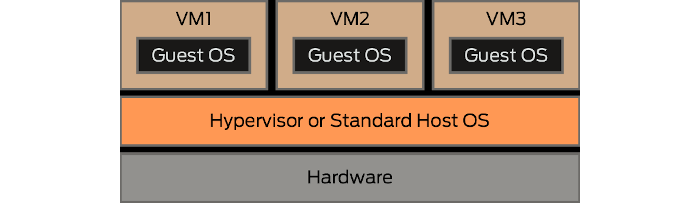
have you test a little bit overclocking? are there a few percent possible?
There’s lots of options in the BIOS but ones I tried to reduce the fan speed didn’t seem to make any difference.