Last Updated on March 12, 2021
Dual Booting
There’s some key advantages and disadvantages to the dual boot approach as opposed to hardware virtualization. If you want to run two (or more) operating systems at the same time, dual booting is not an option. But there’s also advantages to dual booting. With hardware virtualization, you’ll never get native performance on the second operating system. With dual booting you do.
There’s a bit of work needed to get up and running with dual booting. Before doing this, I strongly recommend making a full backup of your system. If things go awry, the last thing you want to do is lose your precious data.
The first action I took on receiving the AK41 was to wipe Windows 10 Home and install Manjaro on the machine’s internal NVMe SSD. But I also want to run other Linux distributions, including Ubuntu and Fedora. I’m a tinkerer at heart.
Now it’s possible to run multiple operating systems from the same disk by shrinking the existing main partition and creating another partition. But given that the NVMe is 128GB, dividing that further will not give me enough disk space for each operating system. You can open up the machine and add a SSH/HHD up to 2TB, as well as a M.2 SSD, again up to 2TB. But if you don’t want to open up the machine there’s always the ability to boot from external SSDs and flash drives. And I found performance of the 2nd/3rd operating system from both an external SSD and a Type-C USB 3.0 flash drive to be a genuinely favourable experience. You lose some of the snappiness afforded by the NVMe SSD, but nothing that inhibits my workflow.
The steps to take:
- Download the additional operating system(s) from the projects’ websites. In my case, that is Ubuntu and Fedora.
- Write each image to a flash USB drive, DVD or other bootable media using software. For USB drives, use something like Etcher.
- Attach the device to the AK41 where the second operating system will reside. For Ubuntu, I used an SSD housed in an external casing and connected it to one of the USB 3.0 ports. I also installed Fedora to a Type-C USB 3.0 flash drive. The latter was really only for experimental purposes as it has a read speed of 156MB/s, as opposed to about 500MB/s with an external SSD. But you could also add a drive internally.
- Reboot the AK41, and hold down the Delete key at boot up. This will take you into the Aptio Setup Utility. We need to change the boot order so that the machine boots from the flash key/optical media. In the Aptio Setup Utility, select the Boot menu. Here you’ll see Boot Option Priorities. There’s 5 entries to define the boot order. Make Boot Option #1 set to the flash USB drive. Save the settings by pressing F4. Reboot the machine
- The machine should now boot from the flash USB drive. Go through the installation process for the new operating system. Along the way, you’ll need to choose where to install that operating system. Just make sure that you don’t overwrite the distribution installed on the NVMe SSD (remember, take a backup of your system before starting). Install the boot loader to the NVMe’s /dev/nvme0n1p1 partition (this is mounted at /boot/efi).
- Restart the machine, access the BIOS setup utility and make the NVMe SSD the Boot Option #1. Restart the machine again.
- When you’ve restarted, The only remaining step is to update the GRUB bootloader. In Manjaro, type:
$ update-grub
Now when you boot the machine, you’ll have a choice of which operating system to start up.
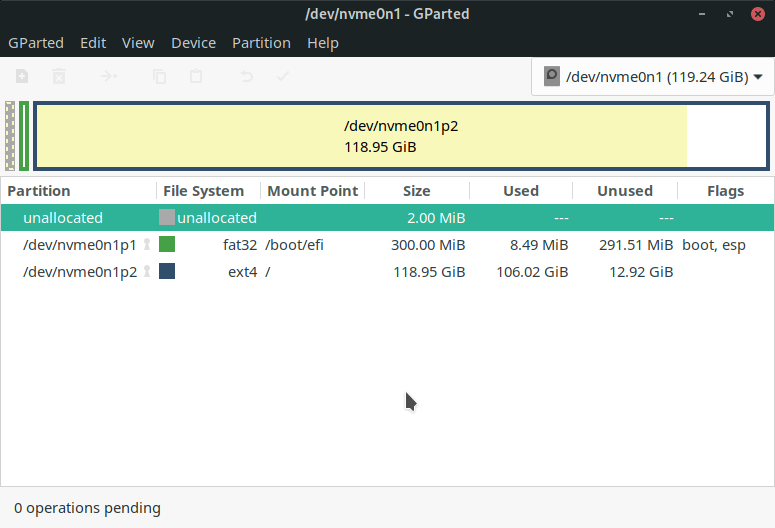
The first image shows the partition information for the AK41’s NVMe SSD (which has the /boot/efi system partition). The second image shows the partition information for the flash drive. On that drive, there’s only one partition, as we use the same boot partition for both operating systems.
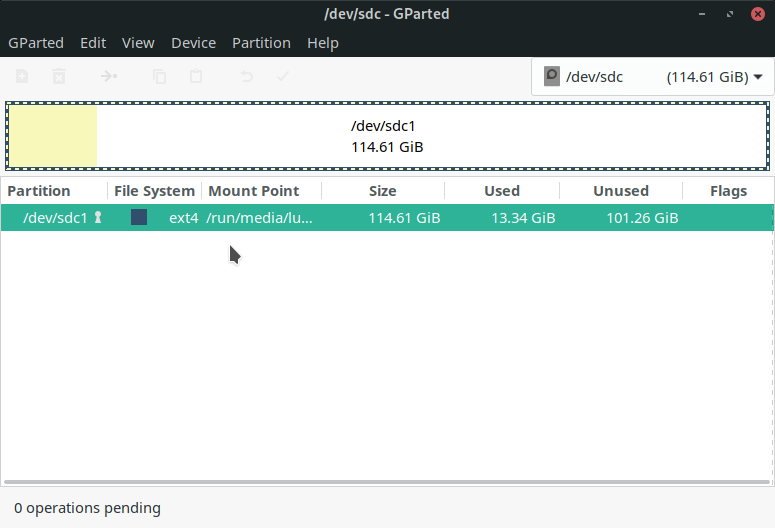
One thing to bear in mind. If you’ve wiped the Windows installation and installed Linux on the NVMe SSD, Microsoft doesn’t permit you installing Windows on to an external SSD or flash drive. The licensing terms only allow you to run Windows from the hardware’s internal disk.
Pages in this article:
Page 1 – Introduction / Virtualization
Page 2 – Dual Booting
Page 3 – Wine
Page 4 – Summary
Complete list of articles in this series:
| AWOW AK41 Mini PC | |
|---|---|
| Week 11 | Video consoles: SNES emulation |
| Week 10 | Running TeamViewer with AWOW AK41 as the host |
| Week 9 | Astronomy on the AK41 including Celestia, Stellarium, Skychart, and more |
| Week 8 | Recording video with OBS Studio |
| Week 7 | Home computer emulators: FS-UAE, ZEsaurUX, Hatari, Clock Signal |
| Week 6 | Web browsing with Chrome, Firefox, Opera, and Vivaldi |
| Week 5 | Gaming: SuperTuxKart, AwesomeNauts, Retrocycles, Robocraft, DOTA 2, and more |
| Week 4 | Run multiple operating systems on the AK41 |
| Week 3 | Video and audio playback looking at hardware acceleration |
| Week 2 | Benchmarking the AK41 with 3 other low power machines |
| Week 1 | Introduction to the series including wiping Windows and installing Manjaro |
This blog is written on the AWOW AK41 Mini PC.
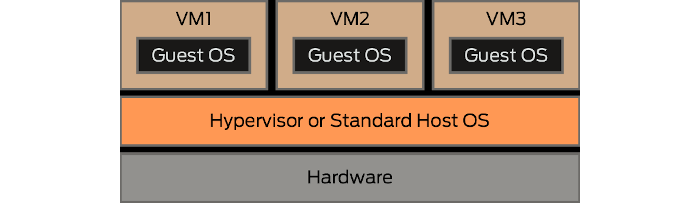
have you test a little bit overclocking? are there a few percent possible?
There’s lots of options in the BIOS but ones I tried to reduce the fan speed didn’t seem to make any difference.