Last Updated on August 20, 2020
Installing Manjaro
Linux has many hundreds of different distributions. The decision which one(s) to use is largely dictated by your own requirements and preferences.
From my perspective, I veer away from distributions that ship old software. I suffered enough with the Raspbian Pi 4’s official repositories in that respect. Just as important, I want something that’s friendly and easy to use, can be configured with a single click yet keeps everything under my control — after all it’s my desktop.
Manjaro ticks most of the boxes. They offer editions with different desktops (XFCE, KDE Plasma, and GNOME). I like each of the desktops but favour GNOME as it offers a modern, attractive, yet simple desktop.
As previously explained, the AWOW AK41 ships with Windows 10. I literally booted into Windows once just to see how quickly it boots.
There’s quite a few ways to install Manjaro on a PC. But I usually prefer creating a bootable USB Stick. There can be issues booting Linux on some machines, either you need to configure the system to allow booting, or even in a few cases use a respin of a distribution that adds the ability to boot Linux on the machine.
Fortunately, I’m pleased to confirm that installing Manjaro on the AWOW AK41 was really easy. Create a bootable USB stick with Manjaro written to it using utility software (such as Etcher), set the BIOS to boot from USB (press Delete to access the BIOS). Then boot from the USB stick and install Manjaro. It was simple and painless; the way it should be.
There’s a few things I always do with a new system. The first thing is to create and initialize a file to hold the swap (I prefer this method than using a dedicated swap partition). I created a 8GB swapfile with the following commands:
$ sudo fallocate -l 8G /swapfile
$ sudo mkswap /swapfile
$ sudo chmod u=rw,go= /swapfile
$ sudo swapon /swapfile
$ sudo bash -c "echo /swapfile none swap defaults 0 0 >> /etc/fstab"
Next, I always remove the extra stuff that Manjaro adds to the GNOME desktop by installing the package manjaro-gnome-vanilla with the command:
$ sudo pacman -S manjaro-gnome-vanilla
With limited time for testing this week, I haven’t tested all the components of the machine. But I can confirm the following.
You’ll need to manually install libva-intel-driver which gives hardware video playback/encoding acceleration (or you’ll be prompted to install this package when installing other specific software (such as VLC)). The image below shows my system is missing /usr/lib/dri/i965_drv_video.so. Install the libva-intel-driver package with the pacman command. After installing that package, i965_drv_video.so is present.
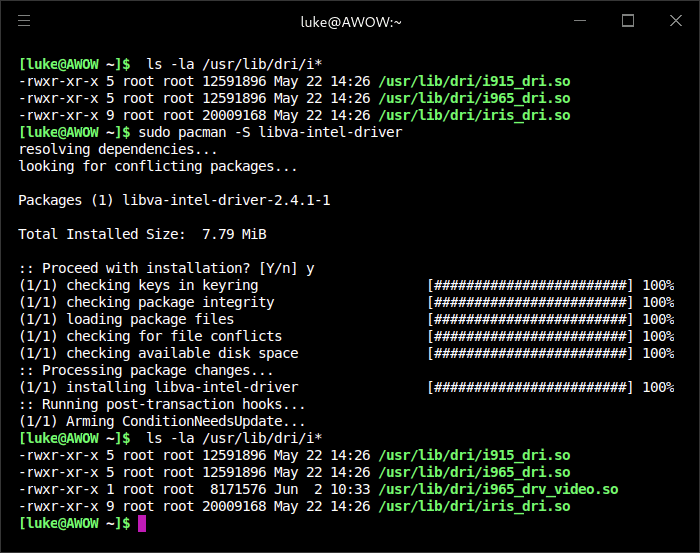
Now I have hardware video acceleration.
- I’ve tested the machine with a single display, as well as a dual display. Both work great. But I haven’t yet tested the USB-C port with a display yet.
- Integrated Wi-Fi and Bluetooth worked ‘out of the box’. Bluetooth works like a charm with my headphones, hifi system, sound bar, keyboards, and mice. Devices were automatically reconnected. I only briefly tested Wi-Fi for a day or so but didn’t experience any drops. I prefer using wired connection, and the AX41 provides a Gigabit ethernet port.
- USB 3 hard disks are automounted. Read and write speeds are as expected. Other USB 2 and 3 devices also worked fine including keyboard, mice, and a webcam.
Next week, I’ll begin exploring this wee machine in more detail under Manjaro.
Pages in this article:
Page 1 – Introduction
Page 2 – Specifications
Page 3 – Installing Manjaro
Complete list of articles in this series:
| AWOW AK41 Mini PC | |
|---|---|
| Week 11 | Video consoles: SNES emulation |
| Week 10 | Running TeamViewer with AWOW AK41 as the host |
| Week 9 | Astronomy on the AK41 including Celestia, Stellarium, Skychart, and more |
| Week 8 | Recording video with OBS Studio |
| Week 7 | Home computer emulators: FS-UAE, ZEsaurUX, Hatari, Clock Signal |
| Week 6 | Web browsing with Chrome, Firefox, Opera, and Vivaldi |
| Week 5 | Gaming: SuperTuxKart, AwesomeNauts, Retrocycles, Robocraft, DOTA 2, and more |
| Week 4 | Run multiple operating systems on the AK41 |
| Week 3 | Video and audio playback looking at hardware acceleration |
| Week 2 | Benchmarking the AK41 with 3 other low power machines |
| Week 1 | Introduction to the series including wiping Windows and installing Manjaro |
This blog is written on the AWOW AK41 Mini PC.

What are you planning to cover in this series? Can you try some server functions like using it as a file server, web server?
I’m open to suggestions what to cover in the series. But I’ll definitely look at both desktop and server software.
Looks an interesting SFF machine. Shame the exchange rate is the typical 1:1
I have problems with the drivers.
all drivers not work. i need help.
who has the link where i can download it and please a how to docu for installation the drivervs.
yesterday my network cart work. i shutdown yesterday and today my network card was removed.
and i can not take any conection to the www
pls help
Impossible to help given the complete lack of information. Does your problem even relate to the AWOW AK41? If so, I suggest you contact AWOW’s support.
Were you able to get the audio jack to work?
Running Ubuntu 20.04 on an AK41.
I have been unable to get the on-board audio jack to work. Audio is only available via HDMI which is of little help to my desktop speakers. The jack works when booted to Windows, and is listed as “Intel Smart Sound Technologies”.
$ lspci -v | grep -i ‘Audio’
00:0e.0 Multimedia audio controller: Intel Corporation Device 3198 (rev 06)
For me, the wireless drivers didn’t install by default. Installing Realtech 8821ce drivers sorted that out for me.
Yes the audio jack worked.
Note this series has finished.