Configuration
Themes
BpyTOP including support for a variety of different themes.
The default theme is called “Default”. No surprises there. But there are, in total, 11 themes available. Default, greyscale, monokai, solarized dark, flat-remix, gruvbox_dark, whiteout, nord, flat-remix-light, dracula, and default_black. You can change the theme (and all the other options) in the program by pressing F2.
Here’s a couple of our favorite themes. First, here’s the dracula theme which has only recently been added.
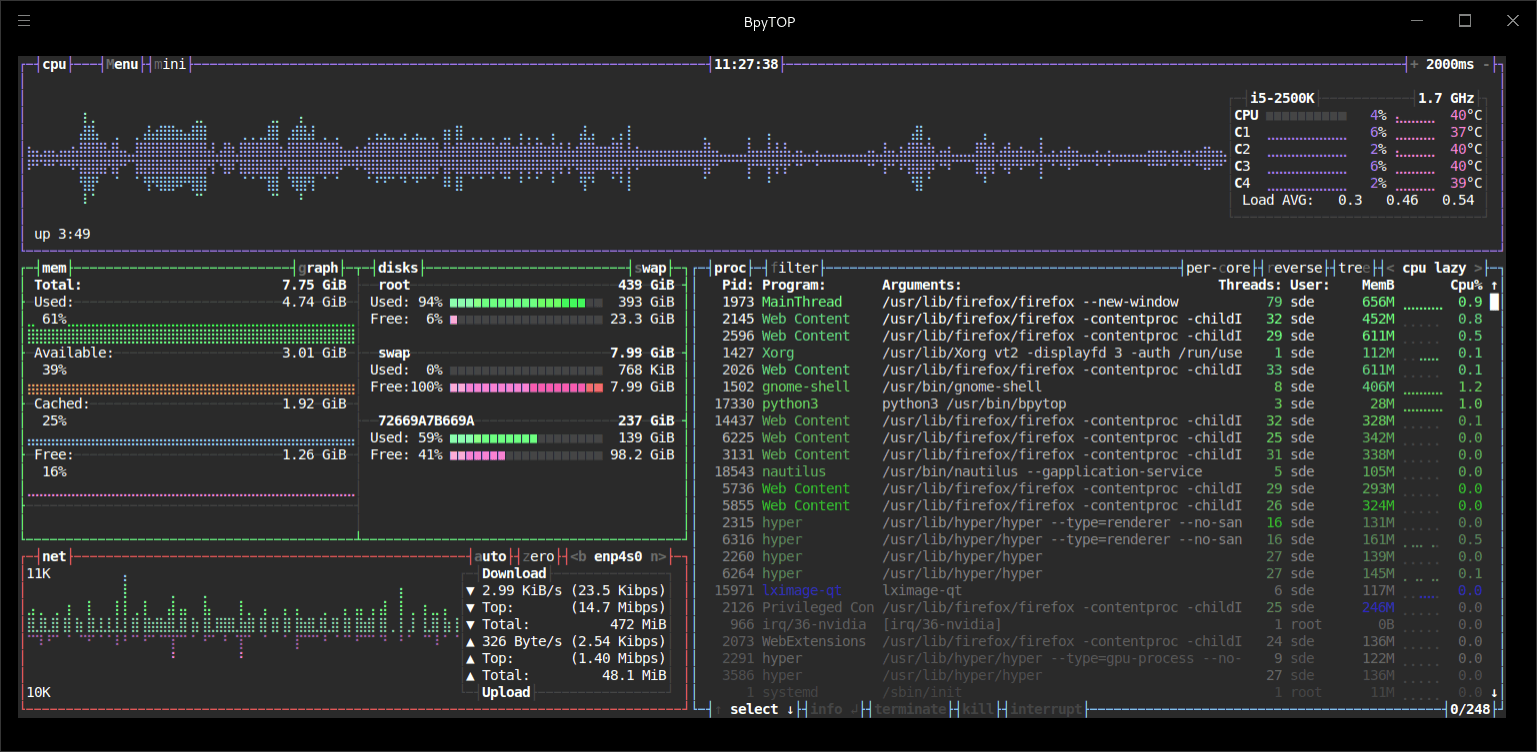
And this is gruvbox_dark, another of our favorite themes.
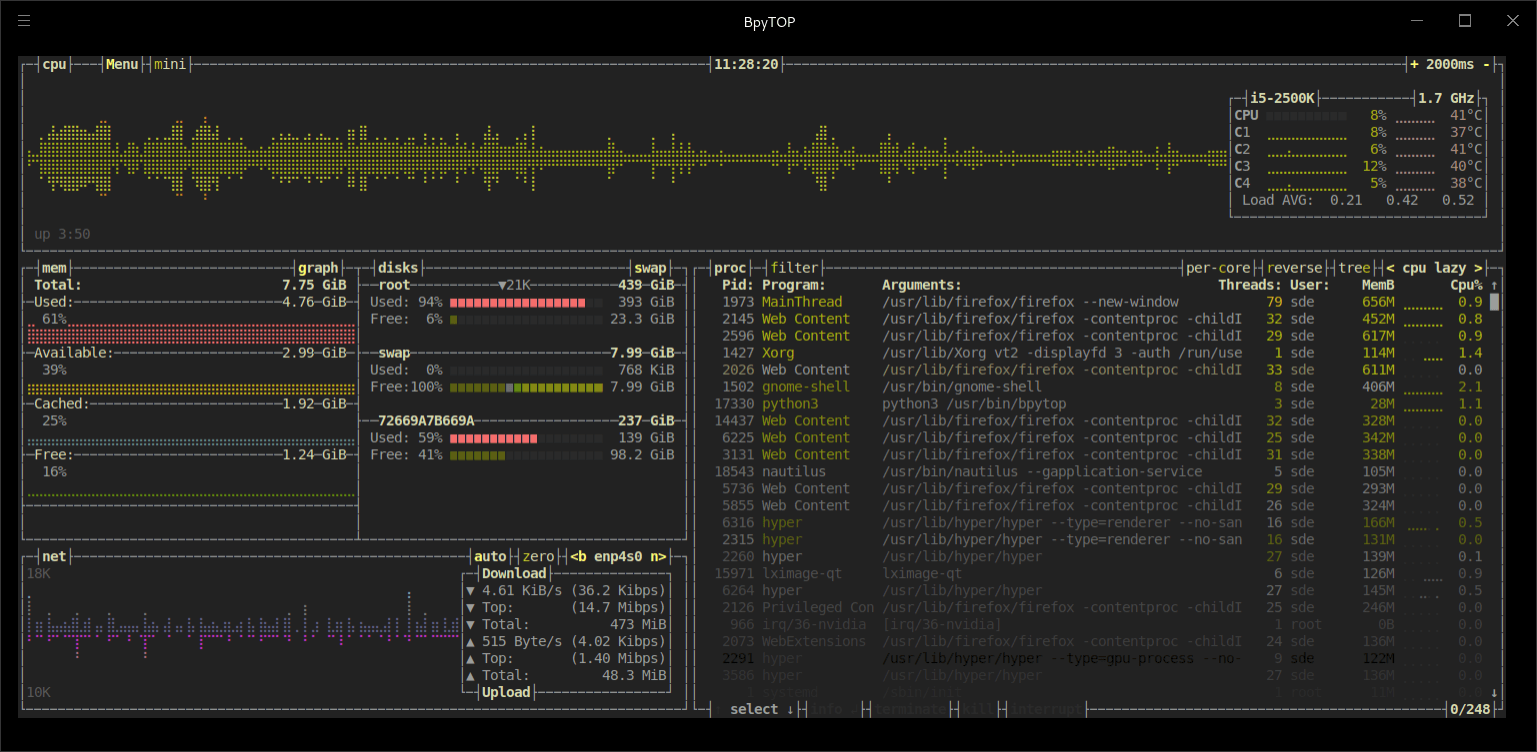
Bpytop uses the same theme files as bashtop.
Other Settings
As outlined above, pressing F2 when running BpyTOP lets you change the program’s options. Here’s a full list:
- Theme background – setting this to false offers terminal background transparency.
- Mini mode – by default the program doesn’t enable the program’s mini mode. But you can enable it at startup.
- Update ms – changes the update time. The default is 2000 milliseconds. The minimum value is 100 ms, and the maximum time is 24 hours.
- Proc sorting – the default is cpu lazy which updates the top process over time. There’s also cpu responsive which updates the top process directly. You can also choose from pid, program, arguments, threads, user, and memory.
- Proc reversed – if enabled, this reverse the processes sorting order.
- Proc tree – processes tree view. By default processes are not grouped by parents, but this can be enabled.
- Proc colors – show colors in process view. This is enabled by default.
- Proc gradient – this enables the process view gradient fade. It’s enabled by default.
- Proc per core – process usage per core. By default this is disabled.
- Proc mem bytes – shows memory as bytes in the process list. This can be disabled.
- Check temp – enables cpu temperature reporting. This can be disabled.
- Draw clock – this draws a clock at the top of the screen with formatting according to strftime.
- Background update – by default when menus are showing the main user interface is updated. This can be disabled.
- Custom cpu name – this lets you show a custom cpu model name in the cpu percentage box.
- Disks filter – an optional filter for shown disks.
- Mem graphs – shows graphs for memory values. It can be disabled.
- Show swap – by default swap memory is shown in the memory box. But this can be disabled.
- Swap disk – this shows swap as a disk.
- Show disks – this lets you show/hide disks in the memory box.
- Net download – fixed network graph download value. By default it’s 10M = 10 MibiBytes.
- Net upload – fixed network graph upload value. By default it’s also 10M.
- Net auto – by default the program starts in network graphs auto rescaling mode, but this can be disabled.
- Net color fixed – The network graph color is based on the total bandwidth usage instead of the current autoscaling. You can also choose to set the network graphs color to fixed.
- Show init – shows the init screen at startup. You might want to disable the init screen as it’s purely cosmetic and slows down the startup time.
- Update check – checks for updates when the program starts.
- Log level – there are 4 levels available: ERROR, WARNING, INFO, and DEBUG.
Pages in this article:
Page 1 – Introduction / Installation
Page 2 – In Operation
Page 3 – Configuration
Page 4 – Summary
