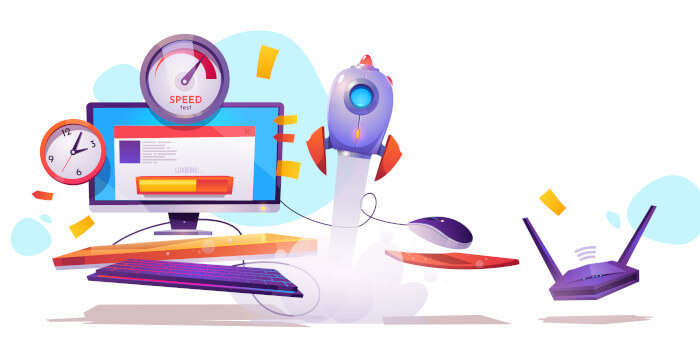When we’re connecting devices together, we usually recommend a wired ethernet connection. Ethernet bestows a number of advantages compared to Wi-Fi. An ethernet connection offers faster, more consistent speeds, together with lower latency which is especially important for gamers. This is mainly because the signal is sent directly rather than broadcasted. This direct approach has fewer variables that can impact signal strength, like interference from other electronics such as neighbouring routers. And an ethernet connection is more secure as data can only be accessed by physically attaching a device to the network, while data on a Wi-Fi network can be more easily intercepted.
But Wi-Fi has advantages over ethernet. There’s no wire clutter, and you can connect anywhere in your home. Almost all modern devices can connect to Wi-Fi from desktops to smartphones. And you can have many devices connected and streaming simultaneously.
A popular solution is a USB Wi-Fi adapter, eliminating the need to hardwire the computer to a router or other network device.
Many modern Wi-Fi devices are branded Windows only. While there are enterprising Linux developers that code drivers for some of these devices, they can’t offer official support, nor can they ensure the device will always work flawlessly.
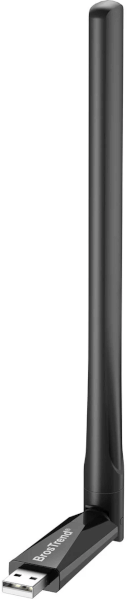
This review looks at the BrosTrend AC650 AC5L Linux WiFi Adapter.
Unlike most Wi-Fi sellers, BrosTrend provide Linux support for Ubuntu and Ubuntu-based distros. Their Wi-Fi adapter chipsets and drivers are developed by Realtek.
The AC5L adapter sells for around $25. The device consists of a small USB key with an attached 5dBi long range WiFi antenna. The antenna can be set to 3 different positions. The image to the left shows the antenna in a vertical position. It can also be arranged at 45 degrees, or in a horizontal position. This should help you obtain optimal wireless signal connection.
The adapter has a theoretical maximum of 433Mbps transfer speed on 5GHz or 200MBps with 2.4GHz Wi-Fi. These are theoretical maximums. Treat these types of figures in the same way as a PowerLine network adapter (i.e. they are never achieved in a home environment).
There’s a CD with driver and manual (not required for Linux systems), and a quick installation guide (paper).
We tested the Wi-Fi adapter under Ubuntu 22.10. We also tested the adapter with Manjaro, a Linux distro which BrosTrend don’t list as a supported operating system.
We’ve previously reviewed 2 other Wi-Fi devices from BrosTrend: their WiFi Adapter AC1200 AC3L and the WiFi Adapter AC1200 AC1L.
Installation
The installation procedure is exactly the same as the AC3L and AC1L devices. We’ll repeat the process if only for completeness.
A small installation guide is provided with the device. Alternatively, pop over to BrosTrend’s Download Center where you can read through the installation procedure. You need a working network connection to download the driver and its dependencies (dkms, linux-headers…).
On our Ubuntu systems, we first refresh the system with the commands:
$ sudo apt-get update
$ sudo apt-get upgrade
Next plug the USB cable into a USB 2 or USB 3 slot.
BrosTrend provide a script which makes installation really easy. It detects the package manager your system uses, checks that you’ve got the kernel headers installed, and if not, installs them for you. It then proceeds to download the driver for the device, installs any other missing packages, and compiles the driver. For the AC5L, that’s the rtl8821cu driver.
Download this installation script and run it with this command.
$ sh -c 'wget linux.brostrend.com/install -O /tmp/install && sh /tmp/install'
You’ll be promoted to enter your root password. The driver is then compiled and installed. On our Ubuntu 22.10 systems, we see output including:
Downloading the driver 2023-01-09 11:15:35 URL:https://linux.brostrend.com/rtl8821cu-dkms.deb [4021660/4021660] -> "rtl8821cu-dkms.deb" [1] Installing and compiling the driver Reading package lists... Done Building dependency tree... Done Reading state information... Done Note, selecting 'rtl8821cu-dkms' instead of './rtl8821cu-dkms.deb' The following packages will be upgraded: rtl8821cu-dkms 1 to upgrade, 0 to newly install, 0 to remove and 4 not to upgrade.
Setting up rtl8821cu-dkms (5.12.0-16b4) ... Loading new rtl8821cu-5.12.0 DKMS files... Building for 5.19.0-28-generic Building initial module for 5.19.0-28-generic 8821cu.ko: Running module version sanity check. - Original module - No original module exists within this kernel - Installation - Installing to /lib/modules/5.19.0-28-generic/updates/dkms/ depmod... The driver was successfully installed!
Here’s output from inxi showing the USB device is present as the second network device.

Next page: Page 2 – In Operation
Pages in this article:
Page 1 – Introduction
Page 2 – In Operation
Page 3 – Summary