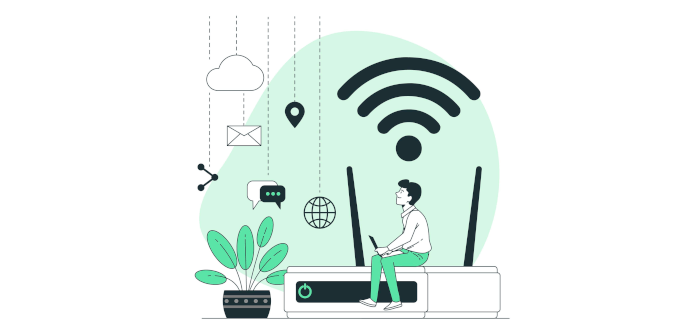Last Updated on December 29, 2022
A wired ethernet connection to a router is our preferred way to connect devices both in terms of transfer speeds and latency. However, a wired connection in a home environment is often simply not practical.
Ideally, the best way to improve Wi-Fi performance is to use a mesh network system rather than a single router. But they aren’t an inexpensive option. Wi-Fi extenders can help but can cause issues.
A popular solution is a USB Wi-Fi adapter, eliminating the need to hardwire the computer to a router or other network device.
We often see modern Wi-Fi devices that are labelled as Windows only with no support for Linux. Some ‘Windows-only’ devices can sometimes still work well under Linux although there’s always the risk that the device will not work as intended, and/or performance will be erratic.
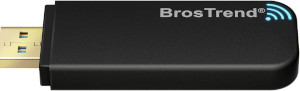 This review looks at the BrosTrend Linux USB WiFi Adapter AC1200 (AC1L). This small USB key retails for around £25 ($30.99) and plugs directly into a USB 3 port. BrosTrend provide Linux support for Ubuntu and Ubuntu-based distros. Their wifi adapter chipsets and drivers are developed by Realtek.
This review looks at the BrosTrend Linux USB WiFi Adapter AC1200 (AC1L). This small USB key retails for around £25 ($30.99) and plugs directly into a USB 3 port. BrosTrend provide Linux support for Ubuntu and Ubuntu-based distros. Their wifi adapter chipsets and drivers are developed by Realtek.
We tested the Wi-Fi adapter under Ubuntu 22.10. We also wanted to see how the adapter works with a non-Ubuntu/Debian based distro.
Installation
The installation guide directs you to BrosTrend’s Download Center.
https://www.brostrend.com/pages/ac1l-download
Here you’ll find drivers for Windows and macOS. For Linux, the website explains the installation procedure. You need a working network connection to download the driver and its dependencies (dkms, linux-headers…).
BrosTrend provide a script which makes installation really easy. It detects the package manager your system uses, checks that you’ve got the kernel headers installed, and if not, installs them for you. It then proceeds to download the driver for the device, installs any other missing packages, and compiles the driver. For the AC1L version 2, that’s the rtl88x2bu driver.
First thing is to plug the Wi-Fi Adapter into a USB 3 slot. Then download the installation script and run it with this command.
$ sh -c 'wget deb.trendtechcn.com/install -O /tmp/install && sh /tmp/install'
The driver is then compiled and installed. On our Ubuntu 22.10 system, we see output including:
Downloading the driver 2022-11-24 15:17:55 URL:https://deb.trendtechcn.com/rtl88x2bu-dkms.deb [4121662/4121662] -> "rtl88x2bu-dkms.deb" [1] Installing and compiling the driver dpkg-query: no packages found matching rtl88x2bu-dkms Reading package lists... Done Building dependency tree... Done Reading state information... Done Note, selecting 'rtl88x2bu-dkms' instead of './rtl88x2bu-dkms.deb' The following NEW packages will be installed rtl88x2bu-dkms 0 to upgrade, 1 to newly install, 0 to remove and 0 not to upgrade. Need to get 0 B/4,122 kB of archives. After this operation, 28.9 MB of additional disk space will be used.
If everything proceeds normally, you’ll see the message “The driver was successfully installed!”
The script worked flawlessly with our Ubuntu desktop machines. But we also tested the installation script on both a desktop PC and a laptop running Manjaro, an Arch-based distro.
On our Manjaro systems, we are prompted to choose the appropriate linux-headers package. Having double checked with the command $ uname -a that we are running kernel 5.15.8, we just need to choose the corresponding headers package (which is linux515-headers).
The script then proceeds to download pahole and linux515-headers packages. Once downloaded, it installs and compiles the driver. Given that Manjaro is a rolling release distro, there are frequent changes to the system. During testing, our system received a kernel update. The driver was automatically recompiled for the new kernel without requiring any manual intervention.
It’s a smooth as silk installation on both Ubuntu and Manjaro.
Here’s output from inxi showing the USB key is present as the second network device.

Next page: Page 2 – In Operation
Pages in this article:
Page 1 – Introduction
Page 2 – In Operation
Page 3 – Summary