Last Updated on February 22, 2021
In Operation
Type butterfly and a new tab appears in your default web browser1.
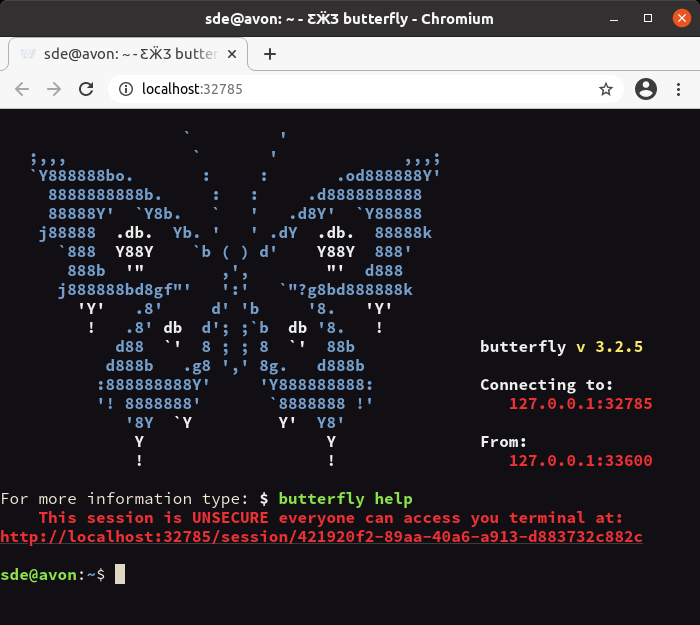
As the image above shows, the session is not secure. We certainly recommend that you use secure authentication when using butterfly. The software lets you use X.509 certificates2. Once you have secured the session, you might want to use multiple sessions support. This lets you access a terminal from different places.
There’s support for 24 bit color and the web terminal is compatible with xterm.
What else does the software offer?
- Native browser scroll and search;
- Theming in css / sass (20 preset themes);
- HTML in your terminal! cat images and use;
- Keyboard text selection;
- Desktop notifications on terminal output;
- Geolocation from browser.
1 Naturally it’s possible to change your default web browser. The method is distro-specific. For example, on Ubuntu, we can set the default web browser by:
- Open the Activities overview and start typing Default Applications.
- Click on Default Applications to open the panel.
- Choose which web browser you would like to open links by changing the Web option.
2 In cryptography, X.509 is a standard defining the format of public key certificates. X.509 certificates are used in many Internet protocols, including TLS/SSL, which is the basis for HTTPS, the secure protocol for browsing the web.
Pages in this article:
Page 1 – Introduction / Installation
Page 2 – In Operation
Page 3 – Summary
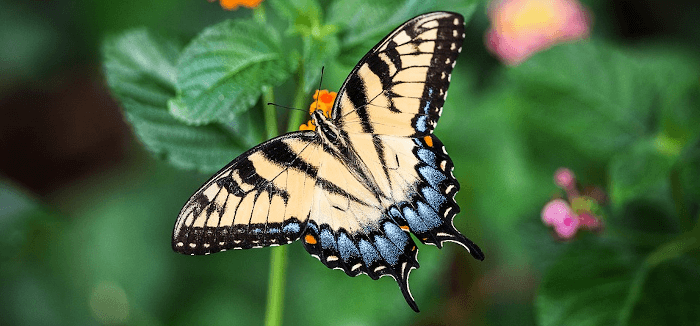
hello, im trying to connect butterfly but with lets encrypt cert getting :
[W 240105 16:08:15 iostream:1405] SSL Error on 7 (‘xxxxxxxx’, 2929): [SSL: PEER_DID_NOT_RETURN_A_CERTIFICATE] peer did not return a certificate (_ssl.c:1056), how can i fix this ?