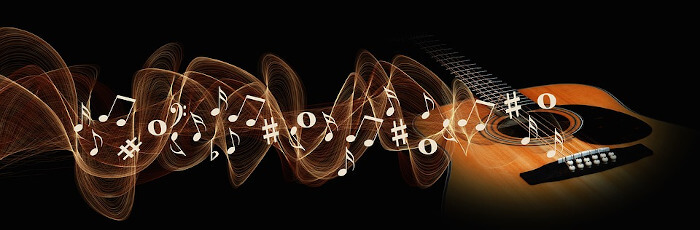Last Updated on June 15, 2023
My favorite pastime is to see an eclectic range of bands, solo artists, and orchestras live. It’s such a life-changing and exhilarating experience to be present. It’s one thing to be sitting at home listening to a CD or watching music videos on TV or on YouTube, but being with an audience, packed out in a stadium or music hall, takes it to another level. But it’s an expensive pastime, and still on hold given the current coronavirus pandemic. I’m therefore listening to music from my CD collection which I’ve encoded to FLAC, a lossless audio format, and stored locally.
Linux offers a huge array of open source music players. And many of them are high quality. I’ve reviewed the vast majority for LinuxLinks, but I’m endeavoring to explore every free music player in case there’s an undiscovered gem.
Carbon Player is a cross-platform media player written in JavaScript and uses Electron, an open-source software framework developed and maintained by GitHub. Let’s see how Carbon Player fares.
Installation
We tested Carbon Player in Ubuntu. The developer of Carbon Player provides a convenient AppImage.
AppImage is a format for distributing portable software on Linux without needing superuser permissions to install the application. All that’s required is to download the AppImage from the project’s GitHub repository, and make the file executable by typing:
$ chmod u+x ./Carbon_Player-1.1.0.AppImage
The project also provides a package for Debian/Ubuntu, and a snap package.
The software is cross-platform with 32 and 64-bit binaries also available for Windows.
If you want to build the software, there’s only a few simple steps. Clone the project’s GitHub repository, change into the program’s directory, and run yarn (a scenario testing tool).
$ git clone https://github.com/carbonplayer/carbon.git
$ cd carbon
$ yarn install
We can then compile the software with the command:
$ npm run build
And launch the software with the command:
$ npm run build
Next page: Page 2 – In Operation
Pages in this article:
Page 1 – Introduction / Installation
Page 2 – In Operation
Page 3 – Summary