Linux has a number of proficient clipboard managers. This type of application lets you copy and manage items to your clipboard. Copying, searching, managing and sharing clips is common functionality offered by this type of application. Keeping tabs on reusable text snippets can make a real difference for people who need to swap parcels of text. Some tools go further supporting and storing pictures and HTML, and even synchronizing clippings between computers.
Clipcat is a clipboard manager which supports X11 and experimental support for Wayland. It uses a client-server architecture.
Clipcat is free and open source software written in Rust.
Installation
We tested Clipcat with Ubuntu 23.10. The project provides a deb package which we downloaded with wget.
$ wget https://github.com/xrelkd/clipcat/releases/download/v0.16.4/clipcat_0.16.4_amd64.deb
Next install the package using dpkg in the normal way.
$ sudo dpkg -i clipcat_0.16.4_amd64.deb
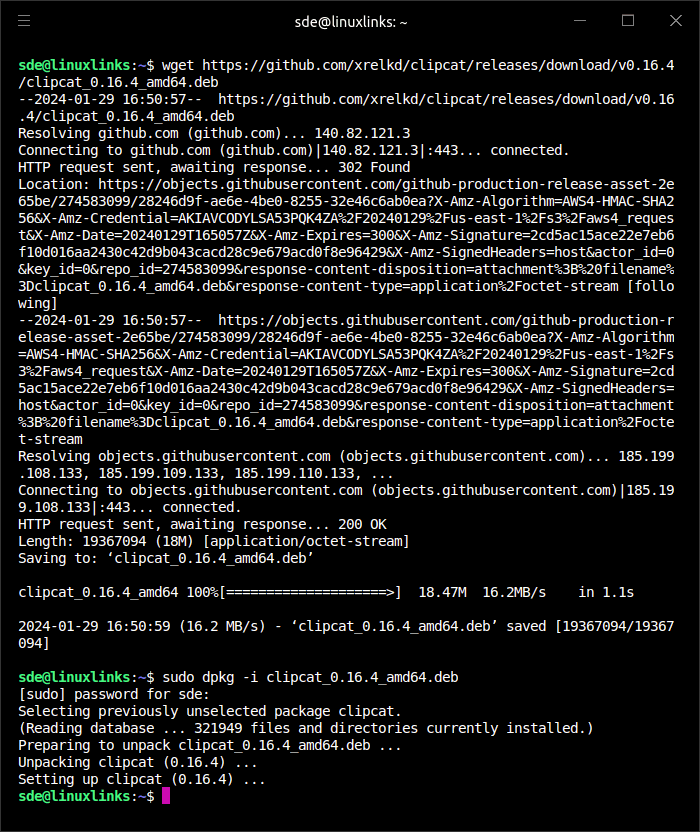
The project also provides pre-built binaries. There’s also a package in the Arch User Repository for Arch and Arch-based distros.
There’s some configuration also needed, as we need to create config files for clipcatd, clipcatcl, and clipcat-menu. Let’s make a directory to host the config files.
$ mkdir -p ~/.config/clipcat
Next, create the config files:
$ clipcatd default-config > ~/.config/clipcat/clipcatd.toml
$ clipcatctl default-config > ~/.config/clipcat/clipcatctl.toml
$ clipcat-menu default-config > ~/.config/clipcat/clipcat-menu.toml
We can manually start the daemon with the command:
$ clipcatd
but it’s better to integrate the daemon with systemd, or we can integrate with our shell or window manager.
Next page: Page 2 – In Operation
Pages in this article:
Page 1 – Introduction and Installation
Page 2 – In Operation and Summary
