Having a solid data backup strategy is imperative in keeping your data safe. Your storage drives won’t last forever. Also, hardware failure is just one way you can lose data. Even though Linux is less at risk of nasties like ransomware attacks than other operating systems, it offers no protection from things like natural disasters.
Probably one of the most important software applications, but often neglected, is the backup program. The best Linux backup software will keep you covered when you accidentally delete files, or when a disk bites the dust. Backup software protects a variety of file types, including documents, databases, photos, music, and videos. Backup software provides an automated solution for creating, managing, and restoring data from backups.
There are different types of backup software including full backup software, incremental backup software, and image backup software.
Cronopete is a backup utility for Linux, modeled after Apple’s Time Machine. It aims to simplify the creation of periodic backups.
Installation
We tested cronopete under Ubuntu 23.10.
There are packages for a few releases of Ubuntu: 20.04, 22.04, and 22.10. While the package for 22.04 or 22.10 will probably be fine to install under 23.10, we decided to build the program.
Install the program’s dependencies.
$ sudo apt install build-essential po-debconf valac libc6-dev libgtk-3-dev libayatana-appindicator3-dev libgee-0.8-dev libnotify-dev libudisks2-dev cmake intltool gtk-update-icon-cache
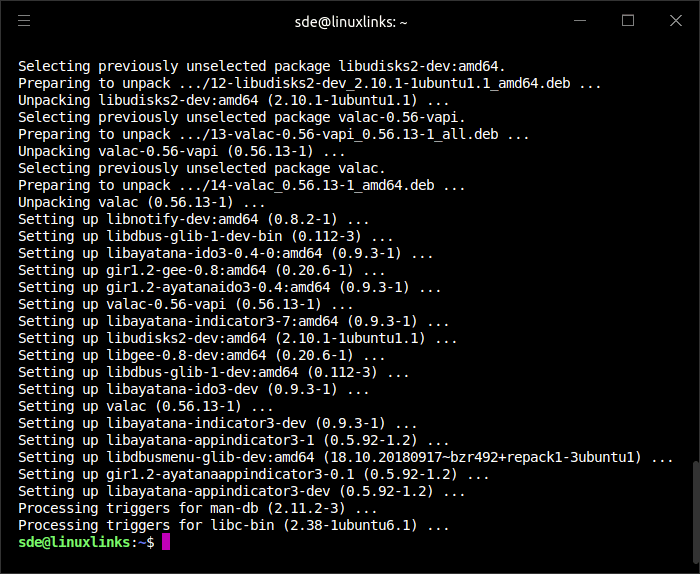
Clone the project’s GitLab repository:
$ git clone https://gitlab.com/rastersoft/cronopete
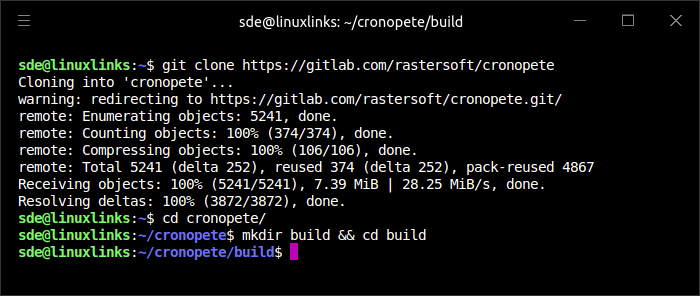
Change into the newly created directory:
$ cd cronopete
Make a build directory and change into that directory:
$ mkdir build && cd build
Build the program:
$ cmake ..
$ make -j 12
We’ll use the -j flag to speed up the compilation.
Now we can install the program systemwide:
$ sudo make install
This command installs cronopete to /usr/local
After installation, you can configure which external disk to use to make the copies, and which folders you want to backup. It is also possible to backup to an internal folder.
Next page: Page 2 – In Operation
Pages in this article:
Page 1 – Introduction and Installation
Page 2 – In Operation
Page 3 – Summary
