In operation
Here’s an image of Crow Translate in action.
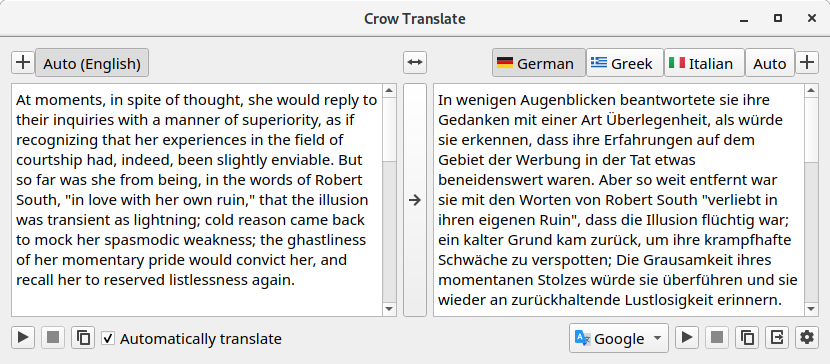
On the left hand pane you enter/copy the text you want to translate. There’s auto-detection of the language typed. On the right hand pane you select the language(s) you want a translation, or use the automatically chosen language. You can choose up to 3 languages and the auto language.
There’s playback buttons under each pane. With the example above, the playback button under the left text pane speaks the text in English, and the playback button under the right pane speaks the translation in German.
You can change the translate API with a dropdown slider. There’s a choice of Google, Yandex, and with the latest release, Bing.
Users can also copy the text from either pane to the clipboard as well as copying all translation data to the clipboard.
Next page: Page 3 – Other Features
Pages in this article:
Page 1 – Introduction / Installation
Page 2 – In Operation
Page 3 – Other Features
Page 4 – Summary
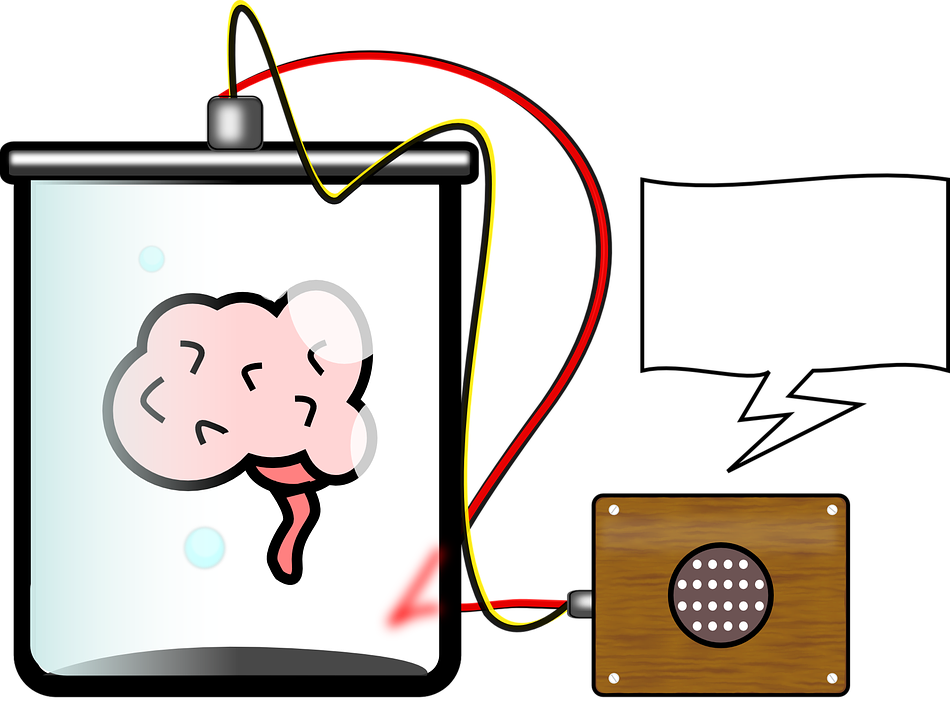
Please recall there is a data security issue here. Your text is stored on the Google server if you use the Google API so you should not use this for anything confidential. Presumably the other APIs do the same to improve the quality of the translations.
That’s just FUD really.
No, it isn’t. Doug is correct in pointing that out.
Is it useful? Sure. Should it be used without care? Definitely not.
Did you know Facebook registers everything its users write even if they eventually delete the text and decide not to post?
You are absolutely spot on Brian.
Well, you shouldn’t use internet nowadays at all. Everything is tracking you. Do you give email and your name to leave commentary here, right?