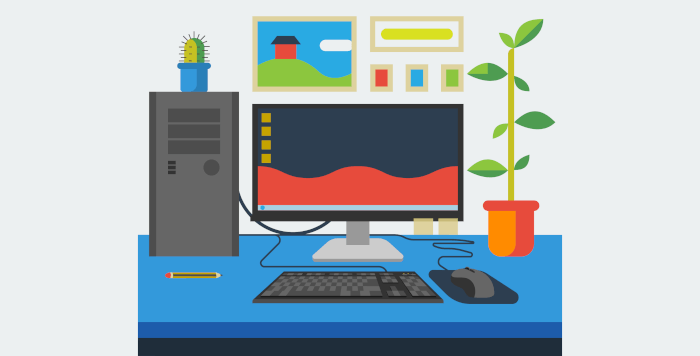In Operation
You’ll need to set up your first panel. You’ll see a welcome dialog which will help you get started with the process.
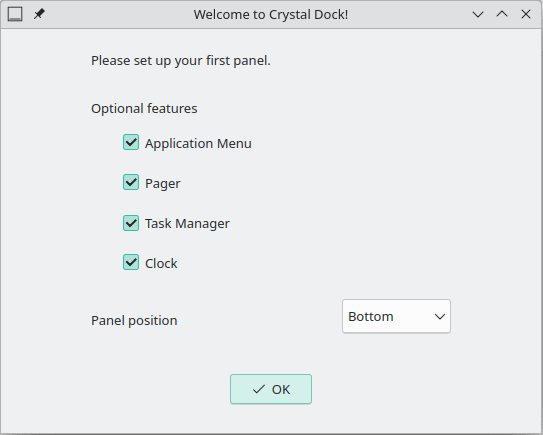
Here’s an image of Crystal Dock in action.

Like Latte, there’s parabolic zoom effects. And there are title tooltips which show the title of the item when hovering.
The Crystal Dock panel can be placed at the top, bottom, right or left of the screen. Additionally, you can edit launchers.
Other features include:
- Smooth parabolic zooming and translucent effect.
- Supported components: Application Menu, Pager, Programs/Task Manager, and Clock.
- Multiple docks support.
- Integration with various desktop environments: special menu entries (e.g. Log Out), specific default launchers, and setting wallpapers.
- Support for setting different wallpapers for different virtual desktops.
- Separate configurations for separate desktop environments.
Summary
Crystal Dock describes itself as a cool panel. We agree. In fact, it’s much more than cool. It offers a refined way of working the desktop.
Crystal Dock is the successor to KSmoothDock.
Website: github.com/dangvd/crystal-dock
Support:
Developer: Viet Dang
License: GNU General Public License v3.0
Crystal Dock is written in C++. Learn C++ with our recommended free books and free tutorials.
Pages in this article:
Page 1 – Introduction and Installation
Page 2 – In Operation and Summary