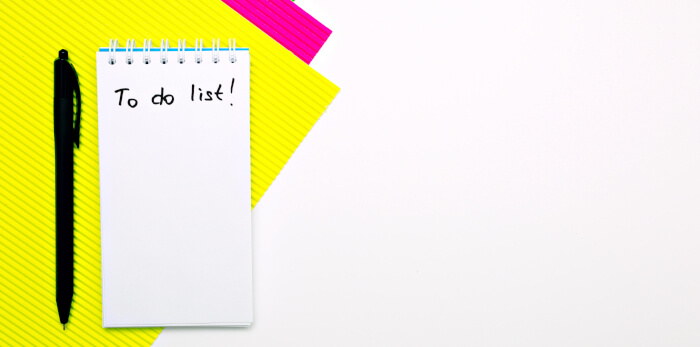A task manager is software which enables users to compile a list of tasks to be completed. This list is also known as a to-do list or things-to-do.
The list of activities that may form a to-do list include chores, grocery lists, reminders for important events (such as purchasing wedding presents or birthday gifts), self management, software development, project / business management, and so on. Task managers help to organise your day, ensuring that you know in an instant what you need to do.
Dooit is billed as a to-do manager that you didn’t ask for, but needed. It’s built to be used from the keyboard.
This is free and open source software written in Python.
Installation
We tested Dooit on Ubuntu 23.10.
We couldn’t find a deb package. In this situation, we then go hunting for a cross-platform Snap, AppImage, or Flatpak. But they don’t appear available either.
Dooit can be installed with pip, a standard package-management system used to install and manage software packages written in Python. If you want to install with pip, we only recommend using this method within a virtual environment. If you use pip outside a virtual environment, you’ll run into issues sooner or later.
As pip has no environment isolation, we’ll install Dooit in an isolated environment. There are quite a few different ways of doing this such as with pipx or conda. pipx is a good method here. It’s made specifically for application installation, as it adds isolation yet still makes the apps available in your shell: pipx creates an isolated environment for each application and its associated packages.
Issue the command:
$ pipx install dooit
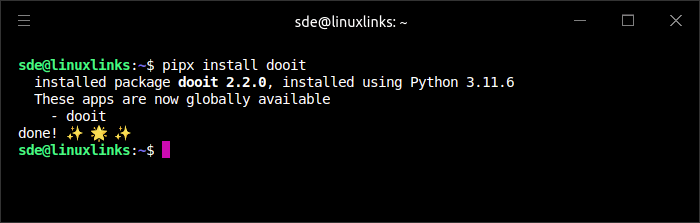
As you can see, the software is now available to run.
There is a package in the Arch User Repository (AUR), which is handy if you’re running Arch or an Arch-based distro.
If you don’t want to bother with a virtual environment, the project also provides binaries for Linux, macOS, and Windows. And as the software is open source, the unfettered source code is available if you fancy manually building the program.
Next page: Page 2 – In Operation and Summary
Pages in this article:
Page 1 – Introduction and Installation
Page 2 – In Operation and Summary