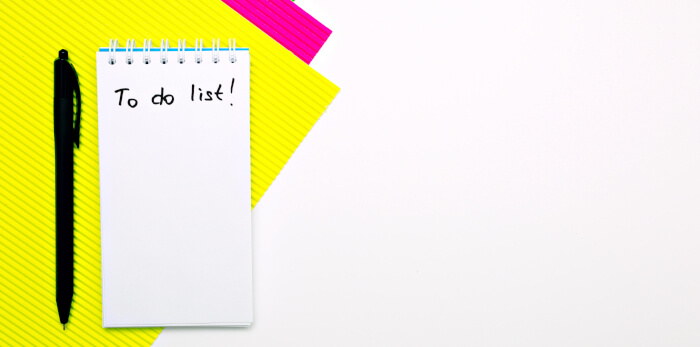In Operation
This is what you’ll see when starting the program for the first time. The screen estate is divided into workspace and todo panes. We’re invited to add some workspaces.
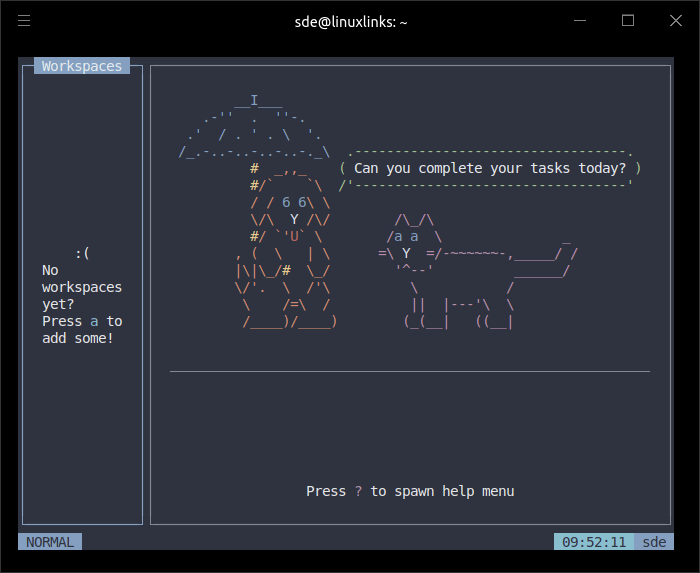
We’ve started adding a few workspaces and todos. After mastering the keyboard shortcuts, you’ll actually appreciate using the TUI. It’s clean, simple to use, and works well. We’re as happy as Larry with the program’s Vim-like keybindings.
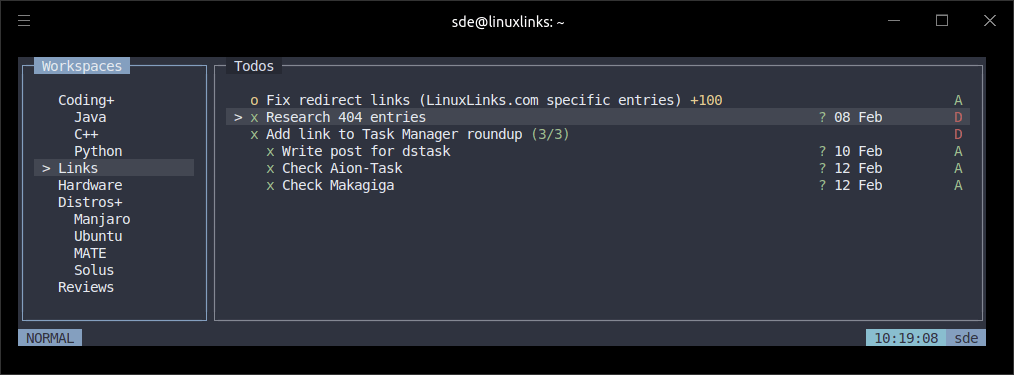
We can also configure icons, themes, and there’s even a customizable bar. The latter lets you use Python scripts to display the content you want to see in the bar.
The software offers nested todos, and support for recurrence todos. The sorting options are useful. Other handy features include searching, sorting, support for opening and highlighting web links, as well as support for yanking whole todos/workspaces.
Summary
Dooit is a lightweight to-do manager. It lets you quickly and easily manage your to-do list with no fuss and bother. Add, remove and edit tasks with a few keystrokes.
We like the interface. It has a modern and intuitive design that lets you organize your tasks into different categories, assign due dates and priorities, and set reminders so that you don’t forget to complete your tasks.
If you like TUI programs, you’ll love Dooit. Besides a good feature set, it’s got bags of customization, good shortcuts, and rivals the finest open source todo managers we’ve explored.
At the time of publication, Dooit has received just under 2k GitHub stars.
Like any TUI program, you’ll want to master the keyboard shortcuts. Press ? to display the help menu. For brevity, we’re showing the ‘normal’ keybinds below, but there are other keybinds for insert, date, search, and sort.
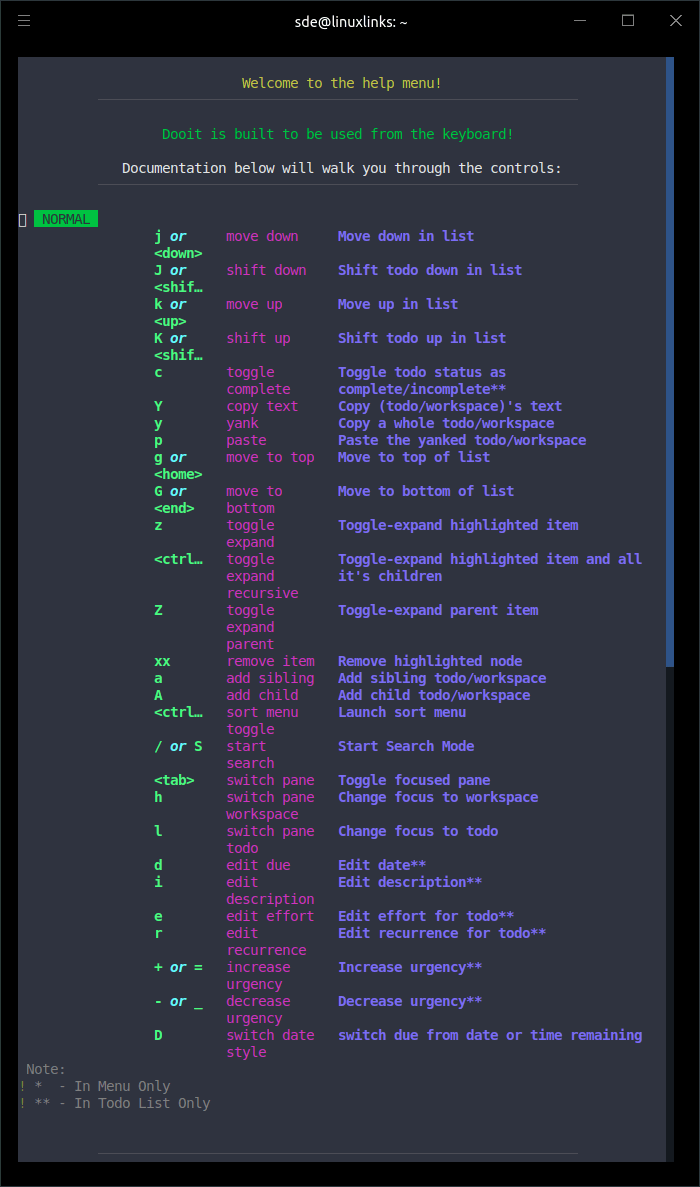
Website: github.com/dooit-org/dooit/strong
Support:
Developer: Murli Tawari
License: MIT License
Dooit is written in Python. Learn Python with our recommended free books and free tutorials.
Pages in this article:
Page 1 – Introduction and Installation
Page 2 – In Operation and Summary