Last Updated on May 28, 2022
In Operation
In this section, we are running Clonezilla in Manjaro. Clonezilla needs to be run as root. You start the software by typing at a shell:
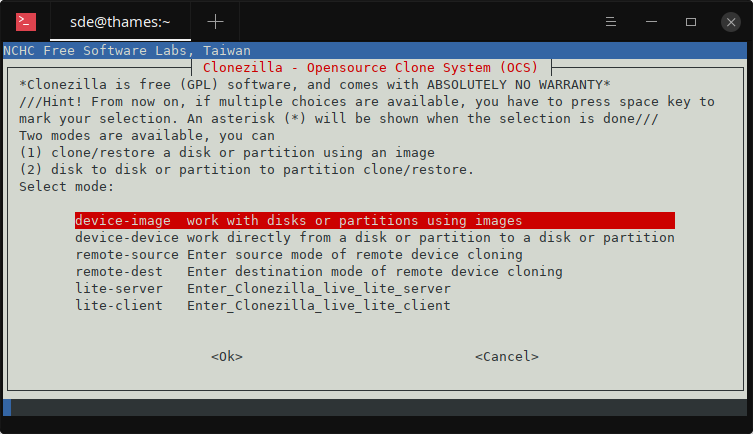
Clonezilla offers the ability to clone/restore a disk or partitions using an image, or disk to disk or partition to partition clone/restore. We’ll work through the steps for copying a partition to an image file stored on an external drive.
The steps you take to clone a disk are:
- We need to tell Clonezilla where to save the image. There’s a wide selection available including a local device, SSH server, SAMBA server, NFS server, and WebDAV.
- We need to assign where the Clonezilla images will be saved. That device is mounted as /home/partimage. You select the partition and the directory to save the image.
- We then need to tell Clonezilla to mount a device as /home/partimage so that we can read or save the image in /home/partimage.
- Choose a directory for the Clonezilla image repository.
- There are two modes to choose from: Beginner and Expert, the latter lets you choose your own options such as running in text only mode, or cloning everything except the boot loader. We’ll choose the beginner mode.
- Choose to save the local disk as an image, or save local partitions as an image.
- Choose a name for the saved image.
- Then choose the local disk as the source.
- You have the option to check and repair the file system before saving it. This is only supported for some file systems.
- You also have the option to encrypt the image. If you encrypt the image, eCryptfs is used. This uses AES-256 encryption with industry-standard cryptographic ciphers, key generation, and passphrase protection mechanisms.
- You then choose either to reboot or shutdown the computer when everything is finished.
The target drive must have a larger capacity than the local disk, or the cloning process will fail.
To restore your local disk from the backup you just made, you follow the same steps, except you’ll need to choose the local drive as your target disk instead of the cloned drive.
Next page: Page 3 – Other Features
Pages in this article:
Page 1 – Introduction / Installation
Page 2 – In Operation
Page 3 – Other Features
Page 4 – Summary
