Last Updated on May 28, 2022
In Operation
Here’s an image of dust in action showing information for the current directory. In our example, that directory is /usr.
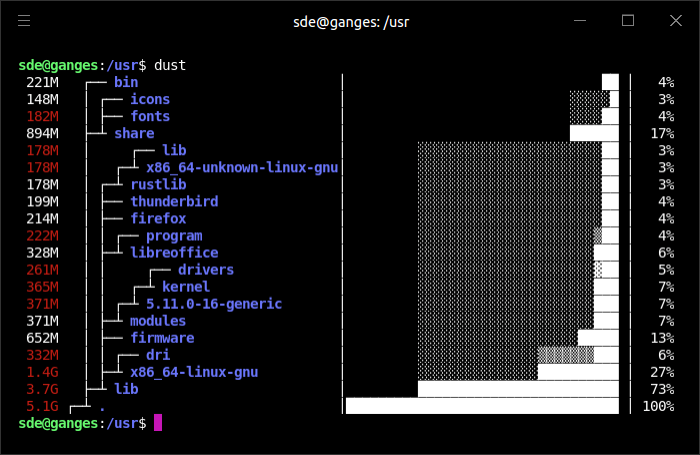
As the image shows, you are presented with an informative graph that tells you which folder is using the most disk space. If there is a nested folder, you can see the percentage of space used by each folder.
Let’s have a look at some of the options available:
Display information for a space-separated list of directories:
$ dust path/to/directory1 path/to/directory2
Display 30 lines of output (defaults to 20):
$ dust --number-of-lines 30
Display information for the current directory, up to 4 levels deep:
$ dust --depth 4
Display the biggest directories at the top in descending order:
$ dust --reverse
Ignore all files and directories with a specific name:
$ dust --ignore-directory file_or_directory_name
Do not display percent bars and percentages:
$ dust --no-percent-bars
No colors will be printed:
$ dust --no-colors
There are shortcuts for the options. For example, you can replace --no-colors with -c.
Pages in this article:
Page 1 – Introduction / Installation
Page 2 – In Operation
Page 3 – Summary
Complete list of articles in this series:
| Essential System Tools | |
|---|---|
| Alacritty | Innovative, hardware-accelerated terminal emulator |
| BleachBit | System cleaning software. Quick and easy way to service your computer |
| bottom | Graphical process/system monitor for the terminal |
| btop++ | Monitor usage and stats for CPU, memory, disks, network and processes |
| catfish | Versatile file searching software |
| Clonezilla | Partition and disk cloning software |
| CPU-X | System profiler with both a GUI and text-based |
| Czkawka | Find duplicate files, big files, empty files, similar images, and much more |
| ddrescue | Data recovery tool, retrieving data from failing drives as safely as possible |
| dust | More intuitive version of du written in Rust |
| f3 | Detect and fix counterfeit flash storage |
| Fail2ban | Ban hosts that cause multiple authentication errors |
| fdupes | Find or delete duplicate files |
| Firejail | Restrict the running environment of untrusted applications |
| Glances | Cross-platform system monitoring tool written in Python |
| GParted | Resize, copy, and move partitions without data |
| GreenWithEnvy | NVIDIA graphics card utility |
| gtop | System monitoring dashboard |
| gWakeOnLAN | Turn machines on through Wake On LAN |
| hyperfine | Command-line benchmarking tool |
| HyFetch | System information tool written in Python |
| inxi | Command-line system information tool that's a time-saver for everyone |
| journalctl | Query and display messages from the journal |
| kmon | Manage Linux kernel modules with this text-based tool |
| Krusader | Advanced, twin-panel (commander-style) file manager |
| Nmap | Network security tool that builds a "map" of the network |
| nmon | Systems administrator, tuner, and benchmark tool |
| nnn | Portable terminal file manager that's amazingly frugal |
| pet | Simple command-line snippet manager |
| Pingnoo | Graphical representation for traceroute and ping output |
| ps_mem | Accurate reporting of software's memory consumption |
| SMC | Multi-featured system monitor written in Python |
| Timeshift | Reliable system restore tool |
| QDirStat | Qt-based directory statistics |
| QJournalctl | Graphical User Interface for systemd’s journalctl |
| TLP | Must-have tool for anyone running Linux on a notebook |
| Unison | Console and graphical file synchronization software |
| VeraCrypt | Strong disk encryption software |
| Ventoy | Create bootable USB drive for ISO, WIM, IMG, VHD(x), EFI files |
| WTF | Personal information dashboard for your terminal |

dust needs a man page.
Definitely, too many open source projects lack even basic documentation. I’ve helped out on a few projects but there’s often no volunteer to write docs. Not sexy as writing code so gets put last on occasions.
You forgot to mention there’s a snap available.
Hi!
Change this part:
to:
This way isn’t necessary to user intervention to mistake writing his user. 🙂