Last Updated on May 28, 2022
This is the latest in our series of articles highlighting essential system tools. These are small, indispensable utilities, useful for system administrators as well as regular users of Linux based systems. The series examines both graphical and text based open source utilities. For this article, we’ll look at Krusader, a free and open source graphical file manager. For details of all tools in this series, please check the table at the summary page of this article.
Krusader is an advanced, twin-panel (commander-style) file manager designed for KDE Plasma. Krusader also runs on other popular Linux desktop environments such as GNOME.
Besides comprehensive file management features, Krusader is almost completely customizable, fast, seamlessly handles archives, and offers a huge feature set.
Krusader is implemented in C++.
Installation
Popular Linux distros provide convenient packages for Krusader. So you shouldn’t need to compile the source code.
If you do want to compile the source code, bear in mind recent versions of Krusader use libraries like Qt5 and KF5, and don’t work on KDE Plasma 4 or older.
On one of our vanilla test machines, KDE Plasma is not installed and there are no KDE applications installed. If you don’t currently use any KDE applications, remember that installing Krusader will drag in many other packages. Krusader’s natural environment is KDE Plasma 5, because it depends on services provided by KDE Frameworks 5 base libraries.
The image below illustrates this point sweetly. Installing Krusader without Plasma requires 36 packages to be installed, consuming a whopping 148 MiB of hard disk space.
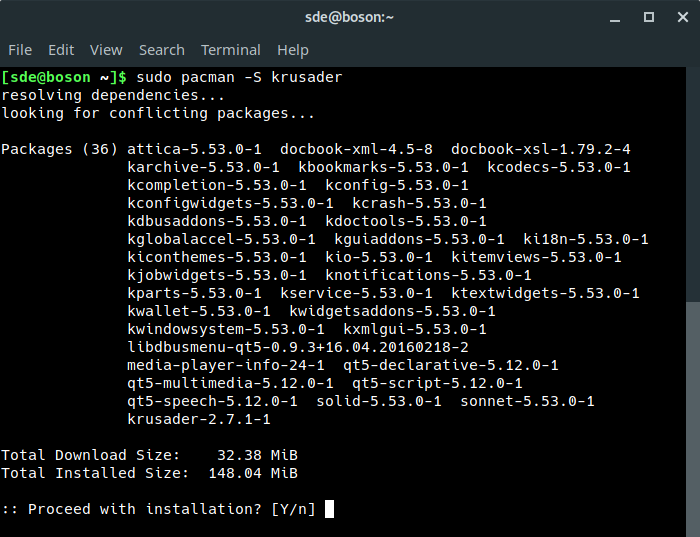
The image below offers a stark contrast. Here, a different test machine, ‘pluto’, is a vanilla Linux installation running KDE Plasma 5. Installing Krusader doesn’t pull in any other packages. Installing Krusader only consumes 14.90 MiB of disk space.
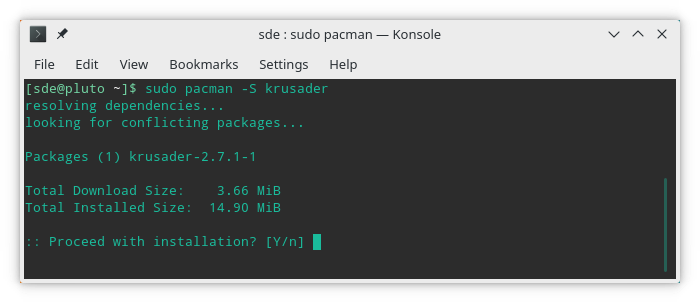
Some of Krusader’s functionality is sourced from external tools. On the first run, Krusader searches for available tools in your $PATH. Specifically, it checks for a diff utility (kdiff3, kompare or xxdiff), an email client (Thunderbird or KMail), a batch renamer (KRename), and a checksum utility (md5sum). It also searches for (de)compression tools (tar, gzip, bzip2, lzma, xz, lha, zip, unzip, arj, unarj, unace, rar, unrar, rpm, dpkg, and 7z). You’re then presented with a Konfigurator window which lets you configure the file manager.
Krusader’s internal editor requires Kate is installed. Kate is a competent text editor developed by KDE.
Next page: Page 2 – In Operation
Pages in this article:
Page 1 – Introduction / Installation
Page 2 – In Operation
Page 3 – KruSearcher
Page 4 – Synchronise Folders
Page 5 – Disk Usage
Page 6 – Checksum generation and checking
Page 7 – Custom commands
Page 8 – MountMan
Page 9 – Configuration
Page 10 – Summary

I have used Krusader in the past. The only reason that I have it installed now is because of the removal of root functions from Dolphin! I always have a separate data partition on my computers. When doing a fresh install, or a re-install, I create the data partition, but is is created as being owned by root, not my user. In the past, Dolphin had the ability to allow me to change the ownership of a directory or partition. However, the author of Dolphin made the stupid mistake of removing that functionality. Now I run Krusader as root to change properties when I need to.
GUI software should *not* be run as root. It’s simply not secure. Even if you are happy to run that security risk, it’s only right and proper that software developers make the right decisions for the majority.
Configuration Page 9 should be with Page 1 or Page 2 as this what opens after install
*should* it?
Several years have passed since that article was written, situation is better, although (for example, for the keditbookmarks case) we still can see on (for example) packages.ubuntu.com/lunar/krusader some suggested and recommended packages that Krusader may need to use.