Last Updated on May 28, 2022
Highly Configurable
Krusader offers a wealth of configuration options. Use the Menu bar and choose “Settings | Configure Krusader”. This opens a dialog box with many options for configuring the software.
In the Start up section, you can choose a startup profile. This can be a real time-saver. There’s a last session option.
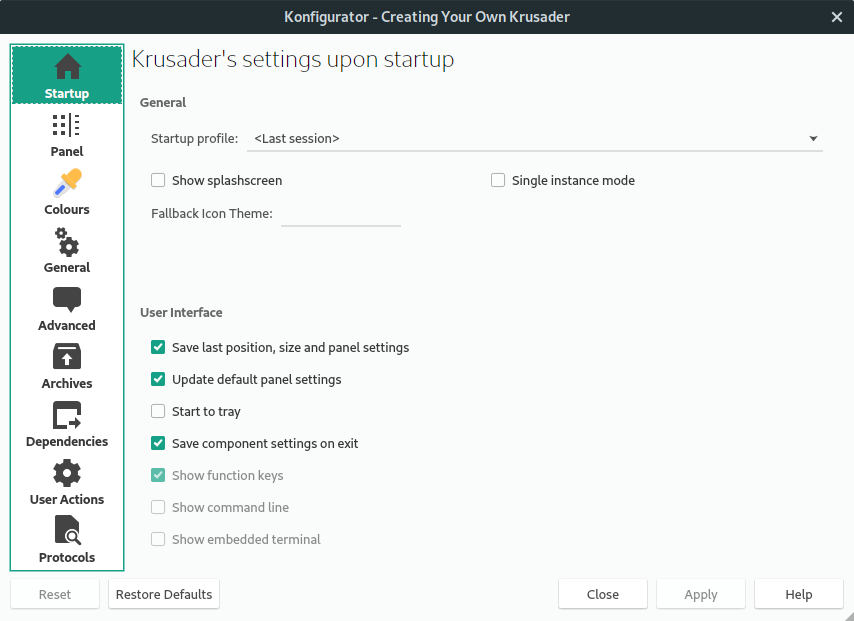
The Panel section has a whole raft of configuration options with sections for General, View, Buttons, Selection Mode, Media Menu and Layout.
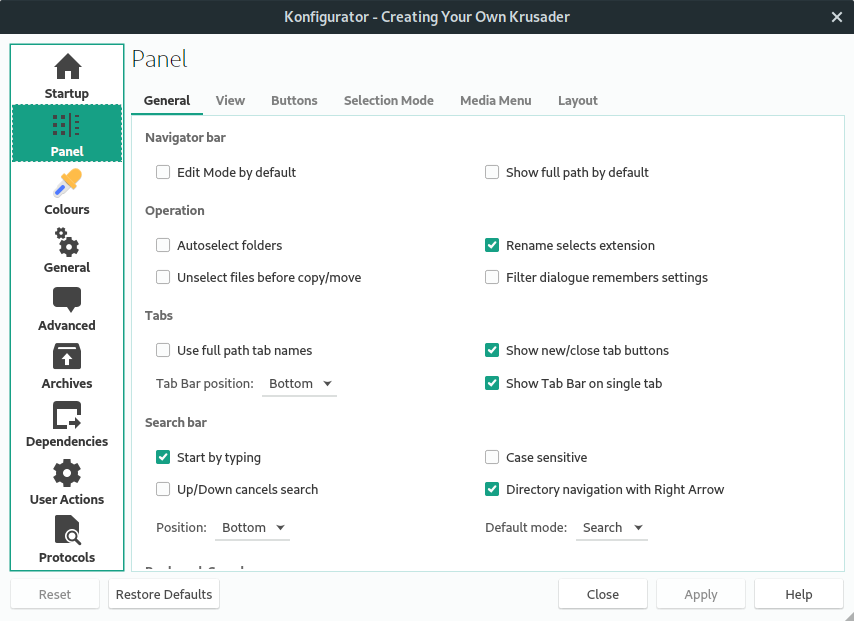
By default the software uses KDE colours, but you can configure the colours of every element to your heart’s content.
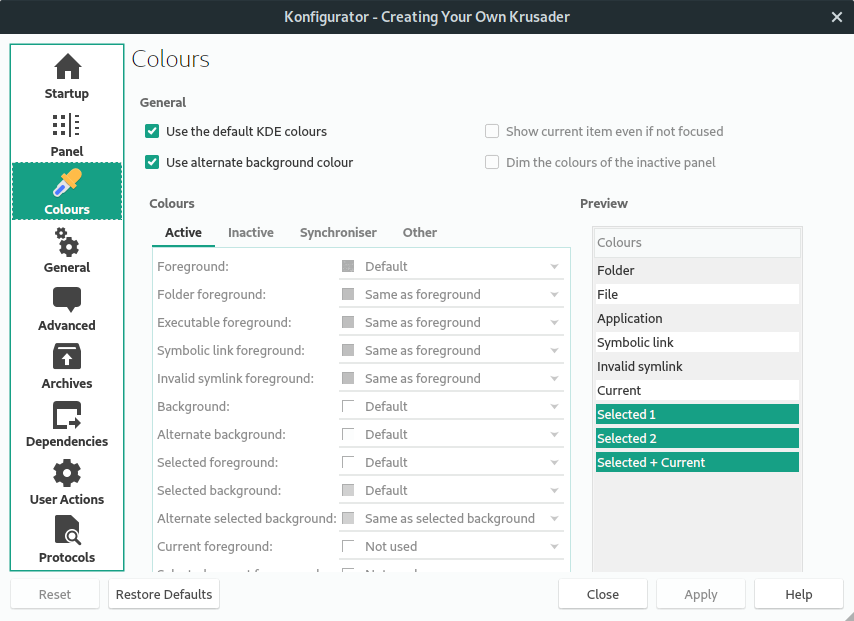
This panel covers basic operations, including the external terminal, the viewer/editor, and Atomic extensions.
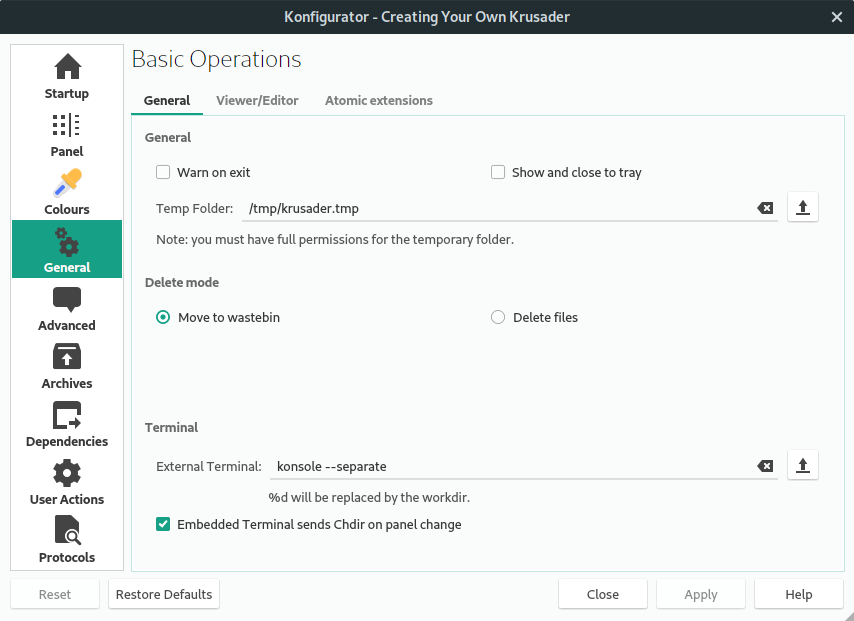
With the Advanced section, you can automount filesystems, turn off specific user confirmations (not recommended), even fine-tune the icon cache size (which alters the memory footprint of Krusader).
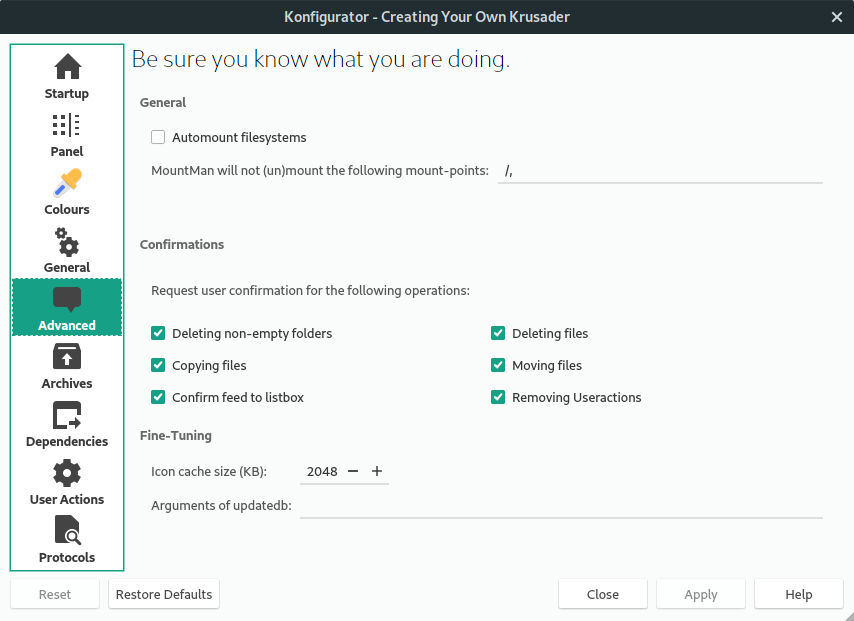
The Archives section lets you change the way the software deals with archives. We don’t recommend enabling write support into an archive as there’s the possibility of data loss in the event of a power failure.
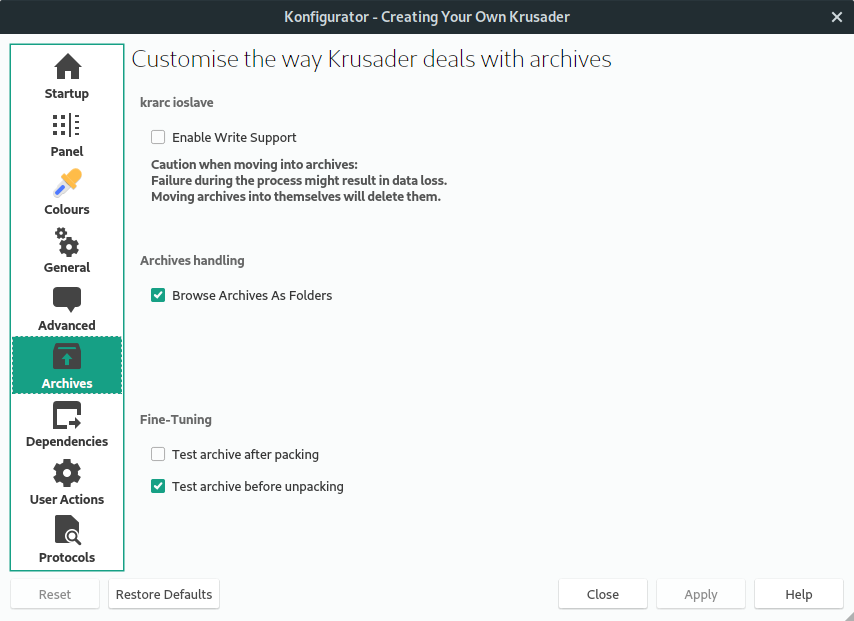
The dependencies section is where you define the location of external applications including general tools, packers and checksum utilities.
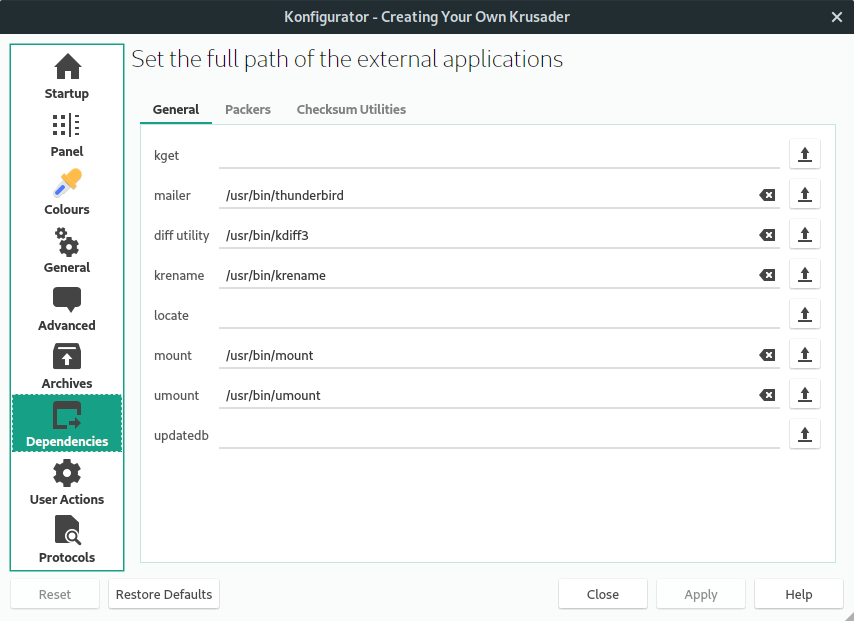
The User Actions sections lets you configure settings in relation to ‘useractions’. You can also change the font for the output-collection.
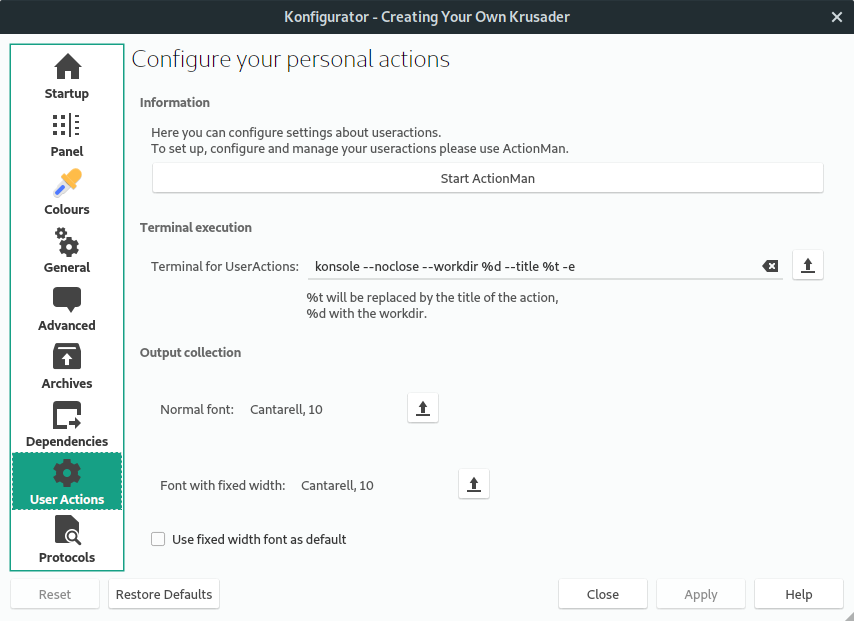
The final section links the MIMEs to protocols.
Pages in this article:
Page 1 – Introduction / Installation
Page 2 – In Operation
Page 3 – KruSearcher
Page 4 – Synchronise Folders
Page 5 – Disk Usage
Page 6 – Checksum generation and checking
Page 7 – Custom commands
Page 8 – MountMan
Page 9 – Configuration
Page 10 – Summary

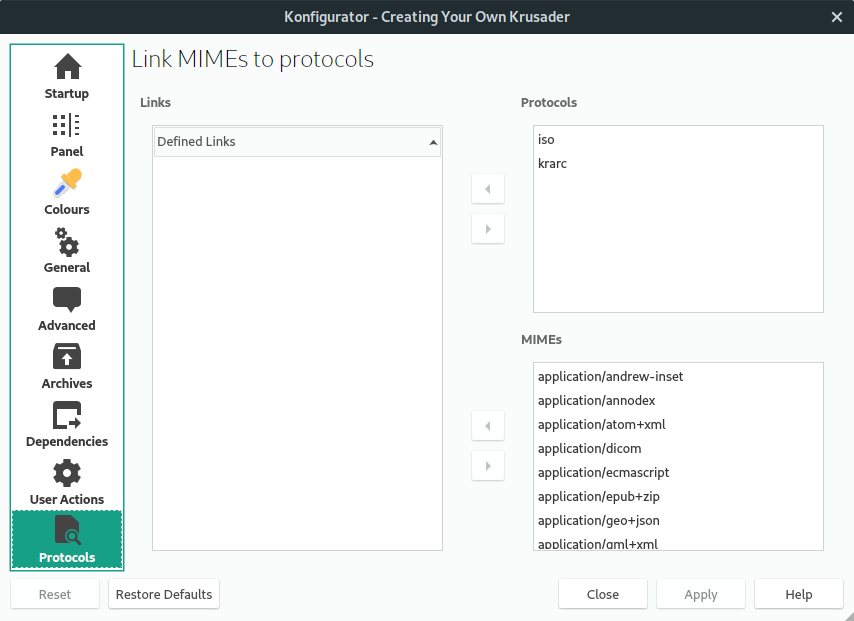
I have used Krusader in the past. The only reason that I have it installed now is because of the removal of root functions from Dolphin! I always have a separate data partition on my computers. When doing a fresh install, or a re-install, I create the data partition, but is is created as being owned by root, not my user. In the past, Dolphin had the ability to allow me to change the ownership of a directory or partition. However, the author of Dolphin made the stupid mistake of removing that functionality. Now I run Krusader as root to change properties when I need to.
GUI software should *not* be run as root. It’s simply not secure. Even if you are happy to run that security risk, it’s only right and proper that software developers make the right decisions for the majority.
Configuration Page 9 should be with Page 1 or Page 2 as this what opens after install
*should* it?
Several years have passed since that article was written, situation is better, although (for example, for the keditbookmarks case) we still can see on (for example) packages.ubuntu.com/lunar/krusader some suggested and recommended packages that Krusader may need to use.