Last Updated on May 28, 2022
In Operation
Here’s an image of QDirStat in action.
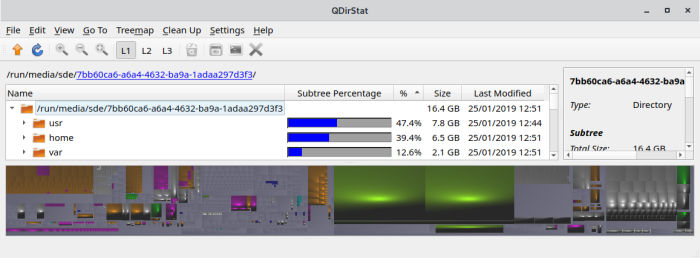
There’s the usual menu bar and a main toolbar.
Most of the toolbar entries are self-explanatory. There are three ‘layout’ buttons:
- L1 offers a short view showing only a few columns with a details panel on the right hand side.
- L2 is the classic view which adds columns for items, files, and subdirectories, as well as the details panel.
- L3 is the full view which also adds columns for user, group, permissions, and permission code. It’s the only level where the details panel is omitted.
The main panel shows the tree, with directories and files. There’s a graphical horizontal bar displaying the space consumed by files and directories. The size statistics are conveniently displayed in human readable form.
At the bottom of the window is a treemap display. Treemaps visualize hierarchical data structures. The larger a file or directory the larger is the rectangle which represents it. All files in one directory are painted within the rectangle of that directory. It offers a great visual way of managing your file space. The treemap can be configured to show as a side panel. And you can also zoom in and out.
Both the tree and the treemap offer extended selection whereby you can select more than one item. The file type statistics window updates accordingly.
Next page: Page 3 – Clean up Functions
Pages in this article:
Page 1 – Introduction / Installation
Page 2 – In Operation
Page 3 – Clean up Functions
Page 4 – Other Features
Page 5 – Configuration
Page 6 – Summary
