Last Updated on May 22, 2022
In Operation
Here’s an image of Abricotine in action, displaying the project’s configuration Markdown file.

The application’s menu bar offers the usual formatting options. Many of Abricotine’s options are on the View menu, where you can adjust font size, show table of contents and blocks for easier navigation.
The editor comes with auto preview which is enabled by default. This preview shows text elements such as headers, images, todo lists, anchors, IFrames, and embedded videos while you type. This means you can preview your document directly in the text editor rather than in a side pane.
Here’s an embedded video, and a maths equation written in LaTeX.

Table of Contents is available from the menu entry ‘View / Show Table of Contents’.

The editor offers two themes: a light theme and a dark theme. Here’s the dark theme applied. You can also create your own themes by editing two files: theme.json and theme.less.

The desktop with its cluttered interface, the chatter of social media, the almost limitless content of the internet, the chirping email notifications, the list of distractions is endless. When writing, concentration is vital. Fortunately, there are computer applications which are designed to offer a distraction-free environment, to ensure the writer has mental clarity, by not being distracted by the operating system and a cluttered interface. Abricotine offers a distraction-free environment with its full screen view.
Next page: Page 3 – Other Features
Pages in this article:
Page 1 – Introduction / Installation
Page 2 – In Operation
Page 3 – Other Features
Page 4 – Summary
Complete list of articles in this series:
| Excellent Utilities | |
|---|---|
| AES Crypt | Encrypt files using the Advanced Encryption Standard |
| Ananicy | Shell daemon created to manage processes’ IO and CPU priorities |
| broot | Next gen tree explorer and customizable launcher |
| Cerebro | Fast application launcher |
| cheat.sh | Community driven unified cheat sheet |
| CopyQ | Advanced clipboard manager |
| croc | Securely transfer files and folders from the command-line |
| Deskreen | Live streaming your desktop to a web browser |
| duf | Disk usage utility with more polished presentation than the classic df |
| eza | A turbo-charged alternative to the venerable ls command |
| Extension Manager | Browse, install and manage GNOME Shell Extensions |
| fd | Wonderful alternative to the venerable find |
| fkill | Kill processes quick and easy |
| fontpreview | Quickly search and preview fonts |
| horcrux | File splitter with encryption and redundancy |
| Kooha | Simple screen recorder |
| KOReader | Document viewer for a wide variety of file formats |
| Imagine | A simple yet effective image optimization tool |
| LanguageTool | Style and grammar checker for 30+ languages |
| Liquid Prompt | Adaptive prompt for Bash & Zsh |
| lnav | Advanced log file viewer for the small-scale; great for troubleshooting |
| lsd | Like exa, lsd is a turbo-charged alternative to ls |
| Mark Text | Simple and elegant Markdown editor |
| McFly | Navigate through your bash shell history |
| mdless | Formatted and highlighted view of Markdown files |
| navi | Interactive cheatsheet tool |
| noti | Monitors a command or process and triggers a notification |
| Nushell | Flexible cross-platform shell with a modern feel |
| nvitop | GPU process management for NVIDIA graphics cards |
| OCRmyPDF | Add OCR text layer to scanned PDFs |
| Oh My Zsh | Framework to manage your Zsh configuration |
| Paperwork | Designed to simplify the management of your paperwork |
| pastel | Generate, analyze, convert and manipulate colors |
| PDF Mix Tool | Perform common editing operations on PDF files |
| peco | Simple interactive filtering tool that's remarkably useful |
| ripgrep | Recursively search directories for a regex pattern |
| Rnote | Sketch and take handwritten notes |
| scrcpy | Display and control Android devices |
| Sticky | Simulates the traditional “sticky note” style stationery on your desktop |
| tldr | Simplified and community-driven man pages |
| tmux | A terminal multiplexer that offers a massive boost to your workflow |
| Tusk | An unofficial Evernote client with bags of potential |
| Ulauncher | Sublime application launcher |
| Watson | Track the time spent on projects |
| Whoogle Search | Self-hosted and privacy-focused metasearch engine |
| Zellij | Terminal workspace with batteries included |
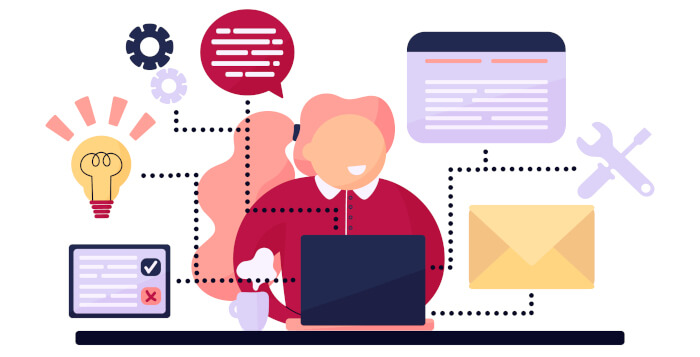
The developer of Abricotine has announced that his program is now discontinued, and doesn’t recommend anyone fork the code.
You mention that the app is installed using npm — but how does one launch the app? Is it installed as a regular GNU/Linux app on the system, or…?
Yes, it’s run like any app, from the terminal or in a desktop environment from the menu.
Do we really need to use another markdown editor with electron-based app? I’ve already see 4 electron-based markdown editor article in just two weeks. Seriously folks… why do we need a full-fledged google chome web-browser only to use a markdown editor? Isn’t it better just to install the markdown plugin from Chrome Web Store ?
I really don’t get the electron-based developer mindset. It really beyond my comprehension.
Complaints like jole’s are rarely justified. He might not need *another* Markdown editor, but that’s irrelevant.
Markdown is very popular for documentation, so it’s not surprising there’s many Markdown editors available. In the same way, there’s 900+ Linux distributions. Critics will cite duplication of effort. Of course, there’s some, but again that’s largely irrelevant. Each Markdown editor offers different functionality, uses different toolkits etc. With more choice, there’s more likely something that meets the specific needs of an individual. And Abricotine is a very good editor with great inline preview.
Should anyone be criticized for developing open source software? It’s a great way of learning to code, collaborate with others, learn how to lead a project, etc etc.
Why should we be restricted to using a plugin for Chrome? A big proportion of users don’t even use Chrome / Chromium.
“Complaints like jole’s are rarely justified. He might not need *another* Markdown editor, but that’s irrelevant.”
I complaint about using Electron as a the base of the application. Not about creating another yet Markdown Editor. Please re-read my comment.
“Why should we be restricted to using a plugin for Chrome? A big proportion of users don’t even use Chrome / Chromium.”
You’re already contradict yourself here. Don’t you know that Electron is based on Chrome? So the Abricotine is using Electron internally, and then eventually the user is restricted with Chrome. And didn’t you know that Electron is also using Node.js which is a full framework for web server development? Do we need a Web Browser + Web Server only to use a markdown editor?
Thanks for clarifying your opening ambiguous statement.
I made no contradiction. I’m fully aware Electron uses Chromium and Node.js, save your patronizing diatribe for someone else. I’ve been a developer for 30 years.
The point you failed to grasp is that recommending a Chrome plugin restricts the end user by forcing him/her to use a specific web browser, one that is proprietary (did you know Chrome is mostly based on Chromium, which is open source? — see I can be patronizing too 🙂
And you’re NOT running a web browser / web server with Abricotine.
And Abricotine’s RAM requirements are modest, nothing like the much bigger RAM dollop required by Chrome or Chromium.
Sorry to expose your fallacies.