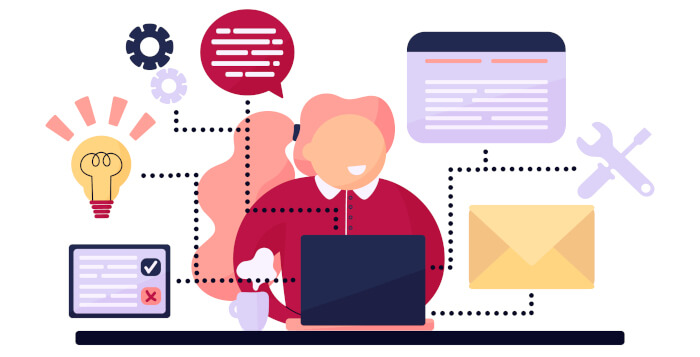Last Updated on May 22, 2022
This is a new series highlighting best-of-breed utilities. We’ll be covering a wide range of utilities including tools that boost your productivity, help you manage your workflow, and lots more besides.
The Command Line Interface (CLI) is a way of interacting with your computer. And if you ever want to harness all the power of Linux, it’s highly recommended to master it. It’s true the CLI is often perceived as a barrier for users migrating to Linux, particularly if they’re grown up using GUI software exclusively. While Linux rarely forces anyone to use the CLI, some tasks are better suited to this method of interaction, offering inducements like superior scripting opportunities, remote access, and being far more frugal with a computer’s resources.
Like any operating system, a Linux machine is always running lots of programs. Some are essential for the operating system to run, others are invoked by users. These programs are known as “processes”. A process normally ends when a program is closed or not needed. However, sometimes a process can get “stuck”, potentially consuming globs of RAM and/or CPU cycles. If this happens, it’s best to manually “kill” the process.
The Linux operating system comes supplied with a utility that deals with this situation. It’s called kill, one of numerous essential utilities shipped with util-linux, a standard package distributed as part of Linux. One thing a newcomer to Linux learns quickly is that they’re never limited to a single way of performing a task. And killing processes is no exception. In this article, we’ll look at an alternative to kill. It’s called fkill. It’s billed as offering a quicker and easier way to terminating processes.
fkill is actually a cross-platform utility. Besides Linux, it also runs on macOS and Windows.
Installation
Installing fkill is trivial; clone the project’s GitHub repository, and install the software using npm, the package manager for JavaScript.
$ git clone https://github.com/sindresorhus/fkill-cli.git
$ cd fkill-cli/
$ sudo npm install --global fkill-cli
You’ll need Node.js installed on your system.
I haven’t checked how many Linux distributions provide a package for fkill, although it’s available in the Arch User Repository.
fkill is available in the Snap Store. Snaps work across Linux on any distribution or version. They let developers bundle dependencies and assets into a package, simplifying installs to a single standard command.
Next page: Page 2 – In Operation
Pages in this article:
Page 1 – Introduction / Installation
Page 2 – In Operation
Page 3 – Other Features
Page 4 – Summary
Complete list of articles in this series:
| Excellent Utilities | |
|---|---|
| AES Crypt | Encrypt files using the Advanced Encryption Standard |
| Ananicy | Shell daemon created to manage processes’ IO and CPU priorities |
| broot | Next gen tree explorer and customizable launcher |
| Cerebro | Fast application launcher |
| cheat.sh | Community driven unified cheat sheet |
| CopyQ | Advanced clipboard manager |
| croc | Securely transfer files and folders from the command-line |
| Deskreen | Live streaming your desktop to a web browser |
| duf | Disk usage utility with more polished presentation than the classic df |
| eza | A turbo-charged alternative to the venerable ls command |
| Extension Manager | Browse, install and manage GNOME Shell Extensions |
| fd | Wonderful alternative to the venerable find |
| fkill | Kill processes quick and easy |
| fontpreview | Quickly search and preview fonts |
| horcrux | File splitter with encryption and redundancy |
| Kooha | Simple screen recorder |
| KOReader | Document viewer for a wide variety of file formats |
| Imagine | A simple yet effective image optimization tool |
| LanguageTool | Style and grammar checker for 30+ languages |
| Liquid Prompt | Adaptive prompt for Bash & Zsh |
| lnav | Advanced log file viewer for the small-scale; great for troubleshooting |
| lsd | Like exa, lsd is a turbo-charged alternative to ls |
| Mark Text | Simple and elegant Markdown editor |
| McFly | Navigate through your bash shell history |
| mdless | Formatted and highlighted view of Markdown files |
| navi | Interactive cheatsheet tool |
| noti | Monitors a command or process and triggers a notification |
| Nushell | Flexible cross-platform shell with a modern feel |
| nvitop | GPU process management for NVIDIA graphics cards |
| OCRmyPDF | Add OCR text layer to scanned PDFs |
| Oh My Zsh | Framework to manage your Zsh configuration |
| Paperwork | Designed to simplify the management of your paperwork |
| pastel | Generate, analyze, convert and manipulate colors |
| PDF Mix Tool | Perform common editing operations on PDF files |
| peco | Simple interactive filtering tool that's remarkably useful |
| ripgrep | Recursively search directories for a regex pattern |
| Rnote | Sketch and take handwritten notes |
| scrcpy | Display and control Android devices |
| Sticky | Simulates the traditional “sticky note” style stationery on your desktop |
| tldr | Simplified and community-driven man pages |
| tmux | A terminal multiplexer that offers a massive boost to your workflow |
| Tusk | An unofficial Evernote client with bags of potential |
| Ulauncher | Sublime application launcher |
| Watson | Track the time spent on projects |
| Whoogle Search | Self-hosted and privacy-focused metasearch engine |
| Zellij | Terminal workspace with batteries included |