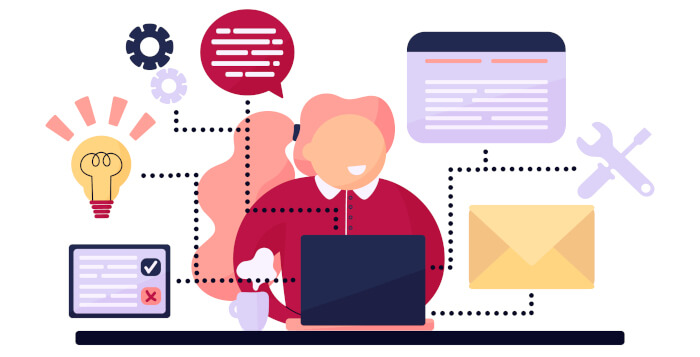Last Updated on May 22, 2022
In Operation
The best way to illustrate the benefits of Liquid Prompt is with a few examples, captured in the image below. I’ll describe the significance of the additional symbols you see below, line by line.

Starting with the top line, you see a wiggly yellow icon. This indicates the battery status; my laptop is discharging but above the given threshold (the default threshold is 75%). You’ll note in the final line, the symbol has changed to red, indicating the battery status is below 75%. There’s battery symbols if the battery is charging above the given threshold but not fully charged, and if the battery is charging and below the given threshold.
The first command “finger” changes the prompt to include a magenta 127. This is Liquid Prompt reporting an error message. 127 is returned by the shell when the given command is not found in your PATH system variable, and it’s not a built-in shell command. It can also be output when a library required by the command is not found.
In the second command, I’ve changed directory from my home directory to /usr/bin/. You’ll note the green colon has changed to a red colon. The green colon indicates I have write permission to my home directory (which you’d expect), the red colon tells me that I don’t have write permission to /usr/bin/.
In the next command, I change directory to ~/liquidprompt/. This is a version control repository with the plus/minus symbol indicating it’s a Git repository. The prompt now contains the word master in green. The master indicates the name of the current branch, the green tells me everything is up-to-date. If the text was red, there are changes, and if yellow, there are pending commits to push. There’s lots of other reporting such as telling you the number of commits you’re behind the remote. There’s support for other version control repositories: Mercurial, Subversion, Bazaar, and Fossil.
In that directory, I then read the file README.md with the less command. After exiting the file, the prompt tells me the amount of time I spent reading that file. 14 seconds.
I change back to my home directory, and fire up emacs. I suspend the process; the prompt then includes 1z. A helpful reminder there’s a process suspended in the background.
The examples only scratch the surface of what Liquid Prompt is capable of displaying. For a complete list, please read the liquidpromptrc file, which has clear documentation about all the tool’s capabilities. But I’d add there’s support for theming and custom colors for different elements of the prompt.
Pages in this article:
Page 1 – Introduction / Installation
Page 2 – In Operation
Page 3 – Summary
Complete list of articles in this series:
| Excellent Utilities | |
|---|---|
| AES Crypt | Encrypt files using the Advanced Encryption Standard |
| Ananicy | Shell daemon created to manage processes’ IO and CPU priorities |
| broot | Next gen tree explorer and customizable launcher |
| Cerebro | Fast application launcher |
| cheat.sh | Community driven unified cheat sheet |
| CopyQ | Advanced clipboard manager |
| croc | Securely transfer files and folders from the command-line |
| Deskreen | Live streaming your desktop to a web browser |
| duf | Disk usage utility with more polished presentation than the classic df |
| eza | A turbo-charged alternative to the venerable ls command |
| Extension Manager | Browse, install and manage GNOME Shell Extensions |
| fd | Wonderful alternative to the venerable find |
| fkill | Kill processes quick and easy |
| fontpreview | Quickly search and preview fonts |
| horcrux | File splitter with encryption and redundancy |
| Kooha | Simple screen recorder |
| KOReader | Document viewer for a wide variety of file formats |
| Imagine | A simple yet effective image optimization tool |
| LanguageTool | Style and grammar checker for 30+ languages |
| Liquid Prompt | Adaptive prompt for Bash & Zsh |
| lnav | Advanced log file viewer for the small-scale; great for troubleshooting |
| lsd | Like exa, lsd is a turbo-charged alternative to ls |
| Mark Text | Simple and elegant Markdown editor |
| McFly | Navigate through your bash shell history |
| mdless | Formatted and highlighted view of Markdown files |
| navi | Interactive cheatsheet tool |
| noti | Monitors a command or process and triggers a notification |
| Nushell | Flexible cross-platform shell with a modern feel |
| nvitop | GPU process management for NVIDIA graphics cards |
| OCRmyPDF | Add OCR text layer to scanned PDFs |
| Oh My Zsh | Framework to manage your Zsh configuration |
| Paperwork | Designed to simplify the management of your paperwork |
| pastel | Generate, analyze, convert and manipulate colors |
| PDF Mix Tool | Perform common editing operations on PDF files |
| peco | Simple interactive filtering tool that's remarkably useful |
| ripgrep | Recursively search directories for a regex pattern |
| Rnote | Sketch and take handwritten notes |
| scrcpy | Display and control Android devices |
| Sticky | Simulates the traditional “sticky note” style stationery on your desktop |
| tldr | Simplified and community-driven man pages |
| tmux | A terminal multiplexer that offers a massive boost to your workflow |
| Tusk | An unofficial Evernote client with bags of potential |
| Ulauncher | Sublime application launcher |
| Watson | Track the time spent on projects |
| Whoogle Search | Self-hosted and privacy-focused metasearch engine |
| Zellij | Terminal workspace with batteries included |