In Operation
Paperwork is designed to be as simple to install and use as possible.
The interface sports 2 panels, the left panel lists your documents sorted by date, and the right panel shows the pages of the currently selected document.
To scan a new document, simply load your document into your scanner’s feeder or place it on the scanner bed, and click scan. The scanning function is performed by SANE (Scanner Access Now Easy), together with a Python library written by Paperwork’s developer.
You can also import documents with the following formats: PDF, PDF folder, Image folder, BMP, GIF, JPEG, PNG, and TIFF. Multiple files can be imported at the same time.
Next, you’ll want to apply optical character recognition (OCR). Here’s an image of Paperwork after applying OCR.
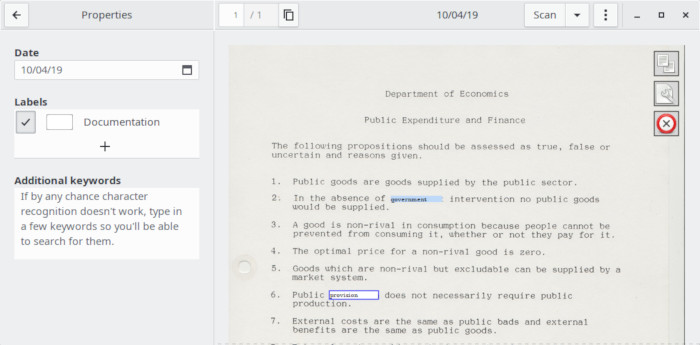
There are 3 icons near the top right corner of the scanned image. These icons let you copy the selected OCR text to the clipboard, edit the scan (more on that later), or delete the scanned page.
Any comments about the accuracy of the OCR itself should be directed to Tesseract itself. Tesseract is a capable OCR engine with good accuracy although this is dependent on the quality of the image. Here’s our rating of Tesseract and other OCR Engines.

Next page: Page 3 – Search / Labels
Pages in this article:
Page 1 – Introduction / Installation
Page 2 – In Operation
Page 3 – Search / Labels
Page 4 – Other Features
Page 5 – Summary
Complete list of articles in this series:
| Excellent Utilities | |
|---|---|
| AES Crypt | Encrypt files using the Advanced Encryption Standard |
| Ananicy | Shell daemon created to manage processes’ IO and CPU priorities |
| broot | Next gen tree explorer and customizable launcher |
| Cerebro | Fast application launcher |
| cheat.sh | Community driven unified cheat sheet |
| CopyQ | Advanced clipboard manager |
| croc | Securely transfer files and folders from the command-line |
| Deskreen | Live streaming your desktop to a web browser |
| duf | Disk usage utility with more polished presentation than the classic df |
| eza | A turbo-charged alternative to the venerable ls command |
| Extension Manager | Browse, install and manage GNOME Shell Extensions |
| fd | Wonderful alternative to the venerable find |
| fkill | Kill processes quick and easy |
| fontpreview | Quickly search and preview fonts |
| horcrux | File splitter with encryption and redundancy |
| Kooha | Simple screen recorder |
| KOReader | Document viewer for a wide variety of file formats |
| Imagine | A simple yet effective image optimization tool |
| LanguageTool | Style and grammar checker for 30+ languages |
| Liquid Prompt | Adaptive prompt for Bash & Zsh |
| lnav | Advanced log file viewer for the small-scale; great for troubleshooting |
| lsd | Like exa, lsd is a turbo-charged alternative to ls |
| Mark Text | Simple and elegant Markdown editor |
| McFly | Navigate through your bash shell history |
| mdless | Formatted and highlighted view of Markdown files |
| navi | Interactive cheatsheet tool |
| noti | Monitors a command or process and triggers a notification |
| Nushell | Flexible cross-platform shell with a modern feel |
| nvitop | GPU process management for NVIDIA graphics cards |
| OCRmyPDF | Add OCR text layer to scanned PDFs |
| Oh My Zsh | Framework to manage your Zsh configuration |
| Paperwork | Designed to simplify the management of your paperwork |
| pastel | Generate, analyze, convert and manipulate colors |
| PDF Mix Tool | Perform common editing operations on PDF files |
| peco | Simple interactive filtering tool that's remarkably useful |
| ripgrep | Recursively search directories for a regex pattern |
| Rnote | Sketch and take handwritten notes |
| scrcpy | Display and control Android devices |
| Sticky | Simulates the traditional “sticky note” style stationery on your desktop |
| tldr | Simplified and community-driven man pages |
| tmux | A terminal multiplexer that offers a massive boost to your workflow |
| Tusk | An unofficial Evernote client with bags of potential |
| Ulauncher | Sublime application launcher |
| Watson | Track the time spent on projects |
| Whoogle Search | Self-hosted and privacy-focused metasearch engine |
| Zellij | Terminal workspace with batteries included |
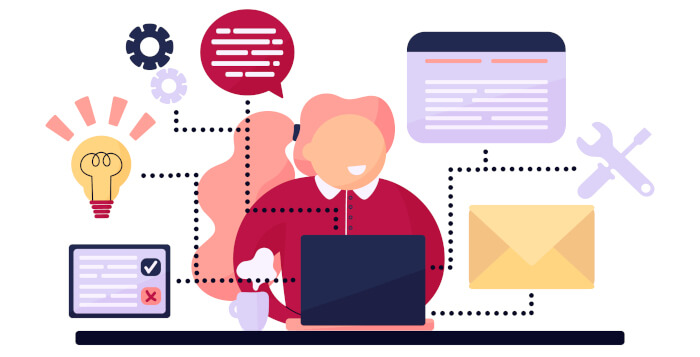
It seems like such a good idea, but on my Ryzen 2700X with GeForce GTX 1080 Ti, it is impossibly slow on documents of a few hundred pages. I can’t get the cut and paste to work either.
Have you raised the issues upstream?
Yes, and Jerome (author) says it’s a known issue for large pdf files.
More likely to be an issue with Cairo.
Smooth GUI, but not intuitive and most of the time it is not clear what it is doing. I cannot tell when OCR was successful, little to no progress indication on most actions. It has a lot of potential, but also a lot of potential for improvement.