Last Updated on May 22, 2022
In Operation
Let’s have a look at tldr in operation. Type tldr followed by the command or program you want to learn more about.
When the program is run for the first time, the software updates the cache and creates an index of all the community pages.
In the image below, we show the information for cp, a command used to copy files or group of files or directories.
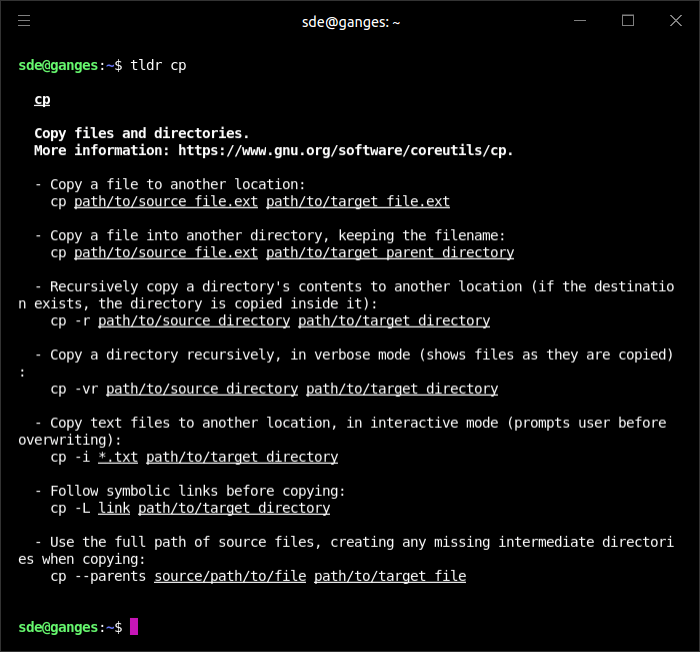
As you can see, we’re presented with succinct and pertinent information. Rather than listing every option in alphabetical order as man pages do, the community that maintains the tldr database covers the key options and sorts them with helpful explanatory text with examples.
Sometimes you’ve been browsing the tldr community pages. You can’t remember which specific page you were reviewing but can remember a specific word or phrase. There’s a --search option which searches through the tldr database and displays matches for the search term. In the example below, we’re searching for any page that contains the word nested.
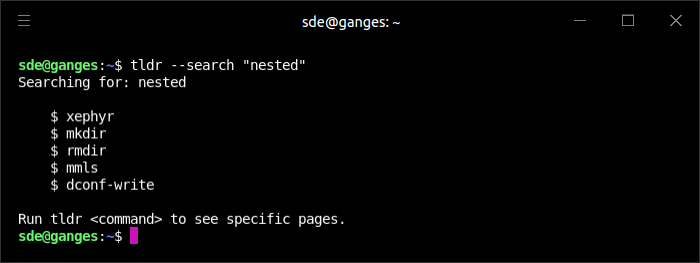
If you like to find out about new commands and programs, there’s a couple of options that show a random command or a random example.
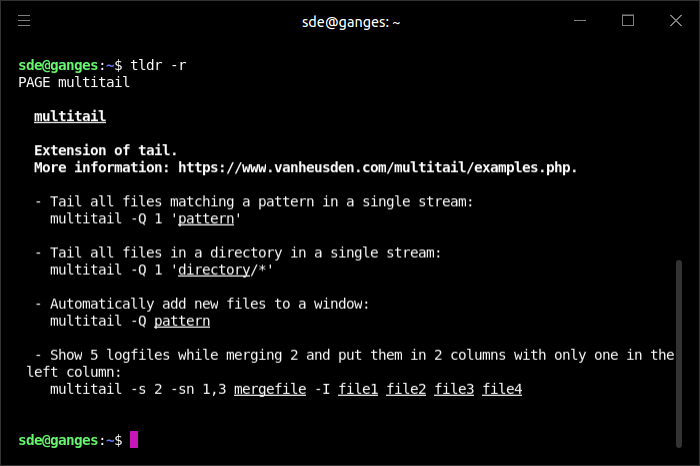
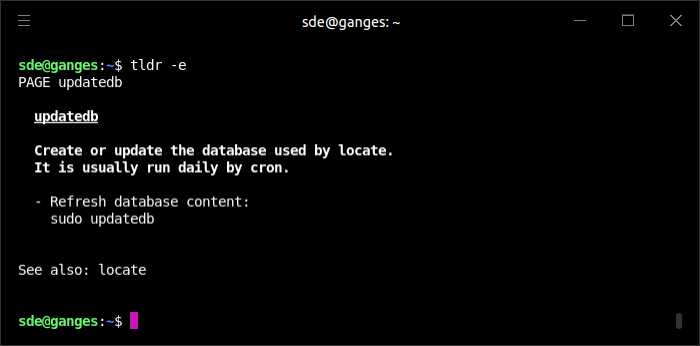
Maintenance
The software stores a cache of the community pages on your systems. There’s a few commands to maintain the cache, and to list them.
$ tldr -c – clears the cache.
$ tldr -u – updates the local cache.
$ tldr -l – list all commands in the cache.
Pages in this article:
Page 1 – Introduction / Installation
Page 2 – In Operation
Page 3 – Summary
Complete list of articles in this series:
| Excellent Utilities | |
|---|---|
| AES Crypt | Encrypt files using the Advanced Encryption Standard |
| Ananicy | Shell daemon created to manage processes’ IO and CPU priorities |
| broot | Next gen tree explorer and customizable launcher |
| Cerebro | Fast application launcher |
| cheat.sh | Community driven unified cheat sheet |
| CopyQ | Advanced clipboard manager |
| croc | Securely transfer files and folders from the command-line |
| Deskreen | Live streaming your desktop to a web browser |
| duf | Disk usage utility with more polished presentation than the classic df |
| eza | A turbo-charged alternative to the venerable ls command |
| Extension Manager | Browse, install and manage GNOME Shell Extensions |
| fd | Wonderful alternative to the venerable find |
| fkill | Kill processes quick and easy |
| fontpreview | Quickly search and preview fonts |
| horcrux | File splitter with encryption and redundancy |
| Kooha | Simple screen recorder |
| KOReader | Document viewer for a wide variety of file formats |
| Imagine | A simple yet effective image optimization tool |
| LanguageTool | Style and grammar checker for 30+ languages |
| Liquid Prompt | Adaptive prompt for Bash & Zsh |
| lnav | Advanced log file viewer for the small-scale; great for troubleshooting |
| lsd | Like exa, lsd is a turbo-charged alternative to ls |
| Mark Text | Simple and elegant Markdown editor |
| McFly | Navigate through your bash shell history |
| mdless | Formatted and highlighted view of Markdown files |
| navi | Interactive cheatsheet tool |
| noti | Monitors a command or process and triggers a notification |
| Nushell | Flexible cross-platform shell with a modern feel |
| nvitop | GPU process management for NVIDIA graphics cards |
| OCRmyPDF | Add OCR text layer to scanned PDFs |
| Oh My Zsh | Framework to manage your Zsh configuration |
| Paperwork | Designed to simplify the management of your paperwork |
| pastel | Generate, analyze, convert and manipulate colors |
| PDF Mix Tool | Perform common editing operations on PDF files |
| peco | Simple interactive filtering tool that's remarkably useful |
| ripgrep | Recursively search directories for a regex pattern |
| Rnote | Sketch and take handwritten notes |
| scrcpy | Display and control Android devices |
| Sticky | Simulates the traditional “sticky note” style stationery on your desktop |
| tldr | Simplified and community-driven man pages |
| tmux | A terminal multiplexer that offers a massive boost to your workflow |
| Tusk | An unofficial Evernote client with bags of potential |
| Ulauncher | Sublime application launcher |
| Watson | Track the time spent on projects |
| Whoogle Search | Self-hosted and privacy-focused metasearch engine |
| Zellij | Terminal workspace with batteries included |
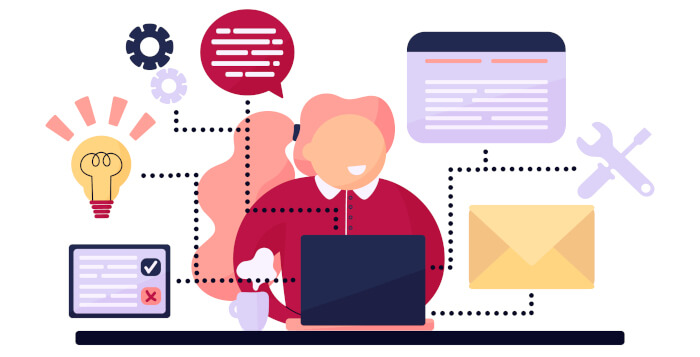
I love tldr. Somewhat surprised it wasn’t included earlier. I found it indispensable when I was starting out. The manual pages are find when you know what you are doing but are a pretty lame introduction.
I always recommend my students consult tldr and cheat.sh before exploring other documentation. Personally I prefer tealdeer, it’s written in Rust, and probably the quickest implementation.
I love the Rust client too.
I think you are referring to tealdeer. Like tldr, neither needs a network connection to use it (except to update the cache). I often have an unreliable net connection. the tools get round this issue, I can still keep learning