Last Updated on May 22, 2022
Summary
The system’s man pages contain a wealth of useful information. But sometimes it’s hard to see the wood for the trees. Even experienced users can be bamboozled by the sheer complexity of some man pages. Many tools have been in development for many years and have, over time, had feature upon feature added. Some commands and programs have a huge number of options. The sheer number can make it difficult to find what you are looking for, or to understand the key options that are available.
Step forward tldr. It’s a really useful utility for anyone new to Linux. It sorts the information so you see the most common options first. Seldom used options aren’t even listed. And you get useful practical examples of how to use specific options.
tldr is an extremely useful utility. It’s a great way of learning the key commands as quickly as possible.
Having separate individuals updating a program’s man page and the tldr resource can mean there are inconsistencies between the two resources.
Website: tldr.sh
Support: GitHub Code Repository
Developer: Many individuals
License: Creative Commons Attribution 4.0 International License (CC-BY)
tldr is written in Markdown. Learn Markdown with our recommended free books and free tutorials.
Pages in this article:
Page 1 – Introduction / Installation
Page 2 – In Operation
Page 3 – Summary
Complete list of articles in this series:
| Excellent Utilities | |
|---|---|
| AES Crypt | Encrypt files using the Advanced Encryption Standard |
| Ananicy | Shell daemon created to manage processes’ IO and CPU priorities |
| broot | Next gen tree explorer and customizable launcher |
| Cerebro | Fast application launcher |
| cheat.sh | Community driven unified cheat sheet |
| CopyQ | Advanced clipboard manager |
| croc | Securely transfer files and folders from the command-line |
| Deskreen | Live streaming your desktop to a web browser |
| duf | Disk usage utility with more polished presentation than the classic df |
| eza | A turbo-charged alternative to the venerable ls command |
| Extension Manager | Browse, install and manage GNOME Shell Extensions |
| fd | Wonderful alternative to the venerable find |
| fkill | Kill processes quick and easy |
| fontpreview | Quickly search and preview fonts |
| horcrux | File splitter with encryption and redundancy |
| Kooha | Simple screen recorder |
| KOReader | Document viewer for a wide variety of file formats |
| Imagine | A simple yet effective image optimization tool |
| LanguageTool | Style and grammar checker for 30+ languages |
| Liquid Prompt | Adaptive prompt for Bash & Zsh |
| lnav | Advanced log file viewer for the small-scale; great for troubleshooting |
| lsd | Like exa, lsd is a turbo-charged alternative to ls |
| Mark Text | Simple and elegant Markdown editor |
| McFly | Navigate through your bash shell history |
| mdless | Formatted and highlighted view of Markdown files |
| navi | Interactive cheatsheet tool |
| noti | Monitors a command or process and triggers a notification |
| Nushell | Flexible cross-platform shell with a modern feel |
| nvitop | GPU process management for NVIDIA graphics cards |
| OCRmyPDF | Add OCR text layer to scanned PDFs |
| Oh My Zsh | Framework to manage your Zsh configuration |
| Paperwork | Designed to simplify the management of your paperwork |
| pastel | Generate, analyze, convert and manipulate colors |
| PDF Mix Tool | Perform common editing operations on PDF files |
| peco | Simple interactive filtering tool that's remarkably useful |
| ripgrep | Recursively search directories for a regex pattern |
| Rnote | Sketch and take handwritten notes |
| scrcpy | Display and control Android devices |
| Sticky | Simulates the traditional “sticky note” style stationery on your desktop |
| tldr | Simplified and community-driven man pages |
| tmux | A terminal multiplexer that offers a massive boost to your workflow |
| Tusk | An unofficial Evernote client with bags of potential |
| Ulauncher | Sublime application launcher |
| Watson | Track the time spent on projects |
| Whoogle Search | Self-hosted and privacy-focused metasearch engine |
| Zellij | Terminal workspace with batteries included |
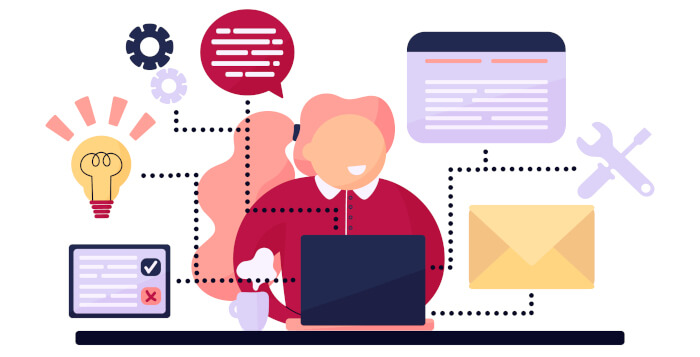
I love tldr. Somewhat surprised it wasn’t included earlier. I found it indispensable when I was starting out. The manual pages are find when you know what you are doing but are a pretty lame introduction.
I always recommend my students consult tldr and cheat.sh before exploring other documentation. Personally I prefer tealdeer, it’s written in Rust, and probably the quickest implementation.
I love the Rust client too.
I think you are referring to tealdeer. Like tldr, neither needs a network connection to use it (except to update the cache). I often have an unreliable net connection. the tools get round this issue, I can still keep learning