In Operation
You’re next prompted to create your first deck. A deck is a collection of columns and sources.
To create a column, click the + icon on the far left hand side of the UI, and choose a name for the column. FeedDeck offers useful prompts. For example when creating a column, the software explains that to add your first source to the column, you need to click the settings icon in the column header. Then click on the Add Source button to add your first source.
Here’s an image of the UI. Visually, the interface looks very polished.
We’ve created 3 columns and added some sources to each column. The interface is very slick in this respect.
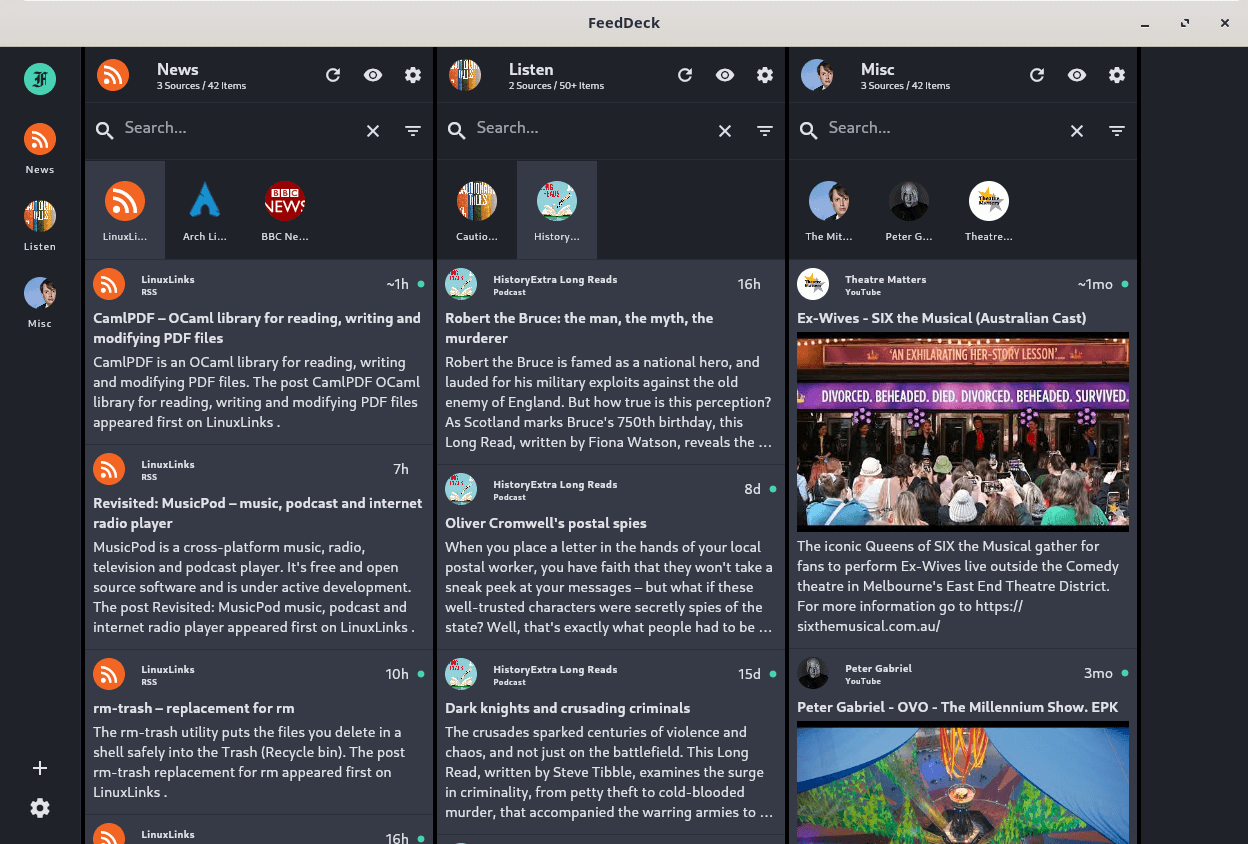
The interface also makes it easy to delete sources. There’s search functionality and filters which let you choose between unread, read, or bookmarked.
FeedDeck is a lot more than a basic RSS feed reader. It offers a whole raft of sources which we explore on the next page.
Pages in this article:
Page 1 – Introduction and Installation
Page 2 – In Operation
Page 3 – Sources
Page 4 – Summary
