Last Updated on July 24, 2020
Since I laid my hands on the Raspberry Pi 2 (RPi2) I have been experimenting with Raspbian and various Ubuntu builds. But that’s just the starting point for my adventures with the RPi2. One distribution I have been wanting to try for a while is OpenELEC (the Open Embedded Linux Entertainment Center), an embedded operating system. This distro turns PCs into a home theatre centre. My WDTV media player is showing its age, and the RPi2 looks a suitable low cost replacement.
OpenELEC is built from scratch to do one thing, run Kodi. Kodi (previously known as XBMC) is an open source media player and entertainment hub. You can play and view videos, music, podcasts, and other media files from local and network storage media. As OpenELEC is only designed for one task, it only provides software needed by Kodi. This means the distribution takes up little space. It is developed by a dedicated team of developers who work purely in their spare time.
OpenElec’s latest release is version 5.0.6. Support was added for the Raspberry Pi since version 5.0.1. It’s a good match for the Pi; it is designed to be frugal on resources, using only 90-125MB of space, needs only minimal hardware requirements, and boots fast from flash memory in a mere 14 seconds. Home Theatre PCs can be hard to install and configure. Kodi is also a complex piece of software, which can take a lot of time to keep running. OpenELEC, on the other hand, is designed to make the process simple.
Installing OpenELEC is straightforward. The OpenELEC team of volunteers produce RaspberryPi builds for both ARM11 and ARMv7 on their website, openelec.tv. I downloaded the ARMv7 diskimage for the RPi2. Installing the OpenELEC image to a Micro SD card is the same process for any Raspberry Pi operating system. Simply download the image, and then use an image writing utility to install it on the SD card.
On booting up for the first time, the distribution automatically expands the storage partition to make use of all the space on the SD card. You can see the result in the screenshot below.
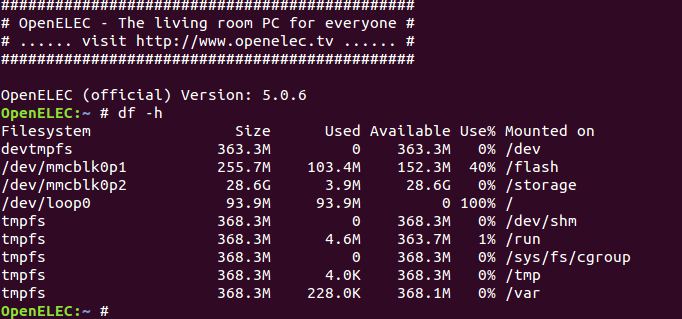
A handy wizard guides the user through the process of setting up the software, setting my location, timezone, and connecting me to the internet. It also configures ssh and Samba if you need these services. OpenELEC automatically detected external hard disks without any configuration needed.
For my first steps with OpenELEC and Kodi, I wanted to try out a few of my favourite services: BBC iPlayer, TuneIn Radio, and YouTube.
Addons
BBC iPlayer
Now, for BBC iPlayer to play programmes, it requires the computer to have Adobe Flash Player installed. That software isn’t available for ARM based machines, which means that UK users cannot enjoy iPlayer on Raspbian. Fortunately, OpenELEC offers a way of accessing the wonderful content offered by iPlayer.
Kodi does not support BBC iPlayer, but it is available as an unsupported addon from SuperRepo – a giant repository plus several subrepositories for Kodi addons and skins. Addons are the real strength of Kodi. Please note that BBC iPlayer is only available to users with UK IP addresses.
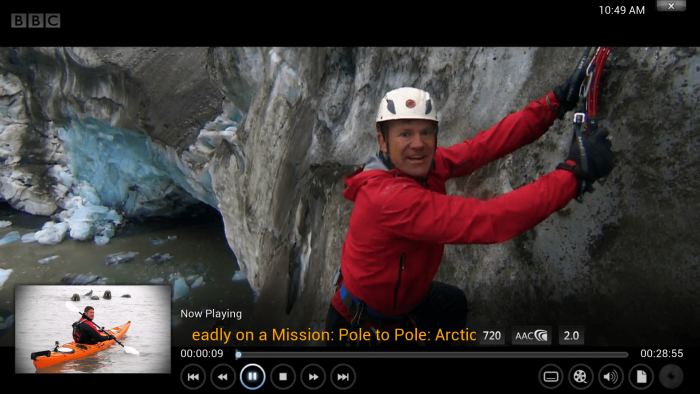 The above screenshot shows iPlayer in action. The streaming is excellent, panning is smooth, and the overall quality very good. The experience was equally as good as my WDTV dedicated box. The RPi2 has more than enough CPU power to play HD programmes.
The above screenshot shows iPlayer in action. The streaming is excellent, panning is smooth, and the overall quality very good. The experience was equally as good as my WDTV dedicated box. The RPi2 has more than enough CPU power to play HD programmes.
TuneIn Radio
TuneIn Radio is one of the essential apps that I have enjoyed on Android for years. It allows access to thousands of radio stations. To install TuneIn Radio on the RPi2 was a bit of a chore. The addon from SuperRepo refused to start. Instead, I manually installed the addon from a zip file downloaded from the website of the plugin’s developer, Brian Hornsby.
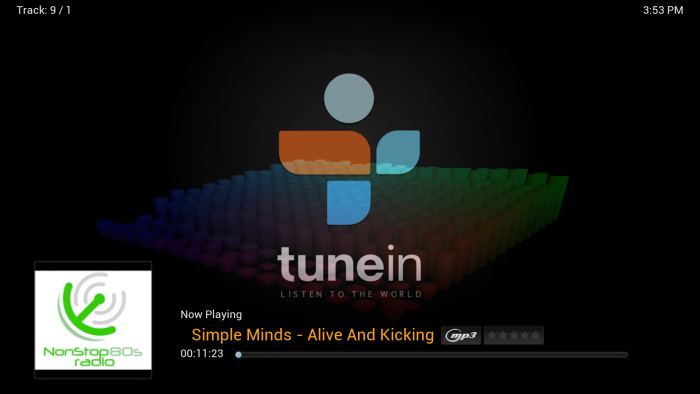
The addon lets you browse thousands of radio station streams, and search for radio stations. It works well on the RPi2. I experienced the odd glitch and crash, but overall it plays streams solidly.
YouTube
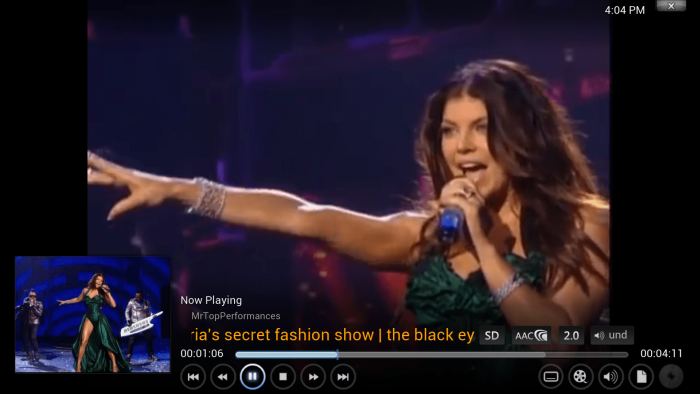 YouTube needs little introduction; the video-sharing website has more than 1 billion users with hundreds of million people watching its content each day. On Raspbian, some YouTube video streams play reasonably well with the Epiphany web browser, but there is some video tearing evident. There is no tearing with OpenELEC. I was able to browse and watch YouTube videos in HD.
YouTube needs little introduction; the video-sharing website has more than 1 billion users with hundreds of million people watching its content each day. On Raspbian, some YouTube video streams play reasonably well with the Epiphany web browser, but there is some video tearing evident. There is no tearing with OpenELEC. I was able to browse and watch YouTube videos in HD.
Skins
Skins define the look and feel of Kodi. While the default Confluence skin works well on the RPi2 and is pretty good looking, there are many other skins that can improve the overall appearance of the user interface. I love to experiment with the user interface.
Amber
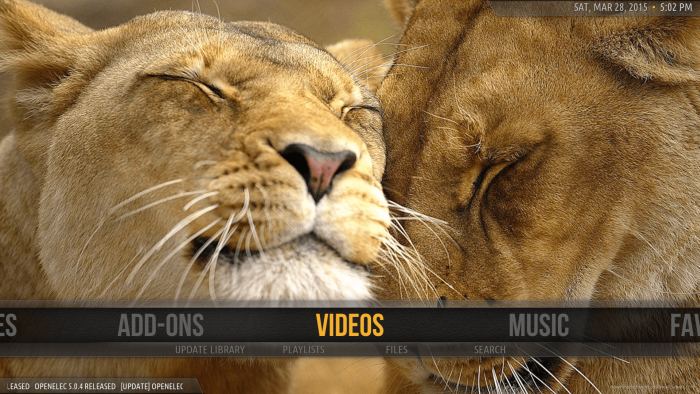 Amber is a skin that cuts out the bloatware. It makes it easy to access media with its easy to navigate interface. The visuals are very good, and it offers a good user experience.
Amber is a skin that cuts out the bloatware. It makes it easy to access media with its easy to navigate interface. The visuals are very good, and it offers a good user experience.
Transparency!

Transparency! is a fanart skin. It shows your fanart in full screen. It also tries to support all new features offered by Kodi, pre-configured and enabled. I really like this skin; it really improves the user experience. It has an easy-to-use vertical menu, and is easier to navigate for a Kodi newcomer. Yet it still looks great.

Other skins I tried such as Back Row (shown in the above screenshot), Rapier or Nebula didn’t cut the mustard. For example, Rapier feels too slow on the RPi2. Aeon MQ5 is a very stylish skin that is perfect for anyone who enjoys tweaking and customizing their user interface.
Summing Up
The small, silent RPi2 combined with OpenELEC would seem to be an excellent match. OpenELEC offers a user friendly installation, streamlined setup, and is customizable. The beefed up processor of the RPi2 makes menu navigation in Kodi snappy. It decodes 1080p HD video smoothly, and the Kodi user interface is very responsive.
OpenELEC uses very little system resources for processor or memory. There’s no need to use any special customization tips to get good performance with the RPi2. There’s also no need to overclock the machine, reduce the resolution of videos, or use a different skin (although I really like the Amber skin).
OpenELEC on the RPi2 makes a perfect home theatre system as far as it can. It automatically updates itself and can be managed entirely from within the graphical interface. But the perfect media centre? No, as much as I like Kodi, it is too clunky, lacks true integration, and is too difficult to configure for a newbie.
Using the RPi2 as a media centre has a downside. That’s you miss out on all the other wonderful and weird ways to use the wee machine. But that’s easily solved; just buy another RPi2, they are so inexpensive. Or better yet, buy a RPi2 for each room.