In Operation
User interface and ease of use
Backup software should be easy to use. A clear and intuitive user interface will particularly be useful for non-technical users.
FreeFileSync sports a graphical interface. On first inspection, the interface seems somewhat cluttered but this is, in part, due to the powerful functionality offered by this synchronization software.
It’s actually quite easy to get started particularly if you consult the manual. We choose our left and right directories, compare them, select our synchronisation settings, and then press the Synchroise button.
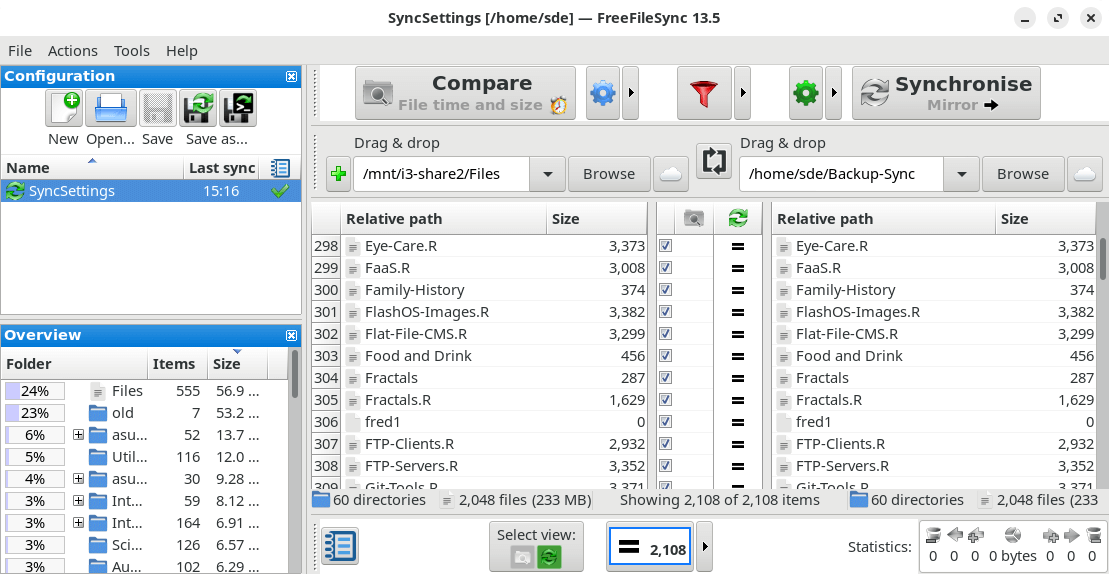
Here’s a synchronization in progress. We chose to mirror the left directory to the right directory, but there’s also support for two way synchronisation and update.

Automation and Scheduling
Performing backups manually is prone to mistakes, omissions, and delays. Good backup software should automate the backup process. Scheduling backups offers a level of consistency that helps keep the backup process reliable.
The software lets you create a batch file for unattended synchronisation although scheduling a batch job requires you to use external software such as cron or a cron frontend. This is an area where FreeFileSync is rather weak. Good automation functionality is really a cornerstone of a backup program.
Storing backups
Efficiency comes from avoiding duplication of file storage. File compression is also an important factor. Encryption ensures security of your files to protect from unauthorized access. Even if backup files are stolen, the actual data cannot be deciphered without a decryption key.
There’s no support for deduplication, compression or encryption. For encryption, you could store your backups on a LUKS-encrypted volume. As FreeFileSync works at file-level, if your encryption is also at file-level, FreeFileSync will sync files in their encrypted form. It will also sync compressed files.
Reporting and Testing
Regularly testing your data backup strategy is essential for ensuring that backups are functioning as expected and that any configuration changes don’t cause any unexpected errors. It also allows you to identify and address any backup issues.
The software offers comprehensive and detailed error reporting.

Customization
Backup software should allow you to customize your backups based on your requirements.
There aren’t a lot of customization options.

Cloud support
Local backups won’t protect you from burglary or natural disasters.
We can synchronise folders on network shares and local drives as well as with Google Drive cloud storage. The software also supports synchronisation via FTP and FTPS.
Documentation
Good backup software will provide clear documentation that explains how to use the software.
We’ve tested many backup solutions that are lacking good user documentation. FreeFileSync actually has a well written and concise manual that includes a quick start section and tips and tricks.
Pages in this article:
Page 1 – Introduction and Installation
Page 2 – In Operation
Page 3 – Summary

Good luck getting this setup. using linux the instructions are for windows and I can find no way to get this running. it mentions a .bat file – good luck finding it. complicated for no reason – find another solution – this aint it
Huh? Installing the Flatpak is trivial under Linux. My review explains how to install the software under Linux.
Steve, you can lead a horse to water, but you can’t make him drink.
The issue with FFS is not installation. It’s easy under Linux. But it’s not released under an OSI-compliant license, so it’s not open source software really.
We’ve not received a response from the developer to our query.