Managing Docker with Portainer
The graphical interfaces makes it much easier to manage Docker containers. Let’s look at a few of the features that Portainer offers.
Dashboard
We’ve accessed the Dashboard by pointing our web browser to https://localhost:9443. The Dashboard offers a convenient overview of stacks images, containers, volumes, and networks.
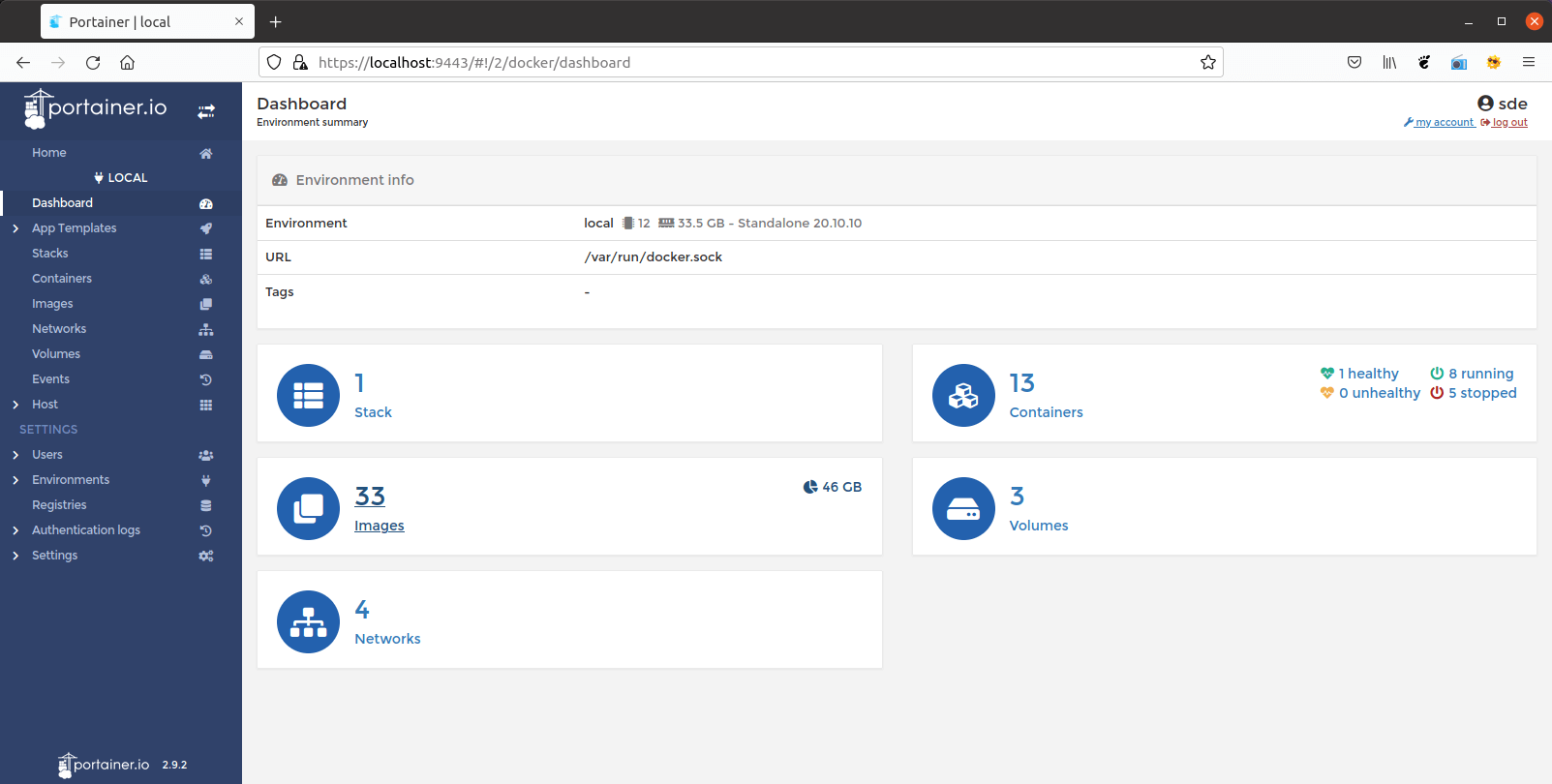
Containers
Portainer provides a simple and easy way to manage Docker Containers.
Click the ‘Containers’ menu on the left and you’ll see the page below.
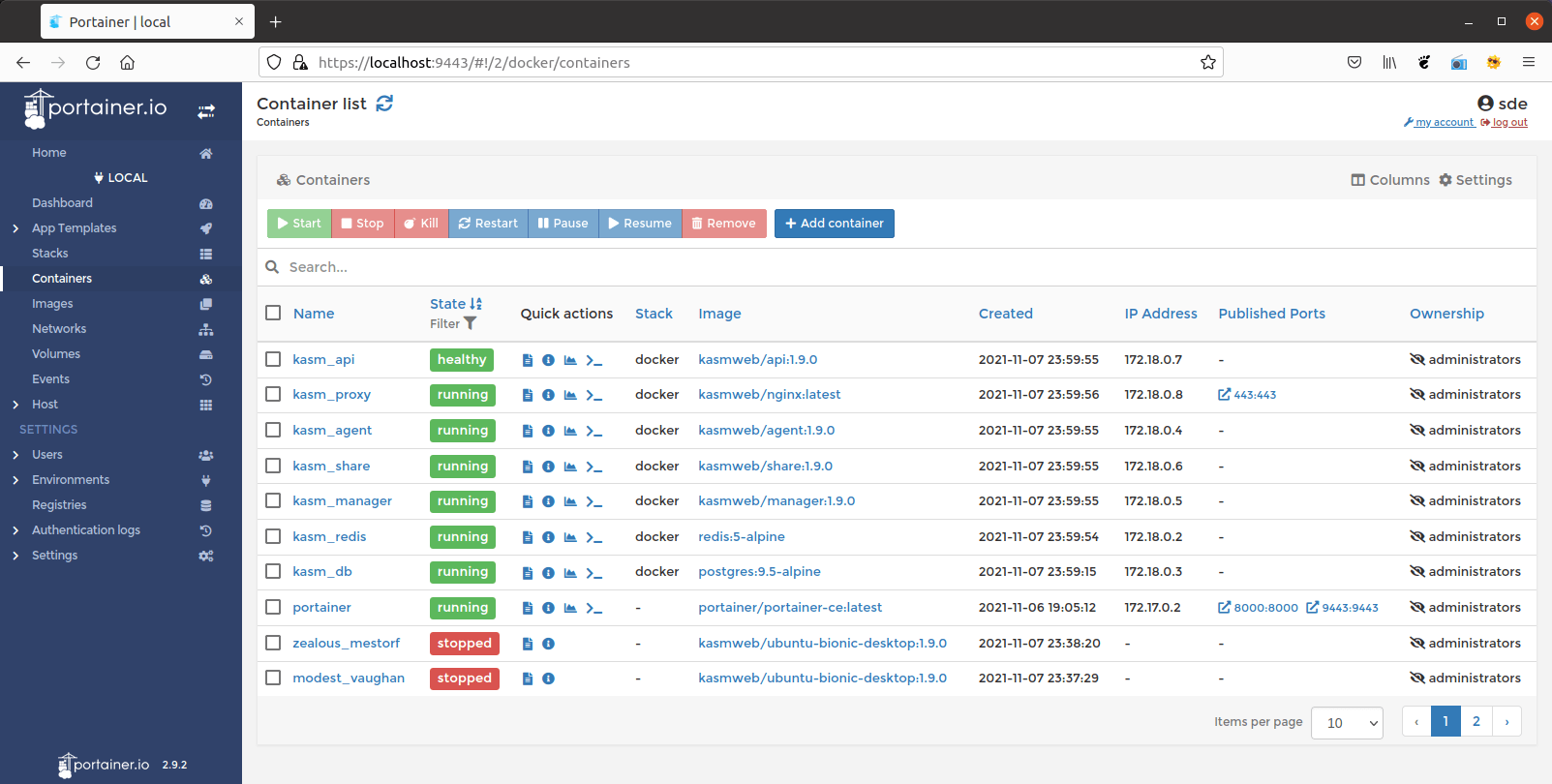
We can start, stop, restart, create a new container, access the shell of the container, see the container log, and stats of the container from this Portainer container management.
Images
Click the ‘Images’ menu and you will see something like this.
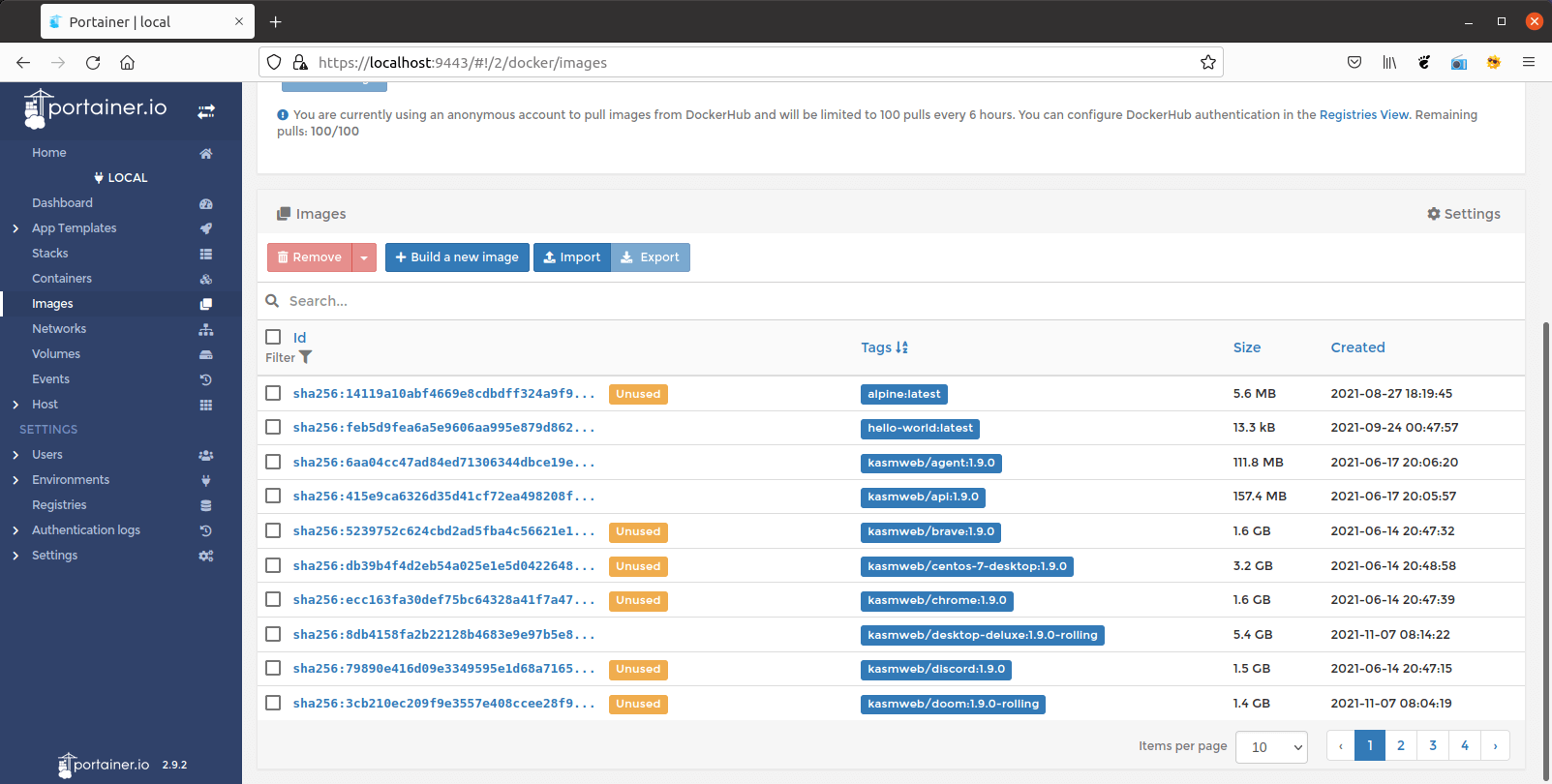
We see a list of docker images on our system. We can manually create a new docker image, or pull/download new images from the Docker Hub repository.
Pages in this article:
Page 1 – Introduction
Page 2 – Managing Docker with Portainer
All articles in this series:
| Getting Started with Docker | |
|---|---|
| Installing Docker Engine | Let's start with the basics. We install Docker Engine on Ubuntu |
| Run Docker without sudo | Run Docker without the security privileges of root |
| Commands | A brief overview of the 40 Docker commands |
| Images | A Docker image is a file used to execute code in a Docker container |
| Portainer CE | Install this interface to manage different Docker environments |
| Dry | Interactive CLI for Docker containers |

Docker containers offer a way to get a real grip on software. I use them to wrap up applications, for isolation, control and portability.
Docker and docker-compose is great, it let you pack so much in to tiny server, like a Pi and get so much performance out of it.