In Operation
User interface and ease of use
Backup software should be easy to use. A clear and intuitive user interface will particularly be useful for non-technical users.
The GTK interface gets a thumbs-up from us. It consumes very little screen estate, it’s easy to use, and is well organised.
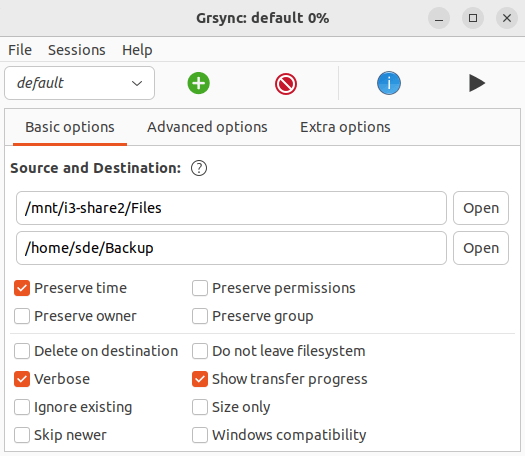
The session sets are quite powerful. For example, they let you save multiple settings, and even let you share your settings with others.
Automation and Scheduling
Performing backups manually is prone to mistakes, omissions, and delays. Good backup software should automate the backup process. Scheduling backups offers a level of consistency that helps keep the backup process reliable.
This isn’t one of the strengths of Grsync. However, the project includes a script (grsync-batch) which can be used to automate rsync runs using grsync sessions. For example, it can be placed in crontab for scheduled execution on the terminal.
However, we’d prefer automation being available direct in the GUI.
Storing backups
Efficiency comes from avoiding duplication of file storage. File compression is also an important factor. Encryption ensures security of your files to protect from unauthorized access. Even if backup files are stolen, the actual data cannot be deciphered without a decryption key.
Rsync works across different file systems, so normally it would treat one file with two names, as two separate files, to ensure that it will always work. The -H option tells rsync to create hard links instead of copying files when the source and destination files have the same content. Hard links are a type of file that points to the same data as another file. This means that if you have two files that are hard linked to each other, they consume the same amount of space on disk.
In the advanced options tab there’s a checkbox which lets you compress file data.
There’s no encryption available. For encryption, you could store your backups on a LUKS-encrypted volume.
Reporting and Testing
Regularly testing your data backup strategy is essential for ensuring that backups are functioning as expected and that any configuration changes don’t cause any unexpected errors. It also allows you to identify and address any backup issues.
There is a useful simulation mode.
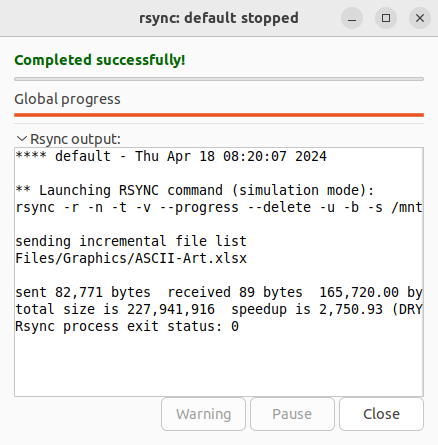
The program highlights errors and shows them on a separate window, It also parses rsync output to display progress bars and other information.
Customization
Backup software should allow you to customize your backups based on your requirements.
Most of the functionality of rsync is available in the options sections. The image below shows the default options.
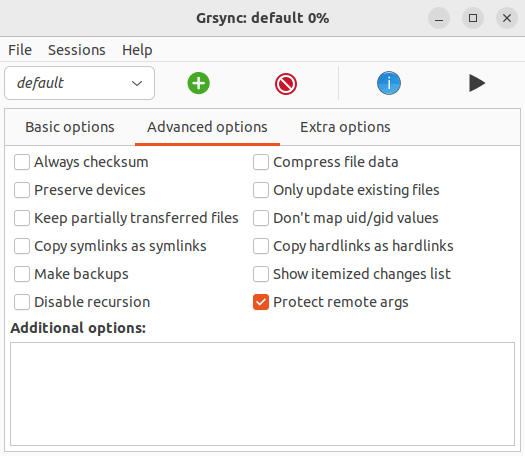
The extra options let you run custom commands before (and stop in case of failure) and after rsync.
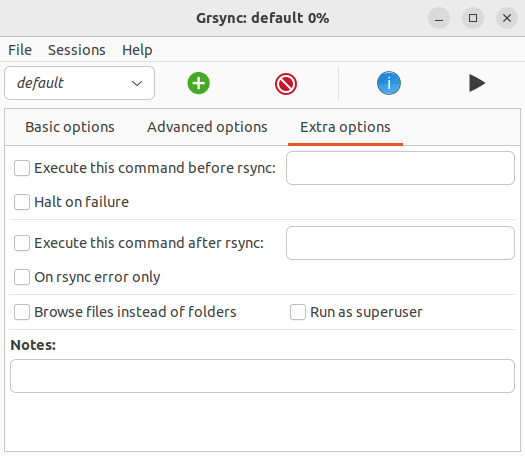
There are some additional options available from File / Preferences.
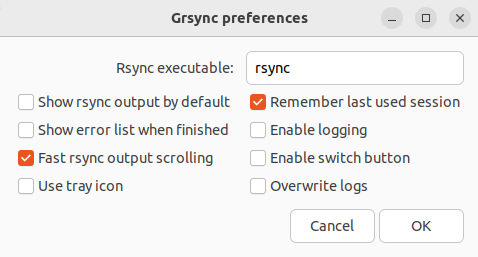
Cloud support
Local backups won’t protect you from burglary or natural disasters.
There’s no specific functionality within the program for cloud support. But rsync goes over Secure Shell (SSH) for transmitting data to remote systems.
Documentation
Good backup software will provide clear documentation that explains how to use the software.
Documentation is an area of weakness.
There’s a very brief man page for Grsync. There are also tooltips available when you hover over icons and checkboxes.
Pages in this article:
Page 1 – Introduction and Installation
Page 2 – In Operation
Page 3 – Summary
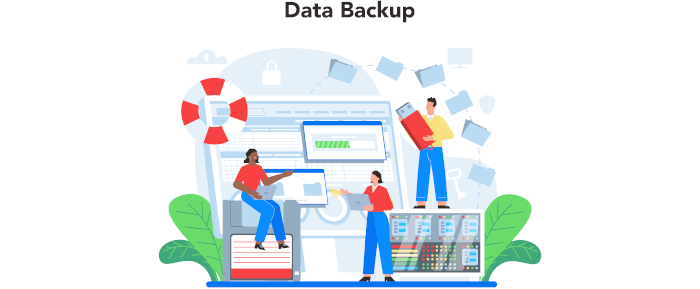
An old favorite. I love the feature to get the plain rsync code for the Grsync config.