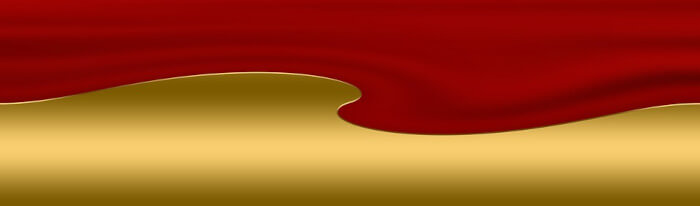Last Updated on August 11, 2021
Settings
The configuration options are very impressive as we illustrate below.
General
We talked about Haruna’s smart navigational ability. Here we can change the duration of small/medium/big skipping steps. We can change various interface settings, choose different color schemes and GUI styles.
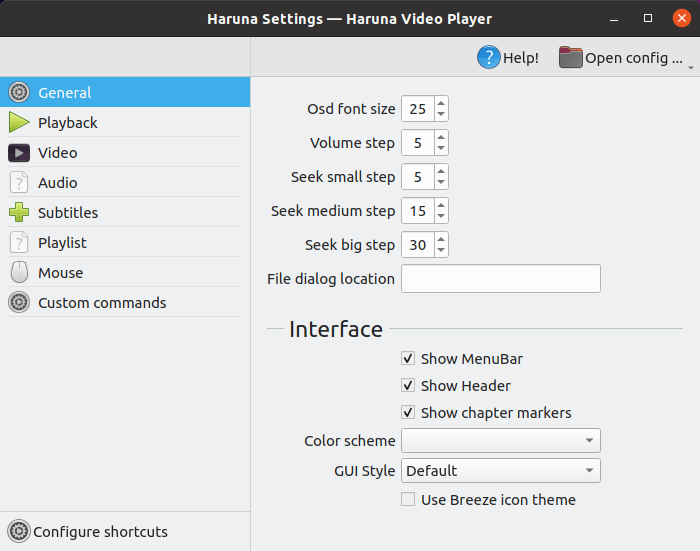
Playback
In the playback tab we can turn on hardware decoding of video. By default this setting is turned off, but we recommend enabling it. Hardware video acceleration lets the GPU decode video, offloading the CPU and saving power. There’s support for VAAPI, VDPAU and others.
In this tab we can also define the format for youtube-dl streaming.
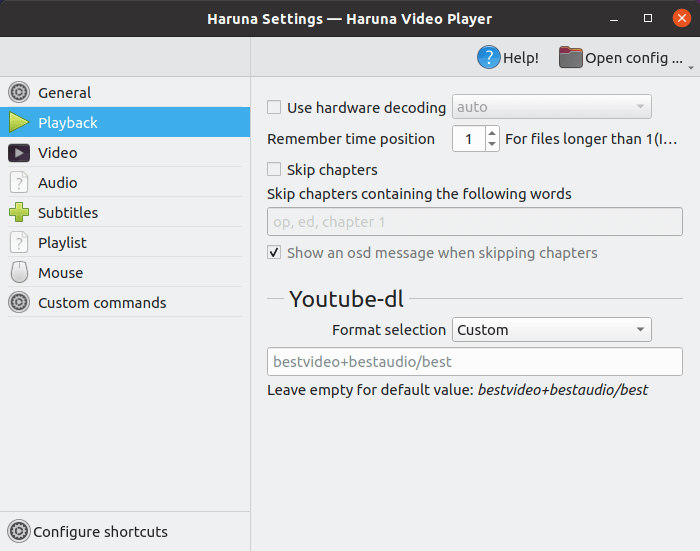
Video
We can save screenshots in PNG, JPG, and WebP formats.
There’s also the ability to make colour adjustments to improve a video’s quality.
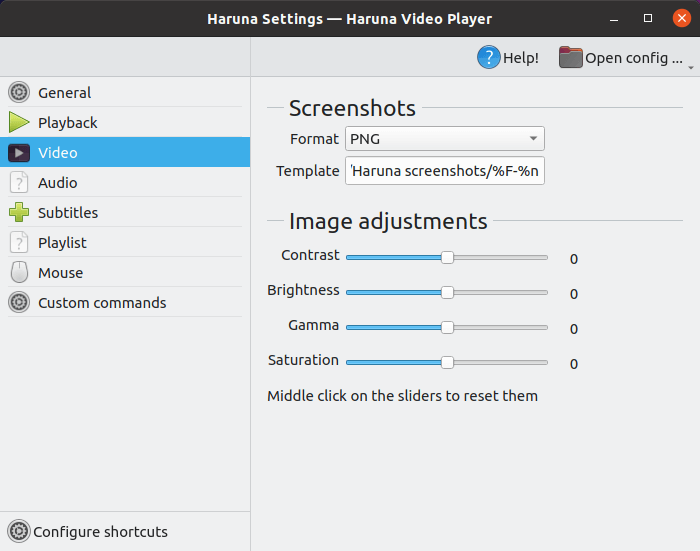
Audio
There’s very few options here. We’d really like Haruna to support a wider set of mpv’s options such as gapless playback.
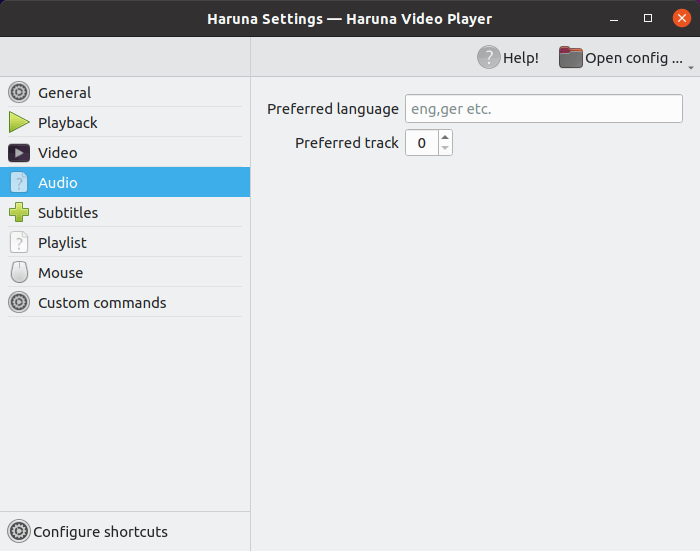
Subtitles
There’s the ability to load subtitles.
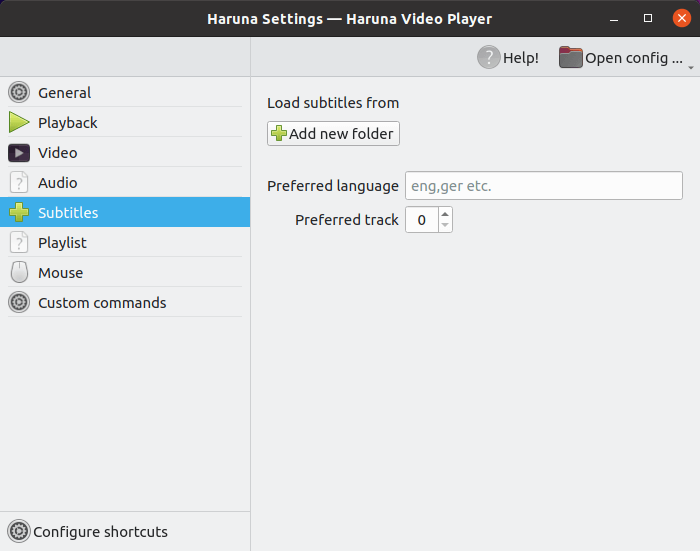
Playlist
One of the main strengths of the software is its playlist support. Here we can change the position of the playlist panel, and the playlist style (choose from Default, with thumbnails, or a compact mode).
We also turn off things like overlay video, auto load videos from the same folder, and more, but the defaults are eminently sensible.
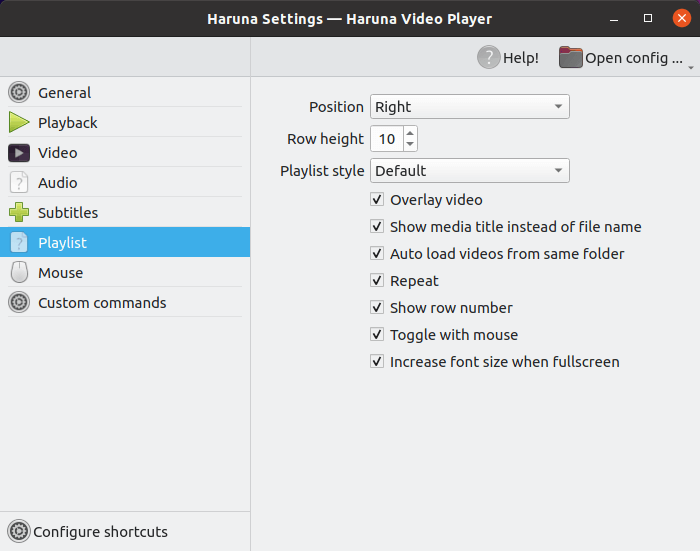
Mouse
Here we can change mouse shortcuts which let us quickly navigate and configure the program so that it does what we want.
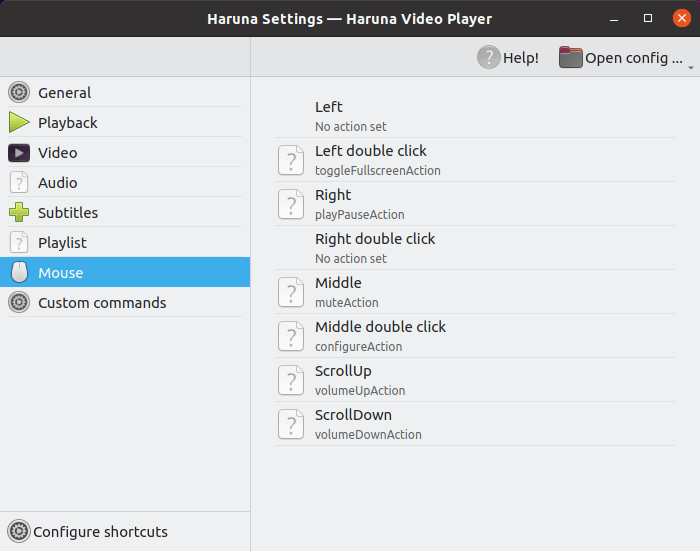
Custom commands
Assign custom commands to specific keyboard shortcuts. It’s not something most people will use but some will find this handy.
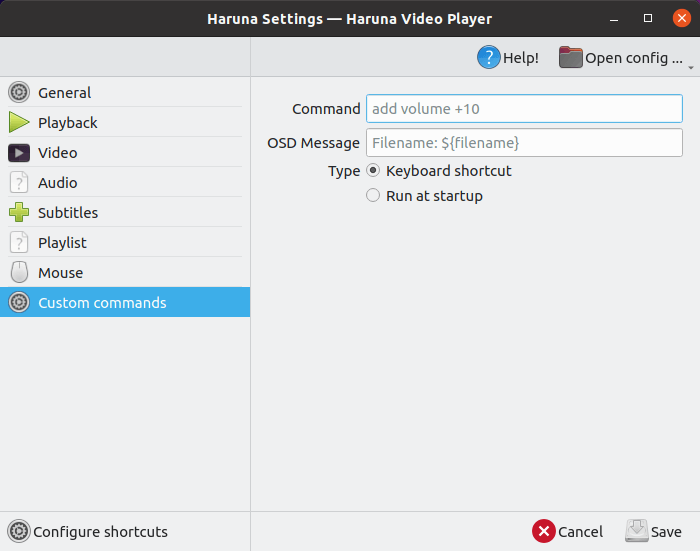
Keyboard shortcuts
Define every keyboard shortcut under the sun here!
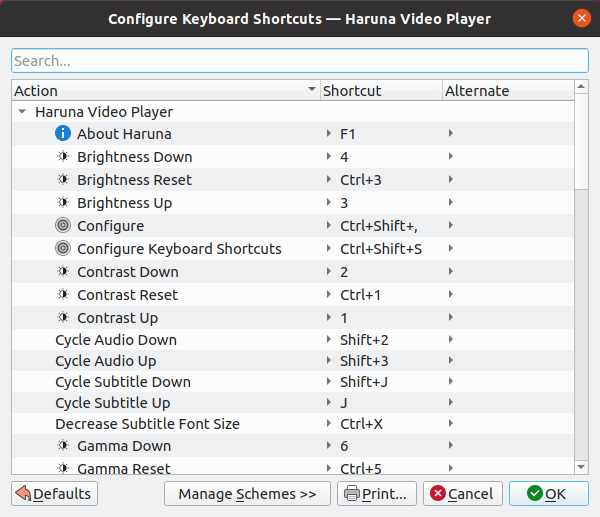
Pages in this article:
Page 1 – Introduction / Installation
Page 2 – In Operation
Page 3 – Online Videos
Page 4 – Audio Player
Page 5 – Settings
Page 6 – Summary