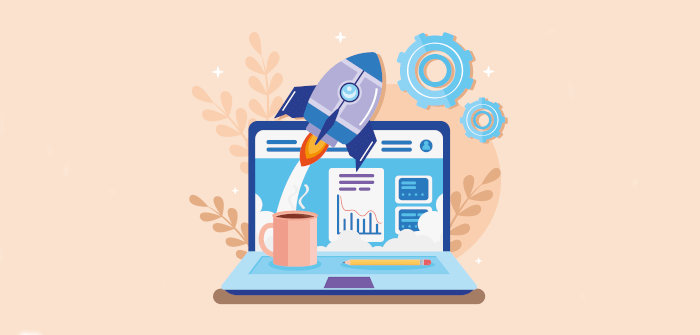In Operation
When you first start Junction, you’ll be prompted to set the software as “the default for Web”.
We’ve clicked on a web link, and are presented with a choice of web browsers. Usefully, we can see whether the link is secure. We can also edit the URL before opening.
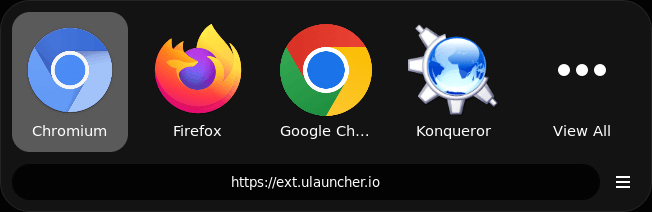
Junction is useful for any file type. We can change the default app to Junction for different file extensions. There are a number of different ways to do this. For example, in the Dolphin file manager, right click on a file, click Properties and change the default app to Junction. Once set, when you open a file with that extension, Junction appears and lets us choose the app or apps to open with that file.
For example, we’ve associated image files to open with Junction. In the image below, we’ve opened a JPG file.
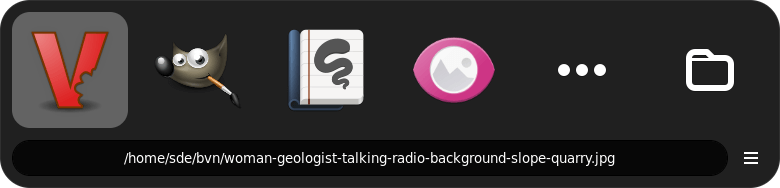
Junction has appeared and lets us open this file in Viewnior (an image viewer), GIMP (image editor), Rnote (vector-based drawing app for sketching, handwritten notes and to annotate documents and pictures), and Gwenview (another image viewer).
We can see more applications by clicking “View All”, and show the file in the system’s default file manager. The latter option can be useful if we’ve opened the file from a terminal. We can also copy the file to the clipboard by clicking the hamburger icon (the 3 line icon in the bottom right hand corner).
There are useful keyboard shortcuts if you prefer keyboard navigation. For example, we can open the JPG in GIMP simply by pressing the 2 key (it’s in the second position).
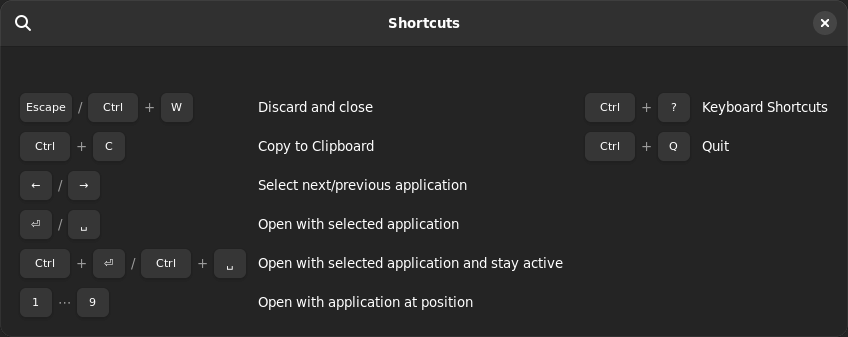
We can also open the file with multiple applications using a key combination. This is achieved by Junction staying active.
Summary
Junction is definitely an app that is more useful than we anticipated. Things like support for application actions is really useful. Just right click on the app icon.
Junction is helpful when surfing the net as it can display the complete URL of a link. The tool can also identify insecure links.
Do you find yourself frequently opening files with different applications? If you’re happy using the Open With context menu option, you’ll probably find Junction too niche. But if you’re looking for a different way, Junction may be useful.
The method of ordering icons is too simplistic. Currently Junction merely orders icons by last use which can be annoying if you accidentally open a filetype with a wrong application. It would be preferable if ordering was by frequency, at least as an option.
Don’t think of Junction as a replacement for a good quality application launcher. You may prefer using something like the wonderful Ulauncher, a tool which actually learns your preferences.
Website: apps.gnome.org/app/re.sonny.Junction
Support: GitHub Code Repository
Developer: Sonny Piers
License: GNU General Public License v3.0
Junction is written in JavaScript. Learn JavaScript with our recommended free books and free tutorials.
Pages in this article:
Page 1 – Introduction / Installation
Page 2 – In Operation / Summary