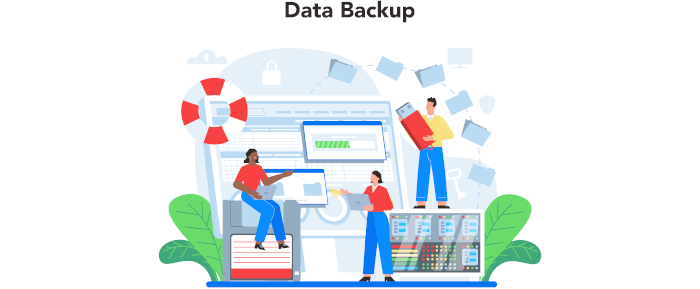In Operation
User interface and ease of use
Backup software should be easy to use. A clear and intuitive user interface will particularly be useful for non-technical users.
It’s quick to get up and running with the program’s interface.
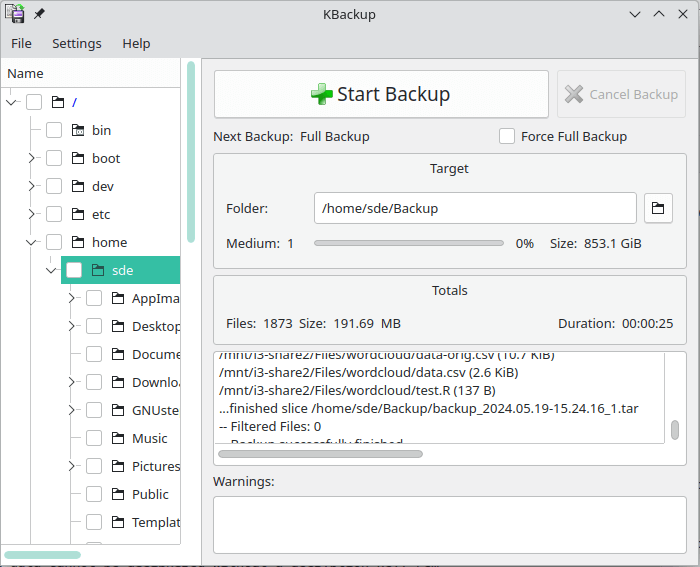
KBackup lets you back up any folders or files, whereby it uses an easy to use folder tree to select the things to back up. It lets you save your settings in so-called “profile” files, where a profile is a simple text file containing definitions for folders and files to be included or excluded from the backup process. Also, it lets you define where the backup shall be saved to. The target can be either a local folder (e.g. a locally mounted device but it can also be any remote URL (e.g. smb://remote/some_path) to back up your data to some central server, etc.
Automation and Scheduling
Performing backups manually is prone to mistakes, omissions, and delays. Good backup software should automate the backup process. Scheduling backups offers a level of consistency that helps keep the backup process reliable.
We can set the interval for full backups, as well as the number of full backups to retain.
Storing backups
Efficiency comes from avoiding duplication of file storage. File compression is also an important factor. Encryption ensures security of your files to protect from unauthorized access. Even if backup files are stolen, the actual data cannot be deciphered without a decryption key.
Backups are stored as a tar file. There’s no deduplication support.
KBackup doesn’t, by default, compress backups. But you can opt to compress files in the Profile settings dialog.
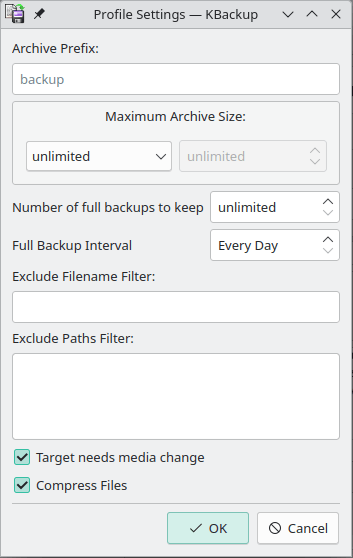
Depending on the availability on your system it chooses xz, bzip2 or gzip compression.
There’s no encryption available. For encryption, you could store your backups on a LUKS-encrypted volume.
Reporting and Testing
Regularly testing your data backup strategy is essential for ensuring that backups are functioning as expected and that any configuration changes don’t cause any unexpected errors. It also allows you to identify and address any backup issues.
There’s a window in the main interface showing any warnings when a backup is made.
Customization
Backup software should allow you to customize your backups based on your requirements.
The software supports profiles, which let you define folders and files to be included or excluded from the backup. Other than that, there’s very little customization options.
Cloud support
Local backups won’t protect you from burglary or natural disasters.
There’s no specific functionality within the program for cloud support. You could always use SSHFS, which allows you to mount a remote filesystem using SFTP.
Documentation
Good backup software will provide clear documentation that explains how to use the software.
There’s a handbook available which offers concise documentation.
Pages in this article:
Page 1 – Introduction and Installation
Page 2 – In Operation
Page 3 – Summary