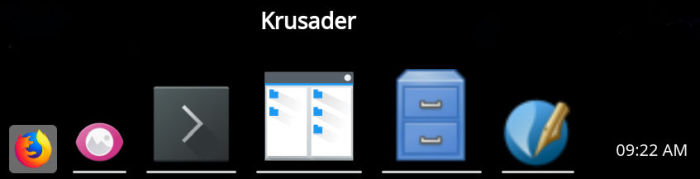Last Updated on September 1, 2020
In Operation
Here’s an image of KSmoothDock in action.
![]()
You can see the zoom roll over effect in action from the image below. Like Latte, there’s parabolic zoom effects. And the image also illustrates the title tooltips which show the title of the item when hovering.

KSmoothDock aims to be easy to use.
To access the various options in KSmoothDock, right click on the tool bar over one of the various icons on the bar. There’s lots to configure such as the option to turn on/off the application menu, pager, task manager, and clock.
There’s also visibility options (see next page), and the KSmoothDock panel can be placed at the top, bottom, right or left of the screen. Additionally, you can edit launchers.
Next page: Page 3 – Other Features
Pages in this article:
Page 1 – Introduction / Installation
Page 2 – In Operation
Page 3 – Other Features
Page 4 – Summary