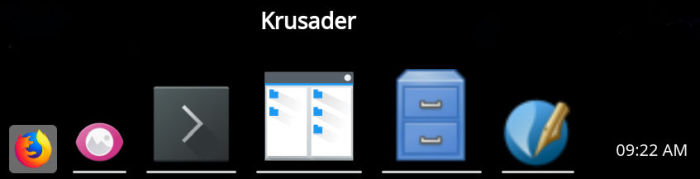Last Updated on September 1, 2020
Other Features
The application menu has the following features:
- Traditional cascading application menu, organized by categories.
- Special menus/items such as Session, Power and Search (using krunner).
- Consistent look with the dock.
- Automatically reserve screen space when showing to improve menu readability with translucent effect (this behavior can be turned on/off).
- Supports drag action (dragging the menu items from the application menu to other destinations).
- Automatically updating itself when the desktop entries have changed.
There are 4 visibility options:
- Always Visible: the dock is always visible and reserves part of the screen for itself.
- Auto Hide: the dock hides itself when the user leaves it and shows itself when the user moves the mouse on the edge of the screen that the dock resides.
- Windows Can Cover (i.e. Intellihide): allows maximized windows to cover a dock panel. If covered, the dock panel will show itself when the user moves the mouse to the edge of the screen that the dock resides.
- Windows Go Below: doesn’t reserve screen space but maximized windows will go below a dock, unless the window is set to “Keep Above Others”.
You can set different wallpapers for each desktop.
Pages in this article:
Page 1 – Introduction / Installation
Page 2 – In Operation
Page 3 – Other Features
Page 4 – Summary