In Operation
User interface and ease of use
Backup software should be easy to use. A clear and intuitive user interface will particularly be useful for non-technical users.
Kup is integrated with System Settings in KDE Plasma which is a good feature. The software is very simple to use; select your backup type, sources, and destination. The latter can be somewhere on your filesystem path or external storage.
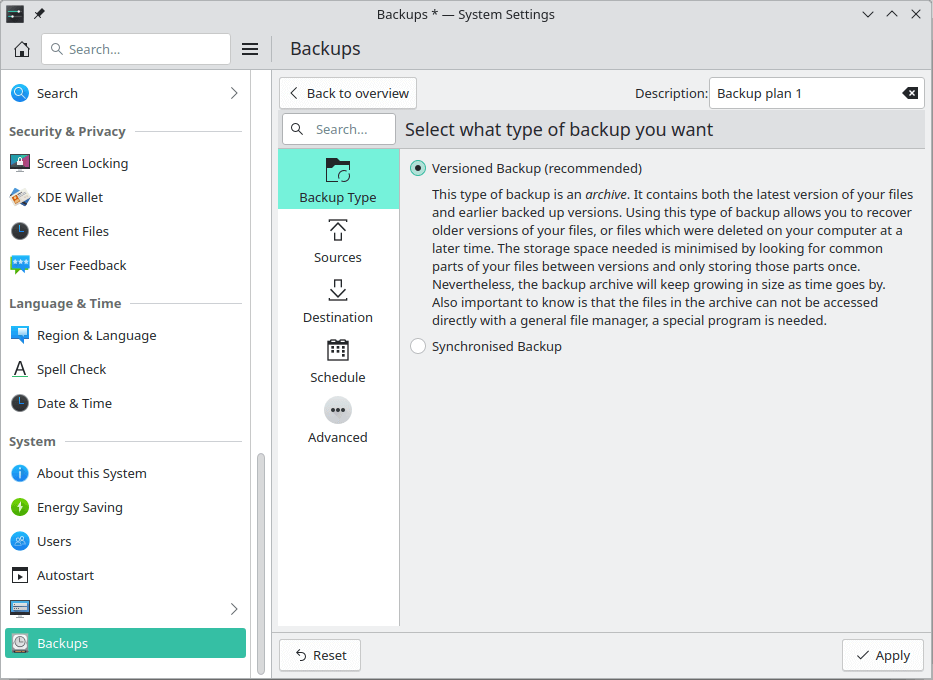
Automation and Scheduling
Performing backups manually is prone to mistakes, omissions, and delays. Good backup software should automate the backup process. Scheduling backups offers a level of consistency that helps keep the backup process reliable.
Besides manually activating backups, we can define scheduling based either on an interval (choose between minutes, hours, days or weeks), or activate usage time. The latter is an interesting option where a new backup is triggered when the backup destination is available and you’ve been using your computer actively for more than the configured time limit since the last backup was saved.
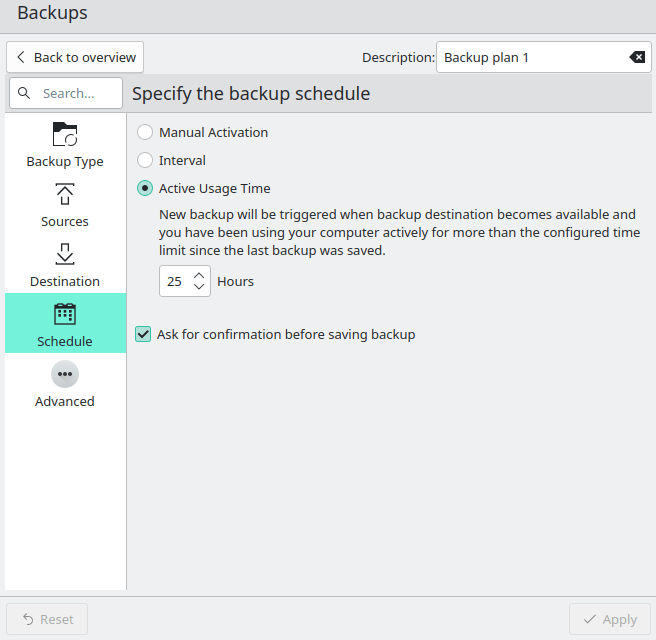
Storing backups
Efficiency comes from avoiding duplication of file storage. File compression is also an important factor. Encryption ensures security of your files to protect from unauthorized access. Even if backup files are stolen, the actual data cannot be deciphered without a decryption key.
Kup offers both versioned backups and synchronised backups. The former offers the benefit of the ability to recover older versions of your files. Deduplication is supported; storage stage is minimised by looking for common parts of files between versions and only storing those parts once.
Kup doesn’t compress backups. Instead, if you want compression you’ll need to use a filesystem that supports compression such as ZFS, brtfs, or a Fuse plugin.
There’s no encryption available. For encryption, you could store your backups on a LUKS-encrypted volume.
Reporting and Testing
Regularly testing your data backup strategy is essential for ensuring that backups are functioning as expected and that any configuration changes don’t cause any unexpected errors. It also allows you to identify and address any backup issues.
This isn’t a strong point for the software.
Customization
Backup software should allow you to customize your backups based on your requirements.
There isn’t much customization available. The advanced tab lets you show hidden folders in the source selection. There’s also the option to exclude files and folders based on patterns.
Cloud support
Local backups won’t protect you from burglary or natural disasters.
There’s no specific functionality within the program for cloud support. You could always use SSHFS, which allows you to mount a remote filesystem using SFTP.
Documentation
Good backup software will provide clear documentation that explains how to use the software.
The project page has some basic information. Given the simplicity of the software and that it’s a rsync/bup frontend, this doesn’t detract from the program’s usability.
Pages in this article:
Page 1 – Introduction and Installation
Page 2 – In Operation
Page 3 – Summary
