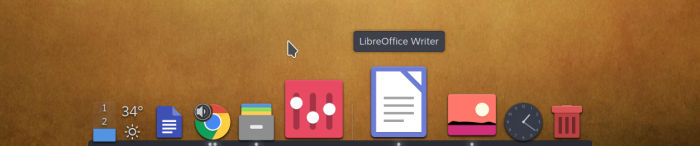Last Updated on September 1, 2020
In Operation
By default Latte opens at the bottom centre of your screen, obscuring KDE’s panel. I prefer to auto-hide the panel, but you can move Latte to a different corner of the screen.
Here’s an image of Latte in action.
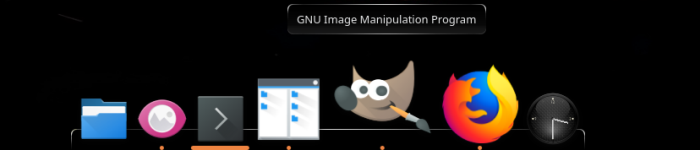
You can see the zoom roll over effect in action. I love the parabolic zoom effects. And the image also illustrates the title tooltips which show the title of the item when hovering.
Dragging applications to the dock is straightforward. It’s also simple to add widgets to the dock. Right click on the desktop, select “Add Widgets”, and then drag them to the dock. Removing widgets is slightly less intuitive.

When you drag a widget into the dock, a big Plus icon appears. Above, I’m dragging the Notes (Desktop sticky notes) widget into the dock.
I particularly like the audio stream indicator for tasks. If an application is playing audio, you can increase/decrease/mute the applications’ volume using the indicator.
I always admire software that caters for new users. Software with tons of configurable features can often bamboozle newbies. Latte ensures new users aren’t swamped by offering a basic mode as well as an advanced mode. The basic mode keeps things simple.
There’s support for Plasma’s virtual desktops interface.
Next page: Page 3 – Other Features
Pages in this article:
Page 1 – Introduction / Installation
Page 2 – In Operation
Page 3 – Other Features
Page 4 – Summary