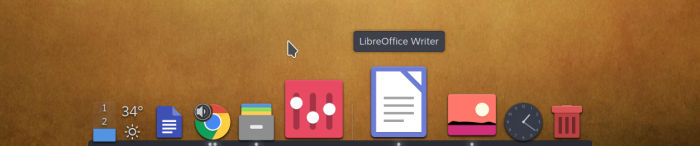Last Updated on September 1, 2020
Other Features
There’s lots of customization available from Dock/Panel Settings. This is accessed with a right mouse click in the Dock. The image below shows I’m about to remove the Dictionary widget from the dock.

You can also change the location of the dock, its alignment, and visibility. With the latter option, you can keep Latte always visible, auto hide, dodge active/maximised/all windows. There’s a configurable delay option too.
Other appearance options include modifying the size of the dock, the amount of zoom on hover. Turn on animations, and change the active indicator. The Tasks tab lets you choose a different colour for minimised windows, preview windows on hovering, show progress information for tasks, and filter tasks.
Latte Dock is very configurable. There’s various visibility modes, you can add transparency & blur effects. I really like the zoom effects on mouse-over. The software comes with a few layouts, but you can add more. With dynamic layouts (updating dynamically without closing the application) you can have different layouts per activities. In other words, you can assign these layouts to your activities, meaning that when you get into one of those Activities, Latte updates its layout accordingly.
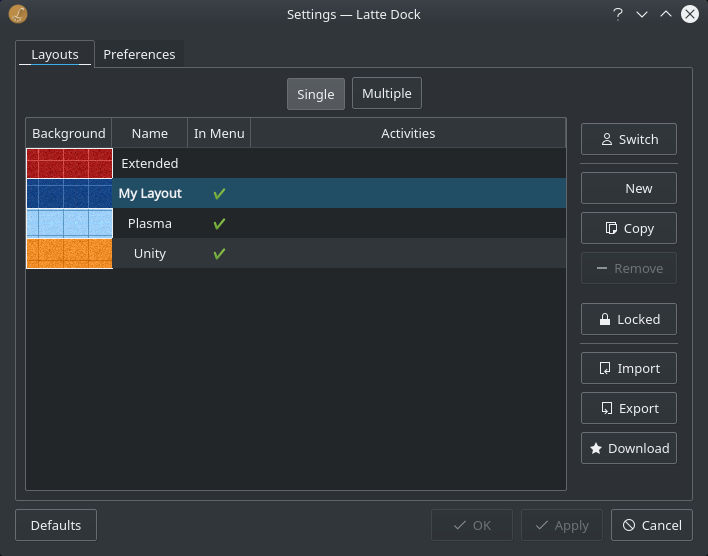
The software works well with themes and different typefaces.
Pages in this article:
Page 1 – Introduction / Installation
Page 2 – In Operation
Page 3 – Other Features
Page 4 – Summary