Last Updated on April 19, 2021
Installing Manjaro
Linux has many hundreds of different distributions. The decision which one(s) to use is largely dictated by your own requirements and preferences.
We prefer distributions that provide recent software. We’ve settled on Ubuntu. While it isn’t a rolling distro, it offers a good balance. But as we originally tested the AWOW AK41 with Manjaro, we’ve stuck with that distro for the purposes of this new series.
Manjaro ticks most of the boxes. They offer editions with different desktops (XFCE, KDE Plasma, and GNOME). Overall, we prefer GNOME as it offers a modern, attractive, yet simple desktop.
The Lenovo M93 ships with Windows 10. But we removed that on arrival.
There’s quite a few ways to install Manjaro on a PC. We prefer creating a bootable USB stick. There can be issues booting Linux on some machines, either you need to configure the system to allow booting, or even in a few cases use a respin of a distribution that adds the ability to boot Linux on the machine.
Fortunately, installing Manjaro on the Lenovo M93 was plain sailing. Create a bootable USB stick with Manjaro written to it using utility software (such as Etcher), set the BIOS to boot from USB (press F1 to access the BIOS). Then boot from the USB stick and install Manjaro. It was simple and painless; the way it should be.
There’s a few things we usually recommend with a new system. The first thing is to create and initialize a file to hold the swap. It’s more convenient than using a dedicated swap partition. While the Lenovo has 16GB of RAM, we still recommend creating an 8GB swapfile with the following commands:
$ sudo fallocate -l 8G /swapfile
$ sudo mkswap /swapfile
$ sudo chmod u=rw,go= /swapfile
$ sudo swapon /swapfile
$ sudo bash -c "echo /swapfile none swap defaults 0 0 >> /etc/fstab"
Next, we prefer removing the cruft that Manjaro adds to the GNOME desktop by installing the package manjaro-gnome-vanilla with the command:
$ sudo pacman -S manjaro-gnome-vanilla
With very limited time for testing this week, we only changed the graphics driver.
$ sudo pacman -S libva-intel-driver
But all the Lenovo hardware works out of the box.
We recommend installing at least 2 kernels on your system. If, for any reason, a kernel fails to boot, you’ve got an alternative working kernel that can boot the system and enable you to repair the system. It’s quicker than alternative remedies.
Manjaro provides a neat tool called Manjaro Settings Manager (pictured below) which makes installing new kernels simple and straightforward. It’s been a long time since we’ve manually compiled kernels.
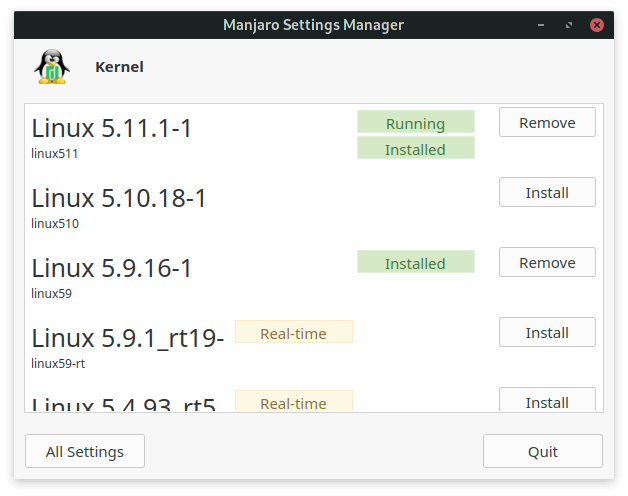
The tool also lets you configure other aspects of the system, such as language packs, user accounts, keyboard settings, and hardware configuration.
Next week, we’ll put the Lenovo M93 PC through some benchmarks.
Pages in this article:
Page 1 – Introduction
Page 2 – Specifications
Page 3 – Installing Manjaro
Complete list of articles in this series:
| Lenovo M93 Ultra Small Desktop PC | |
|---|---|
| Week 6 | Recording video using OBS Studio |
| Week 5 | We put the M93 through some light gaming |
| Week 4 | Multiple operating systems running on the Lenovo M93 |
| Week 3 | Video and audio are tested on the Lenovo machine |
| Week 2 | Benchmarking the Lenovo M93 Ultra Small PC with other low power machines |
| Week 1 | Introduction to the series including wiping Windows and installing Manjaro |
This blog is written on the Lenovo M93 Ultra Small Desktop PC.

I shall follow this series with interest. I have been running a refurbished Lenovo M93 using Linux Mint 20 for about 9 months now and am very happy with its performance. Mine came with a 512GB ssd, but I upgraded the original 8GB ram to 16GB. I’m impressed with its quietness and didn’t realise that there were different bios settings.
looks interesting. the only Lenovo product I have is a 11-year-old G-series netbook. it still runs LXLE perfectly. I highly appreciate their rock solid quality of longevity, which is pretty rare for a company today in China.