Last Updated on May 25, 2022
In Operation
How does Pywal work?
The first thing to note is that you call the program with the command wal, not pywal.
The simplest way to try out the program is to run wal pointing it at either a directory or a specific image, such as:
$ wal -i "/path/to/directory" or
$ wal -i "/path/to/image/img.jpg"
In the example below, we’ve pointed wal to a specific image.
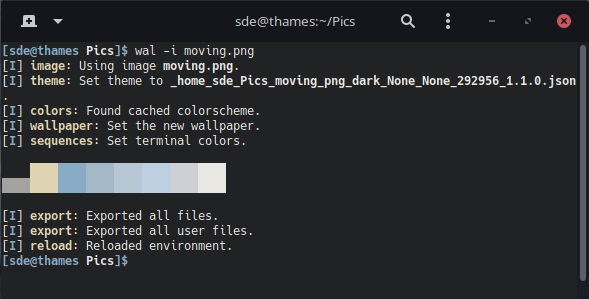
The program has applied a rather attractive color-scheme to the terminal, and set the background with the image. wal can generate a colorscheme using one of 5 different backends: ColorThief, Colorz, Haishoku, ImageMagick, and Schemer2. Each provides a different palette of colors from each image. wal detects which wallpaper setter is installed on your system using its fill mode to set the wallpaper.
The theme is only applied to the currently open terminals, but its easy to modify your shell startup file so that the theme is applied to new terminal windows.
The color theme and background image doesn’t persist after a reboot, but adding the line wal -R to your .xinitrc file fixes that.
Here’s a list of all the various flags.
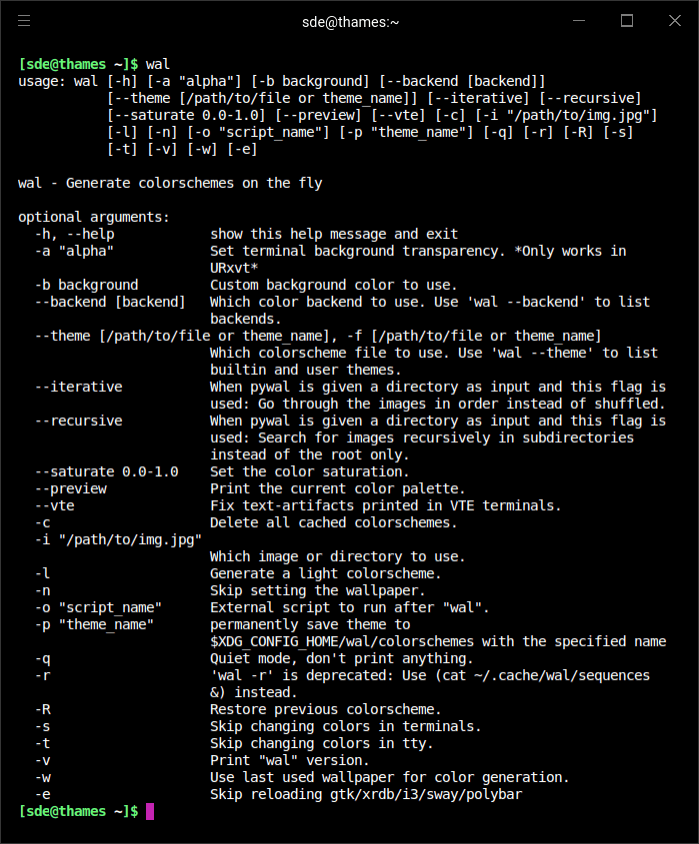
Pages in this article:
Page 1 – Introduction / Installation
Page 2 – In Operation
Page 3 – Summary
