Last Updated on May 25, 2022
In Operation
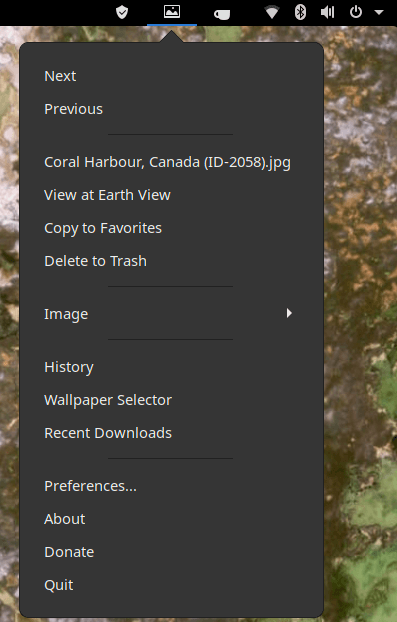
Variety sits as an indicator in you desktop’s panel and can be easily paused and resumed. A lot of the functionality of this program is accessed by the indicator.
The mouse wheel can be used to scroll wallpapers back and forth until you find a wallpaper for your current mood.
The indicator hosts some central functionality including the History and Wallpaper selector functions. These draw images on your desktop making it easy to choose a wallpaper.
There’s support for sequential albums, as well as support for running multiple Variety profiles.
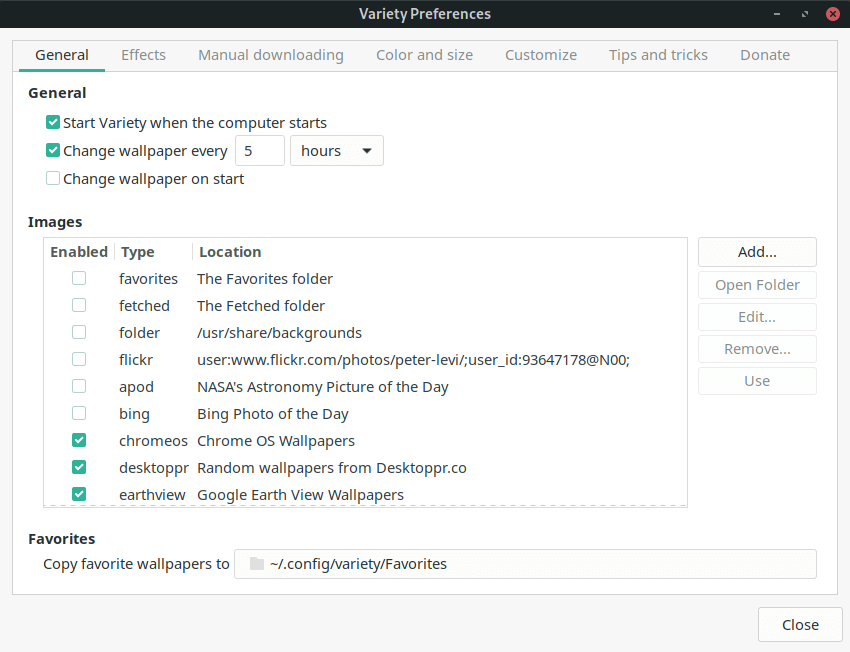
The easiest way to go through some of the features of Variety is to look at the available settings. The first tab in Preferences is labelled General. This lets you start the program at boot up, and set how often the wallpaper changes (a configurable number of seconds / minutes / hours / days).
The main section is devoted to the images section which lets you use local images or automatically download wallpapers from various online sources including Unsplash, NASA’s Astronomy Picture of the Day, and Flickr. Only sites where the author uploads their images are supported.
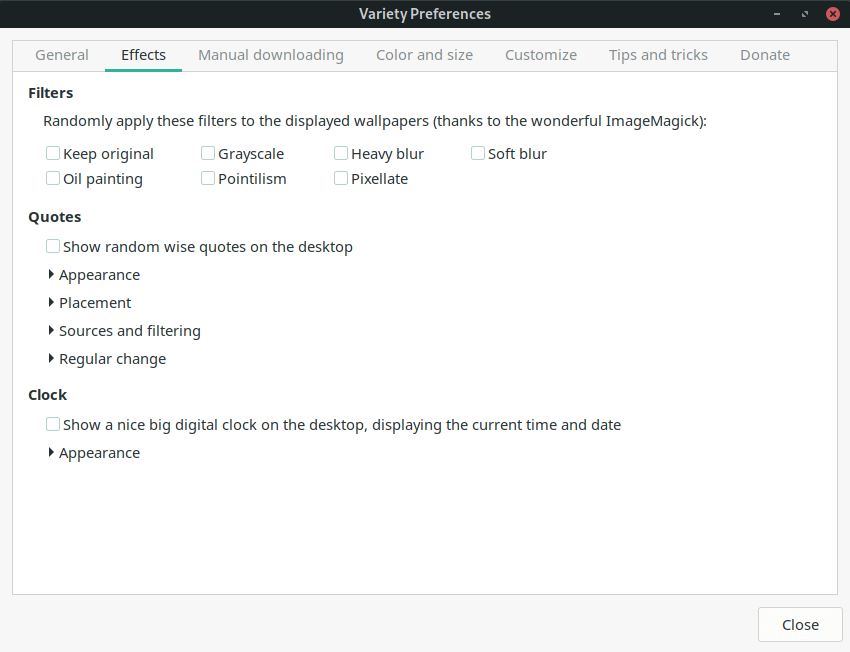
There’s various filters you can apply to the displayed wallpapers which adds a touch of freshness and uniqueness to your desktop.
Why not combine wallpapers with a quote? You can choose from various sources: Goodreads, Local text files, TheQuotationsPage.com, the venerable UNIX fortune program, and Urban Dictionary.
You can also personalize the quotes by changing the text color, text font, size, backdrop color, backdrop opacity and a slider to change transparency/opaque. You can also draw a text shadow.
There’s various placement, sources/filtering, and other changes. If your desktop doesn’t provide a clock, you might want to show a big digital clock on the desktop.
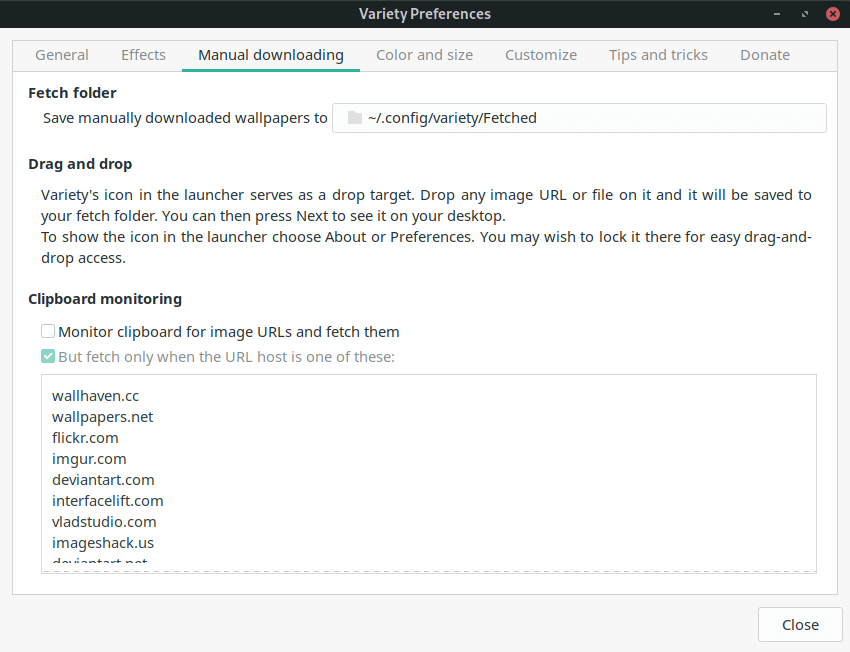
The manual downloading tabs lets you set the fetch folder.
It also provides instructions on how to use the program’s drag and drop functionality. This lets you drop an image URL or file on Variety’s icon. This saves the image to your fetch folder.
There’s the option to monitor the clipboard for image URLs and fetch the image. There’s also the option to only download an image when it’s from a specific website.
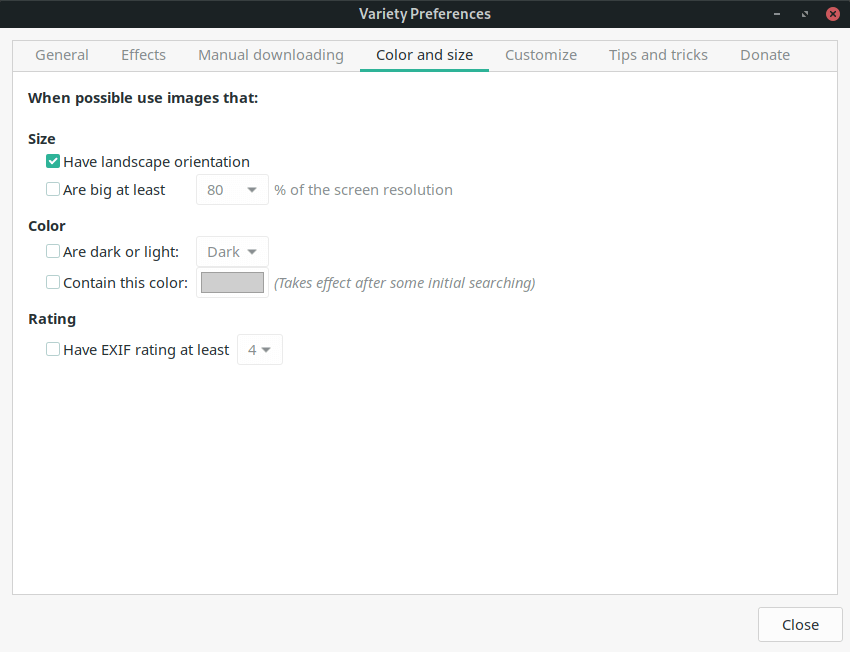
The color and size tab lets you limit images that match certain criteria regarding their size and color.
Variety can also filter images based on their EXIF ratings, and edit image ratings without having to use another program such as Darktable or Shotwell.
We particularly like the option to use images that are dark or light, or contain a specific color.
This can make the desktop more consistent.
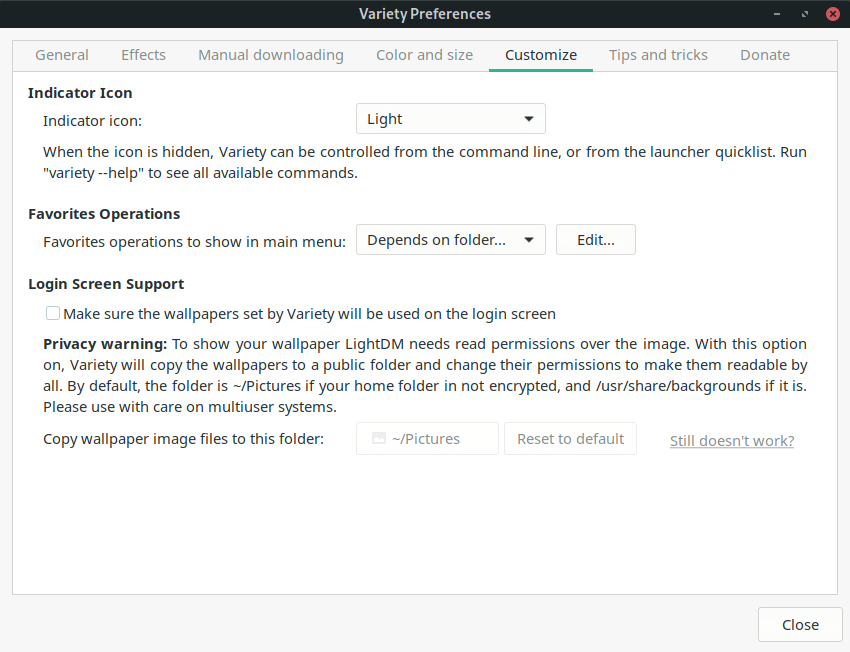
The Customize tab lets you set configure the indicator icon (choose from light, dark, current wallpaper, custom image, and more).
Light is the default icon, suitable for dark themes. Dark is an inverted version, which is best for light themes. The current wallpaper is the most interesting as it changes dynamically when the wallpaper changes. It’s also possible to hide the icon.
You can show your favorite operations in the main menu.
There’s also an option to ensure the wallpapers set by Variety appear on the login screen.
Pages in this article:
Page 1 – Introduction / Installation
Page 2 – In Operation
Page 3 – Summary
