If you need a fast computer but don’t have much to spend, consider picking up an off-lease refurbished system. These PCs are a few years old and have seen some use, but they are often heavily discounted and offer a lot of bang for your buck.
In this article we consider hard disk drives which form a central part of every modern PC. If you have lots of documents, music, photos and videos, you’ll need plenty of disk space.
Main storage factors to consider
- Type of Storage;
- Size of Drive;
- Number of internal disks.
Let’s examine each of these in turn:
Type of Storage
There’s 3 main types of internal storage drives available in off-lease refurbished mini PCs.
M.2 NVMe SSD – M.2 drives are among the fastest available. They are available with some off-lease refurbished Mini PCs. The latest incarnation offers transfer rates of over 7,000 MB/s for large files although you won’t find those speeds available in refurbished mini PCs.
SATA Solid State Drives (SSD) – faster, more reliable and much more efficient than mechanical hard disk drives offering very quick start-up speed and silent operation. On large files they can offer read and write speeds of around 500 MB/s.
Hard Disk Drive (HDD) – a traditional storage device that uses mechanical platters and a moving read/write head to access data. They offer inexpensive storage with large capacities. On large files (such as movies) they offer transfer rates of 30-150 MB per second (MB/s).
What’s important to remember is for most desktop activities, transfer rates of large files is irrelevant. Most of the time, when you run Linux, open source software, or browse the web, you’re actually opening and manipulating thousands of smaller files, which are stored in small blocks of data (usually sized at 4K). The faster your disk can read (and write) these 4K blocks, the faster and snappier your system operates. With HDDs, the speed ranges from 0.1 to 1.7 MB/s. SSDs and NVME SSDs, however, operate at much faster speeds of 50-250 MB/s in 4K reads/writes.
For your “primary” drive (Linux, its application programs, and most-used files), we recommend your Mini PC uses either a SATA SSD or an M.2 NVMe SSD. In terms of personal perception, for general desktop usage there is little tangible difference between the two even though manufacturers love quoting the insanely high transfer rates offered from the latest generation of NVMe SSDs.
We recommend using a HDD for storage of large files (such as backups, movies, ISO images, etc) accessed externally either using USB 3.0 or over a network. We always seem to manage to fill up disks whatever their size. We don’t recommend using a HDD inside a Mini PC even if there’s space for one, and never as the “primary” drive. The small form factor of Mini PCs combined with the heat generated by a hard disk drive are not a good combination. And also avoid using eMMC as a “primary” drive.
Size of Drive
Let’s look at a normal default installation of Ubuntu, a popular Linux distribution. This installation provides a web browser, a complete office suite, email client, various utilities, media players, and more. An installation uses around 7 GB of storage space.
Even with a normal default installation, there’s bound to be other programs you’ll want to add. We point you to the best ones in the largest collection of recommended open source software.
Then you’ll need space for your data and most used files.
We consider 128GB is an absolute minimum for your SATA SSD or M.2 NVMe SSD primary drive, but ideally 256GB or higher is preferable. And if you need greater capacity to store large files, connect a portable external hard drive via USB 3.0, as this avoids a separate power supply. Portable drives have storage capacity up to 5TB which should be sufficient for most people.
How many internal drives?
It’s worth checking how many internal drives a Mini PC can support, as it offers an easy way to upgrade the internal storage without having to replace the existing drive. You should make sure the new PC can support as many internal disks you’d like to add.
Some Mini PCs can only take 1 internal drive. For example, the Lenovo M93 can house only 1 internal SATA drive (SATA SSD or hard disk drive; it doesn’t support M.2 NVMe SSD). The HP EliteDesk 800 can take two drives (M.2 NVMe SSD and a SATA SSD/hard disk drive). Some Mini PCs can even take three drives.
In the next part of this series, we’ll consider another essential component of a mini PC, the RAM.
| Articles in this series | |
| Buying a Refurbished Mini PC - Highlights their advantages. Start here. | |
| CPU - The main central processor in your computer. | |
| Motherboard: Looks at connectivity such as monitor ports, USB, ethernet, and Wi-Fi. | |
| Storage: Another important component. Store Linux, applications and your data. | |
| RAM: Random-access memory (RAM) is a form of computer memory. | |
| Other factors : Design and build quality, noise, power consumption, and more | |
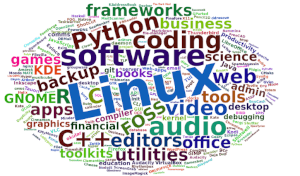 Read our complete collection of recommended free and open source software. Our curated compilation covers all categories of software. Read our complete collection of recommended free and open source software. Our curated compilation covers all categories of software. Spotted a useful open source Linux program not covered on our site? Please let us know by completing this form. The software collection forms part of our series of informative articles for Linux enthusiasts. There are hundreds of in-depth reviews, open source alternatives to proprietary software from large corporations like Google, Microsoft, Apple, Adobe, IBM, Cisco, Oracle, and Autodesk. There are also fun things to try, hardware, free programming books and tutorials, and much more. |

Are there any external hard disks that are larger than 5TB which don’t need an external power supply? I can only find 5TB portable hard disks.
These portable USB-powered hard disks do seem to max out at 5TB.
Interesting. How many articles will there be in this series?