Last Updated on December 7, 2022
What do I need?
 A computer that meets a distro’s recommended minimum system requirements. The system requirements for successfully installing Linux are surprisingly low. Even a computer built over 10 years ago will happily run many distros.
A computer that meets a distro’s recommended minimum system requirements. The system requirements for successfully installing Linux are surprisingly low. Even a computer built over 10 years ago will happily run many distros.
For Ubuntu 21.04 the recommended minimum is: 2 GHz dual core processor, 4GB RAM (system memory), 25GB hard-drive space, and graphics capable of 1024×768 resolution.
There are distros designed to run with lower requirements that are fully capable of reviving older hardware.
 If you want a dedicated machine for Linux (rather than dual booting) but don’t have one spare, there are quite a few options. One option is to purchase a refurbished (mini) PC. Pictured is a refurbished Lenovo M93 Ultra Small PC. This machine’s hardware far exceeds Ubuntu’s recommended minimum system requirements and is available for around £200 / $200. Obviously, the better specified the system you use, the better experience will be.
If you want a dedicated machine for Linux (rather than dual booting) but don’t have one spare, there are quite a few options. One option is to purchase a refurbished (mini) PC. Pictured is a refurbished Lenovo M93 Ultra Small PC. This machine’s hardware far exceeds Ubuntu’s recommended minimum system requirements and is available for around £200 / $200. Obviously, the better specified the system you use, the better experience will be.
 USB stick or DVD disc
USB stick or DVD disc
 There’s the option of running a distro directly from either a USB stick (pictured) or a DVD. It offers a quick and easy way to experience Linux and how it works with your hardware. It doesn’t affect your computer’s configuration.
There’s the option of running a distro directly from either a USB stick (pictured) or a DVD. It offers a quick and easy way to experience Linux and how it works with your hardware. It doesn’t affect your computer’s configuration.- But if you’ve decided that Linux is for you, install the distro onto a computer via USB or DVD. We prefer USB installation. If you don’t have a spare USB key available, they are extremely cheap to buy. Don’t buy a USB stick with a distro pre-installed as they are almost always extremely poor value for money. Most distros need a 4GB or larger USB stick/key. Part 3 of this guide shows you how to create a bootable Ubuntu USB stick.
- DVD installation requires a blank DVD-R disc, and you’ll need a machine that has a DVD Writer so that you can burn the distro’s image to the disc.
 Internet Connection
Internet Connection
An internet connection is not essential to install a distro although some require internet access to download things like restricted extras. In any event, an internet connection is essential to make sure your computer stays up to date with the latest updates and patches. You’ll miss out on so much of the goodness that Linux bestows without internet connectivity.
In the next article we help you choose a distro.
Pages in this article:
Page 1 – What is Linux?
Page 2 – Why use Linux?
Page 3 – What do I need?
All articles in this series:
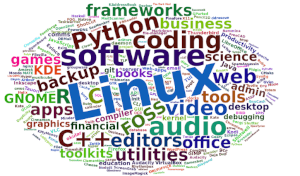 Read our complete collection of recommended free and open source software. Our curated compilation covers all categories of software. Read our complete collection of recommended free and open source software. Our curated compilation covers all categories of software. Spotted a useful open source Linux program not covered on our site? Please let us know by completing this form. The software collection forms part of our series of informative articles for Linux enthusiasts. There are hundreds of in-depth reviews, open source alternatives to proprietary software from large corporations like Google, Microsoft, Apple, Adobe, IBM, Cisco, Oracle, and Autodesk. There are also fun things to try, hardware, free programming books and tutorials, and much more. |

Your greatest need when switching to Linux is an open mind. If you think LInux is Windows with a different name, you will fail.
What’s the most Windows looking Linux distro?
You can make almost any distro look like Windows, but it is also done for you. if you want it done for you I would recommend Zorin.
From the Zorin site:
Zorin OS is designed to be easy, so you don’t need to learn anything to get started. The Zorin Appearance app lets you change the desktop layout to feel like the environment you’re familiar with, whether it’s Windows, macOS, or Linux.
I would recommend Linux Mint/Cinnamon. It is the closest to Windows than the rest of the distros.
I migrated from Windows a long time ago and despite trying many different distros I’ve always and continue to encounter the same problem with Linux: inability to USE installed apps because they don’t appear in the list of applications, and unlike with Windows, the user CANNOT CHOOSE where apps are installed nor where a shortcut will be placed and it is IMPOSSIBLE to find the equivalent to exe files in order to launch apps and place shortcuts where the user chooses, so much for freedom…
As a newbie unless you are happy to be limited to the apps included in whichever distro you have chosen to try, you will find it very difficult to install different ones, either because the “manager” will fail to fetch the app and dependencies and/or you will fail to find the right files for your distro, and if you manage to overcome all those “obstacles”, you may well find yourself UNABLE to use an app you may have finally managed to install because it’s “disappeared” in your computer as per the above. Something that only takes minutes to do with Windows could take hours, days or even weeks with Linux, so good luck to you!
To resolve many problems with Linux, many sites will prompt you to use “commands” in a terminal, which either involves having to learn and remember them or copy/pasting from the site, but the commands will ONLY work if you have the RIGHT commands for YOUR distro as they all use different ones!
As far as I’m concerned Linux largely remains by geeks for geeks and is not at all newbie friendly; I regularly install distros for people wishing to migrate from Windows, and always warn them of the above, the profusion of distros is a nightmare in trying to find the “right” one for people, especially newbies, it’s no wonder manufacturers stay with Windows and continue to enrich Mr Gates.
The sad thing is I really think Linux is a great idea and could surpass Windows as the dominant operating system but this will NEVER happen because of the way it’s designed; how much longer must people wait to have a really user friendly Linux distro that gives COMPLETE control of it without having to be a geek to do so…
If you expect Linux to behave exactly like Windows, you have the wrong mindset. The vast number of activities are NOT harder in Linux than Windows, but can be quite different. Of course, there’s a learning curve. That’s true for any operating systems. Linux is no harder to use than Windows.
Linux is not for geeks, all my family use Linux with no fuss and bother. Installing software with Linux is often easier and quicker than with Windows.
All my programs appear in the Applications list.
Most non-geeks don’t care where programs are installed. For any user who uses a package manager, they don’t need to worry about where programs, configuration data are stored, as the package manager handles everything behind the scenes.
Installing almost any program in Windows, you’ll find tons of stuff (libraries etc) dumped in the Windows directory. Often a Windows application’s uninstall program doesn’t remove all the crud in there. The number of times I’ve had to fix Windows machines because the partition holding the Windows directory is full is crazy.
Linux was designed as a server operating system.
Yeah, that’s true. One app may install a dependency like some random version of C++, but when you uninstall it, it’ll leave that C++ version installed for fear that some other program also installed it and requires it. Next thing you know, your year-old computer has like a dozen versions of C++ installed that are no longer being used by programs you deleted somewhere down the line. Either that, or a program comes bundled with its libraries, so you have multiple apps with the same software, which takes up space.
In Linux, however, your package manager keeps track of everything for you. If two apps you installed require one particular library, that library is only installed once for them both to use, saving space. If one app is deleted, the package manager knows the other still needs the library and leaves it. If the other is then deleted, the package manager knows that library is no longer needed and can safely delete it. That’s how package managers work.
I want to try and learn Lennox, but find orca really challenging to use. Are there any blind users of Lynncsc who can suggest some type of tutorial based on key strokes, etc.? Thanks.
There are a few Linux distros designed for individuals with visual impairment. We suggest trying Accessible-Coconut(AC), a community driven Linux operating system which is completely accessible for persons with visual impairment. AC is derived from Ubuntu-MATE. I will include AC and other similar projects in our Big List of Linux Distros.
Accessible-Coconut is now included in our Big List of Active Linux Distros.
Weird that your installed apps never seem to show up in your menu. What distro and package manager are you using?
The fact that you don’t choose where apps are installed is intentional. Your package manager handles how to install an app by putting its files in the standard places where they belong. There are some apps that you can install manually, depending on how the developer publishes and distributes it to you (either in a repository for your package manager to find, or direct download for you to manually install, or an Appimage). Those apps you manually install can typically go in the /opt directory. Of coarse, you could always do everything manually and add menu items yourself.
you are right that only experts can expect a good experience with Linux. but I have a suggestion, that may not work for some people but may work for others. Consider hiring an engineer to install and configure Linux to work the way that you stated above. I have done it before for other people, and here is an example. I used Manjaro Linux to make an old Windows computer work like a Chromebook. I locked it down to make it impossible to damage the config. This is not intended to be a complete comprehensive answer to your comment. I think that overall you are right that average computer users cannot spend the time to configure Linux on their own.
I disagree. I’m not an expert with computers, not even average. But Linux is just as easy to use as Windows these days (for many Linux distros). You just need to forget things you’ve learnt under Windows.