Last Updated on May 22, 2022
2. Install Drivers
What you need to do here is dependent on your hardware.
The first thing to do is to interrogate your system. It’ll give you an understanding of your hardware. You can then investigate whether there are proprietary drivers you might benefit from instead of using the open source Ubuntu drivers.
If you’re not sure the hardware you are running, we recommend installing inxi. It’s a command-line program which is launched from a terminal. You can start the Terminal program clicking the Grid (bottom left hand corner of the screen). Start typing the word terminal in the search box, and you’ll see the Terminal icon. Click the icon to launch the program.
Install inxi with the command:
$ sudo apt install inxi
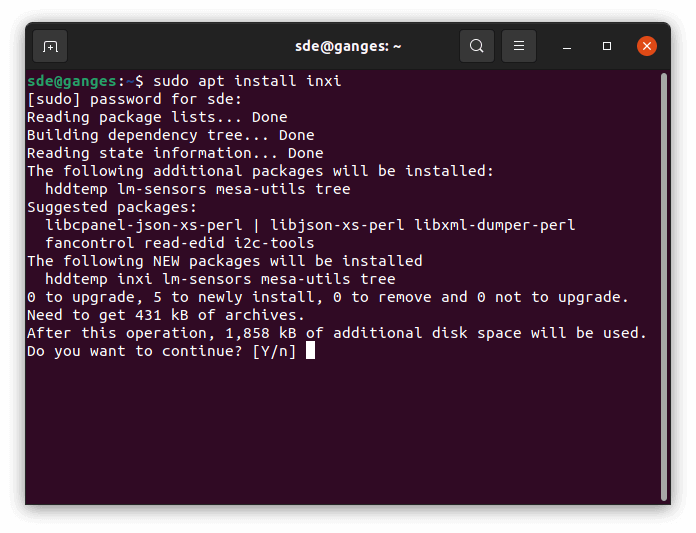
To interrogate the hardware on your system, type the command:
$ inxi -Fazy
This information will give you specific model information for your hardware which will be helpful when determining what drivers you need.
Proprietary graphics card drivers are provided by graphics card manufacturers and can provide improved performance and additional features when compared with open source Ubuntu drivers. To enable proprietary drivers for your machine, do the following:
- Open Additional Drivers from the grid (Show Applications) found at the bottom of the Dash.
- Let the system analyse your hardware.
- Enable the recommended proprietary drivers.
- Click the Apply Changes button.
Next Page: Page 3 – Enable Backups
Pages in this article:
Page 1 – Initial Update
Page 2 – Install Drivers
Page 3 – Enable Backups
Page 4 – Video/Audio Codecs and TrueType Fonts
Page 5 – GNOME Tweaks
Page 6 – GNOME Extensions
Page 7 – Install BleachBit
Page 8 – Night Light and Summary
All articles in this series:

Why only cover Ubuntu?
From independent surveys Ubuntu is the most popular Linux distro. Ignore the charts you see on some web sites that often have fairly obscure distros top. Their fanboys just vote them up using bots, partly because they are very passionate about them.
Interestingly, Linus Torvalds (the creator of the Linux kernel) has never even tried Ubuntu.
What about the command line? Newcomers shouldn’t only use GUIs in my opinion.
How about what to do when app doesnt have a package?
How about as a Linux user you whine, cry and criticize ever tutorial and article ever printed? It really gets old. I use Linux, I use Ubuntu, I use other OS’s. I appreciate people with the skill and knowledge to write tutorials and articles that can help others. No article can cover ‘everything Linux”. Thank you Steve.
We welcome suggestions what information you think is helpful for newcomers to Linux. When you’ve been using Linux for as long as we have, it’s easy to overlook things which would help beginners.
We will be covering the command-line in a later part of this series. But there’s a few important areas we need to cover first.