Last Updated on May 22, 2022
This is a series that offers a gentle introduction to Linux for newcomers.
It’s just about impossible to stay totally anonymous online. Online privacy, also known as internet privacy or digital privacy, refers to how much of your personal, financial and browsing information remains private when you’re online. Staying safe online can help protect you and your loved ones’ identity and personal information from risks like theft. Options like Surfshark for Linux are available, helping people remain secure over the internet, particularly when using an open network.
You should value data privacy online in the same way as the real world.
It’s important to remember that downloading apps using a company’s “free” email service (such as Gmail) or social networks like Facebook grabs information about you. Even visiting a website means you’re sharing data about yourself. And, as some people in your life know you better than others, online privacy exists on a spectrum: some online entities gather and store more information about you than other platforms
Online privacy is important for numerous reasons. You don’t want to share details of your personal life with strangers and it’s hard to be sure what personal information is gathered and by whom: information collected by one company might be shared with another. Privacy is everyone’s right. We’ll discuss some basic measures to improve your privacy. Let’s start with some very basic tips.
Browse using HTTPS
![]() When surfing the net, always use HTTPS not HTTP.
When surfing the net, always use HTTPS not HTTP.
HTTPS and HTTP are essentially the same as they both refer to the same ““hypertext transfer protocol”. But HTTPS is slightly different, more advanced, and much more secure. Without HTTPS, data entered into a site (such as username/password, credit card or bank details, or any other submission data) is sent plaintext and therefore vulnerable to interception or eavesdropping.
HTTPS is also powered by Transport Layer Security which authenticates the server you connect to and protects that transmitted data from tampering.
Private Browsing / Incognito
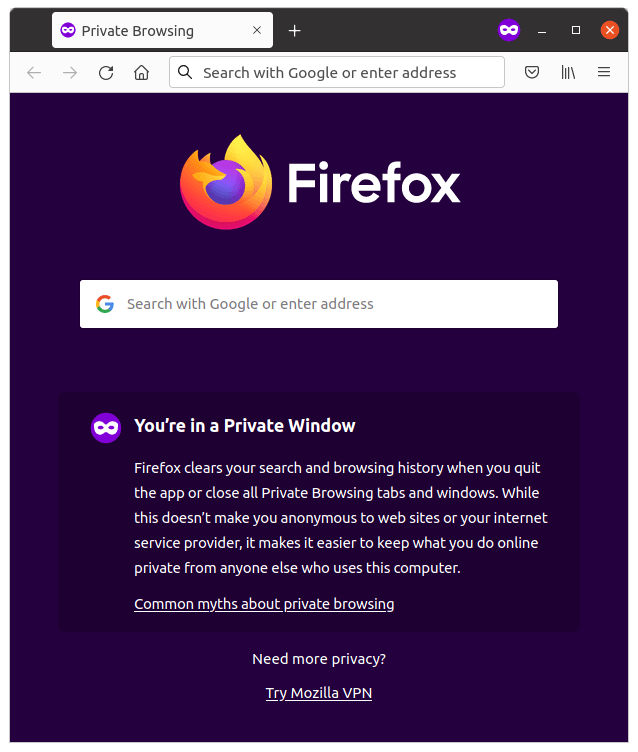
In Firefox you can open a private window from the Application Menu (the icon with three horizonal bars) or with the keyboard shortcut Ctrl+Shift+P.
Firefox Private Browsing automatically erases your online info like passwords, cookies and history from your computer. Some web sites and ads attach hidden trackers that collect your browsing info long after you’ve left. Only Firefox Private Browsing has tracking protection to block them automatically.
Firefox Private Browsing also blocks ads with hidden trackers, so you can drop the baggage and browse freely.
If you’re using Chrome or Chromium there’s similar functionality by using an incognito window. They can be opened from the Application Menu or with the keyboard shortcut Ctrl+Shift+N. This stops the web browser saving your browing history, cookies and site data as well as information entered in forms. You can also block third-party cookies.
Use Alternative Software and Services
Google has a firm grip with their products and services ubiquitous on the desktop. Don’t get us wrong, we’re long-standing admirers of many of Google’s products and services. They are often high quality, easy to use, and ‘free’, but there can be downsides of over-reliance on a specific company. For example, there can be questions about their privacy policies, business practices, and an almost insatiable desire to control all of our data, all of the time.
Consider alternatives for searching the net, accessing your email, and other activities. We’ve put together a series looking at the best free and open source alternatives to Google’s services. For example, here’s our recommended alternatives to Google Search and Gmail that are privacy focused.
VPNs and TOR
The previous steps improve your online privacy. But if you want more privacy, consider using a Virtual Private Network (VPN) and Tor.
A VPN is a remote server, or cluster of services, that establishes a connection with your PC. This hides your computer’s identity behind the VPN remote server. There are VPNs that charge fees to use their service, or you can use Tor. Tor is an open network that will hide your IP address behind many nodes located all around the world. It’s very easy to install and use.
Tor Browser offers an extremely private browsing experience preventing websites from “fingerprinting” you. Your traffic is routed over the Tor Network, operated by thousands of volunteers.
The software doesn’t keep any browsing history, and cookies are only valid for a single session. There’s multi-layer encryption to boot. None of this would mean anything if the web browser itself didn’t offer all the essential features. It does!
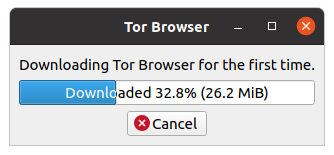 There’s a launcher for Tor Browser available in the Ubuntu Software app.
There’s a launcher for Tor Browser available in the Ubuntu Software app.
Installing this package downloaded the latest version of Tor Browser, automatically updates it, and performs security checks. It also includes AppArmor profiles, and lets your set Tor Browser as your default browser.
Using Tor Browser offers a private browsing experience. It also uses DuckDuckGo as its search engine.
All articles in this series:

I have found Parrot OS the easiest way to become anonymous. Still it is not recommended for newbies, it can be a challenging operating system. I have both dual booted, or kept a dedicated computer for Parrot.
This series is targeted at beginners to Linux.