Last Updated on May 22, 2022
Budgie
The Budgie Desktop is a modern desktop designed to keep out the way of the user. The desktop focuses on simplicity and elegance. It provides a traditional desktop metaphor based interface using customisable panel based menu driven system. Budgie-Desktop is written from scratch using many GNOME based sub-systems such as GNOME-Session and Mutter.
Before we start, open up a Terminal and make sure your system is up-to-date with the command:
$ sudo apt update && sudo apt upgrade
We can install Budgie with the command:
$ sudo apt install budgie-desktop
This package installs the minimal GNOME based package-set together with the key budgie-desktop packages to produce a working desktop environment. It installs 8 packages including budgie-core. It’s a download just over 1 MB and uses nearly 6 MB of additional disk space.
We also suggest you install budgie-extras-common which provides applets for the desktop.
$ sudo apt install budgie-extras-common
Here’s an image of the Budgie Desktop in action.
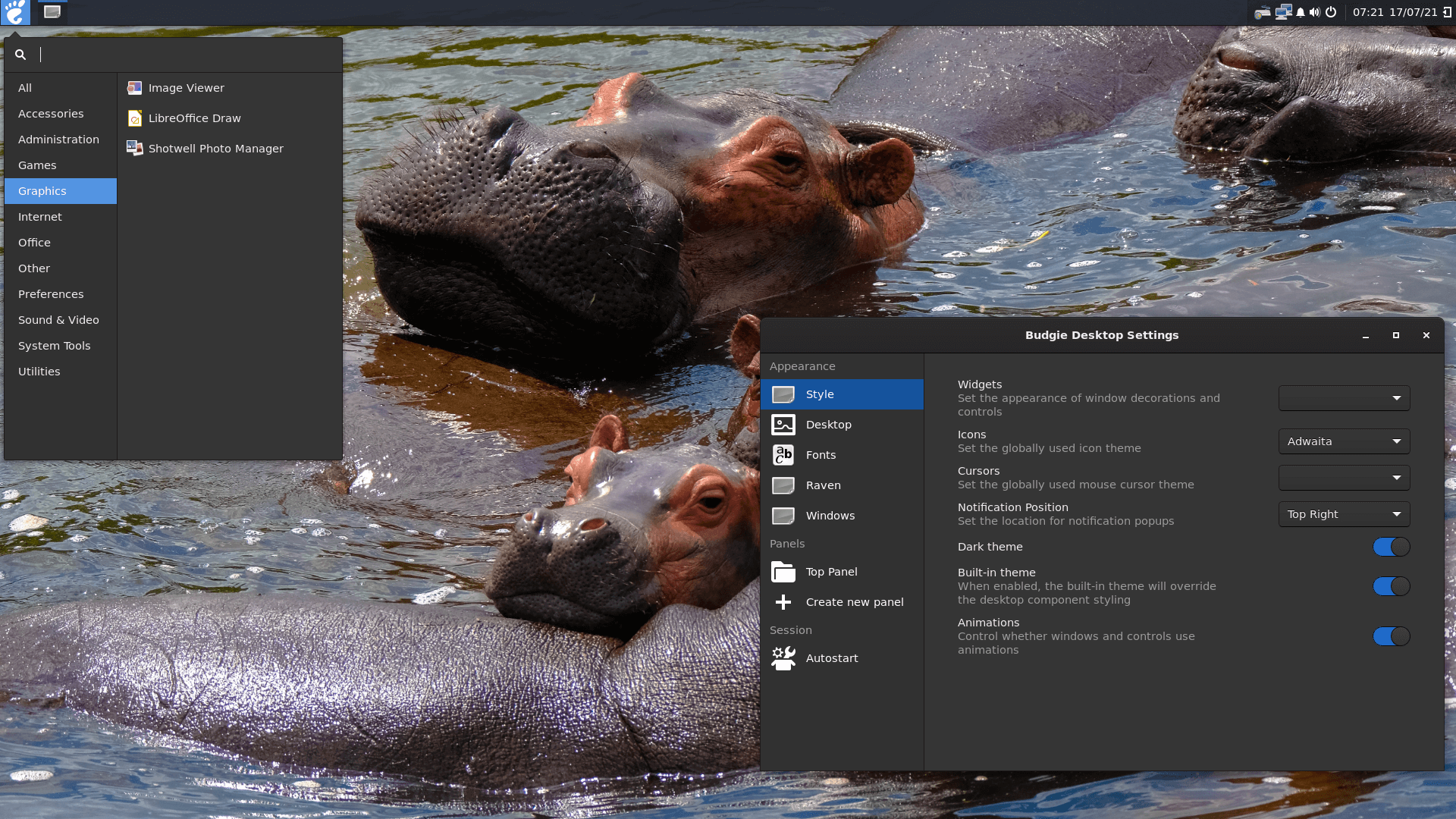
Pages in this article:
Page 1 – Introduction
Page 2 – KDE Plasma 5
Page 3 – XFCE
Page 4 – MATE
Page 5 – Budgie
All articles in this series:

Well, before coming to this article I only knew about KDE, xfce, Gnome etc. as Linux desktop environments.
But the way you represented it looks completely confusing to me at least from the naming conventions (Kubuntu, Lubuntu, Ubuntu Mate etc.).
But I must thank you for such a well organized content structure. I might have to go through some more article to connect the dots.
Kubuntu, Lubuntu,and Ubuntu MATE are Linux distributions (derivatives of Ubuntu), not desktop environments.
KDE, XFCE, GNOME are desktop environments.
The former can use the latter. For example Ubuntu MATE uses MATE as its default user interface.